There are lots of personal data that can be accessed by unauthorized apps that you installed on your device. Since all of our important files and folders are accessible through the file manager, unauthorized or malicious apps just need storage permissions to access those private data.
It’s absolutely possible for an unauthorized or malicious app to have the storage permissions. Malicious apps usually ask for storage permissions during the installation. We usually overlook the permissions that we grant to particular apps, but these little things can raise serious privacy and security issue.
Protect Your Private Data From Android Apps
So here we have a cool way that will help you to make your data private by disallowing the apps to access your media files without your permission. So have a look at the complete guide discussed below to proceed.
1. Encrypt Your Android smartphone
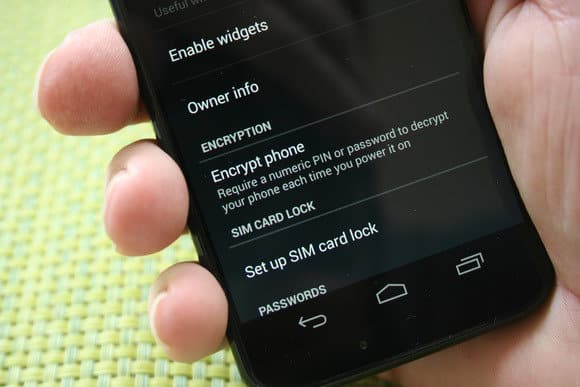
Encrypting the Android smartphone is one of the best means to protect your private data from Android apps. If you choose to encrypt your smartphone, then all phone’s data will be stored in an unreadable and scrambled form. The Android operating system uses dm-crypt which is a standard disk encryption system to protect your smartphone. So, if someone including apps doesn’t know your PIN, password, or pattern lock, then they can’t access your data.
Encrypting the device can take an hour or longer to complete. So, make sure you have at least 80% battery left your phone before starting the encryption process. To encrypt your smartphone, head to the Settings > Security > Encryption. Under Encryption, tap on ‘Encrypt Phone’ and follow the on-screen instructions.
Using DonkeyGuard
DonkeyGuard is an Xposed Module that allows users to manage app permissions. Since its an Xposed module, your phone needs to have an Xposed framework installed. Let’s check out how to use DonkeyGuard to protect your private data from Android apps 2019.
Step 1. First of all, you need a rooted android as an Xposed installer can only be installed on a rooted android, so Root your android to proceed for having superuser access on your android.
Step 2. After rooting your Android device you need to install the Xposed installer on your Android. You can follow our guide to Install Xposed Installer On Android.

Step 3. Now after having an Xposed framework on your Android the only thing you need is the Xposed module that is DonkeyGuard – Security Management the app that will allow you to manage the media access for apps installed on your device.
Step 4. Now install the app on your device and after that, you need to activate the module in the Xposed installer. Now you need to reboot your device to make the module work perfectly on your device.
Step 5. Now launch the app and you will see all the apps that are currently installed on your device.
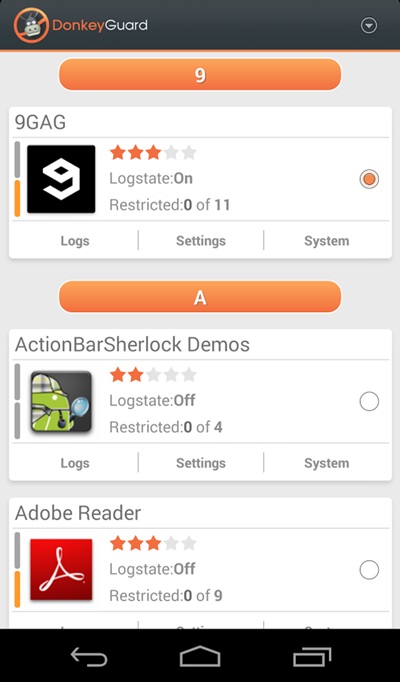
Step 6. Now edit the permission for the apps. Simply revoke all unnecessary permissions.
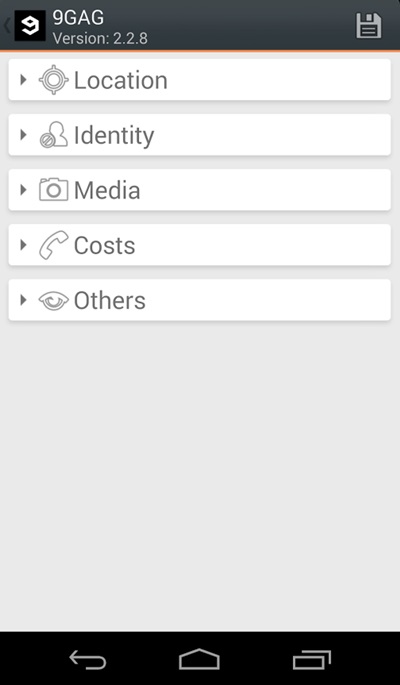
That’s it, you are done! This is how you can use Donkeyguard to protect your private data from apps.
While Installing Apps, Check Its Permissions
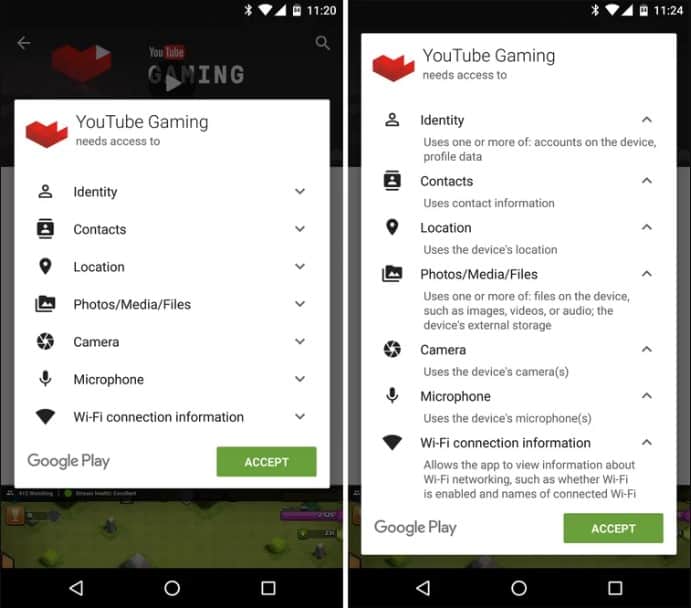
We usually don’t give any attention to the permissions that the app asks before the installation. It’s worth noting that downloading apps from trusted sources like Google Play Store don’t necessarily mean that the intention of the apps are good. For example, a flashlight app asking for media & storage permissions doesn’t make any sense. Therefore, think carefully about whether to continue the installation if it’s requesting access to the sensitive data.
Review Permissions Of Installed Apps
Well, our Android operating system offers a nice feature in which we can manage a single app’s permission. However, you need to have Android 6.0 Marshmallow or a newer version to get the option.
Step 1. First of all, open Settings and then tap on ‘Apps’.
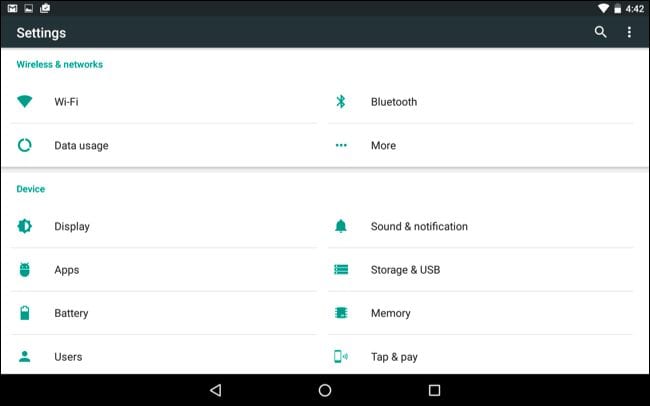
Step 2. Now you will see the list of apps that are currently installed on your Android smartphone. Now you need to select the app, and then you will see ‘Permissions.’
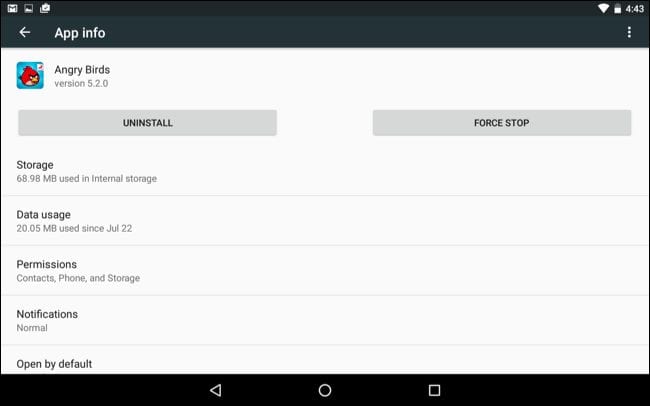
Step 3. Now it will open a new window, which will show you all permissions that you have granted to the app like Camera access, contacts, location, microphone, etc. You can revoke any permissions as per your wish.
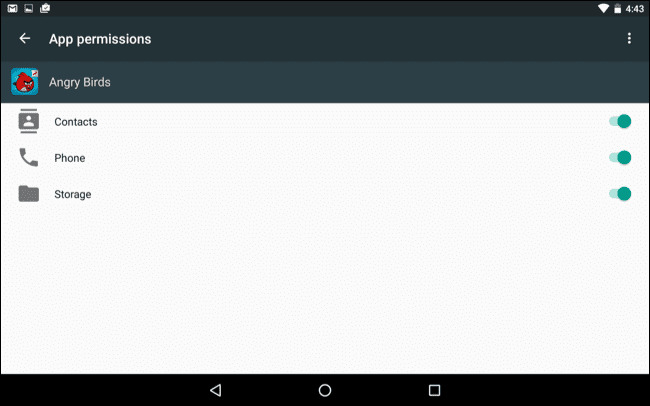
Well, the same thing you need to perform if you feel that you have installed some suspicious app on your Android. In this way, you can protect your private data from Android apps.
Research The App Before Installing
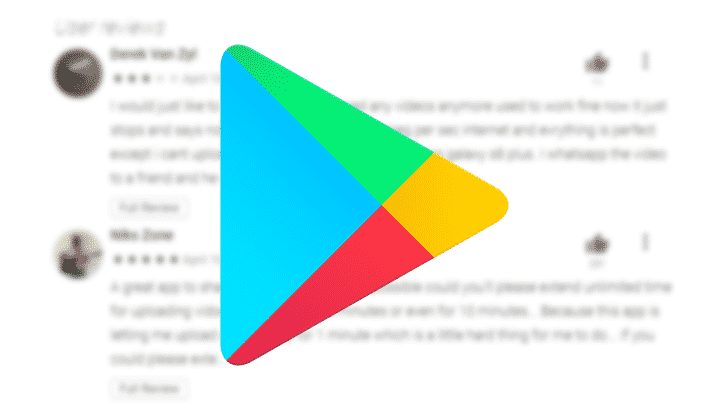
Well, if you are doubtful about the app which you are about to install, then you need to research the app or company. A quick Google search can tell you lots of details about the app that you are about to install. You can also check the user reviews on the question and answer sites like Quora, Reddit, etc to gather more information.
If you find that the developer of the app was already responsible for other shady apps, then its better to leave that option. Similarly, if the app has received lots of positive reviews from real users, then you can install the app.
Keep Software up to date
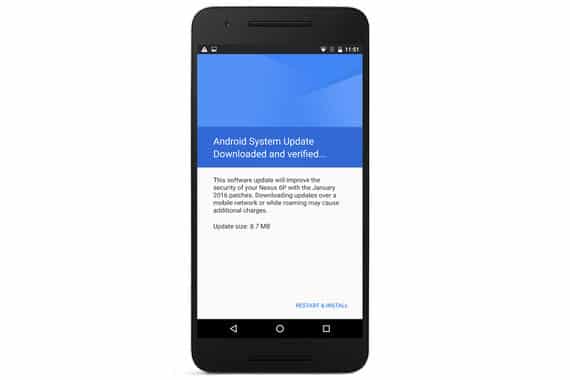
Lots of users might think that updating the Android operating system has no link with protecting private data from apps, but it’s not true. Reports from popular security firms claim that system updates let you stay a step ahead of hackers. The methods that hackers use to hack into your smartphone are constantly changing, so the ways to protect smartphones need to evolve too. Android system updates often contain security patches that can fix loopholes used by apps to steal your private data.
So above is all about How To Protect Your Private Data From Android Apps. I hope this article helped you! Share it with your friends also.