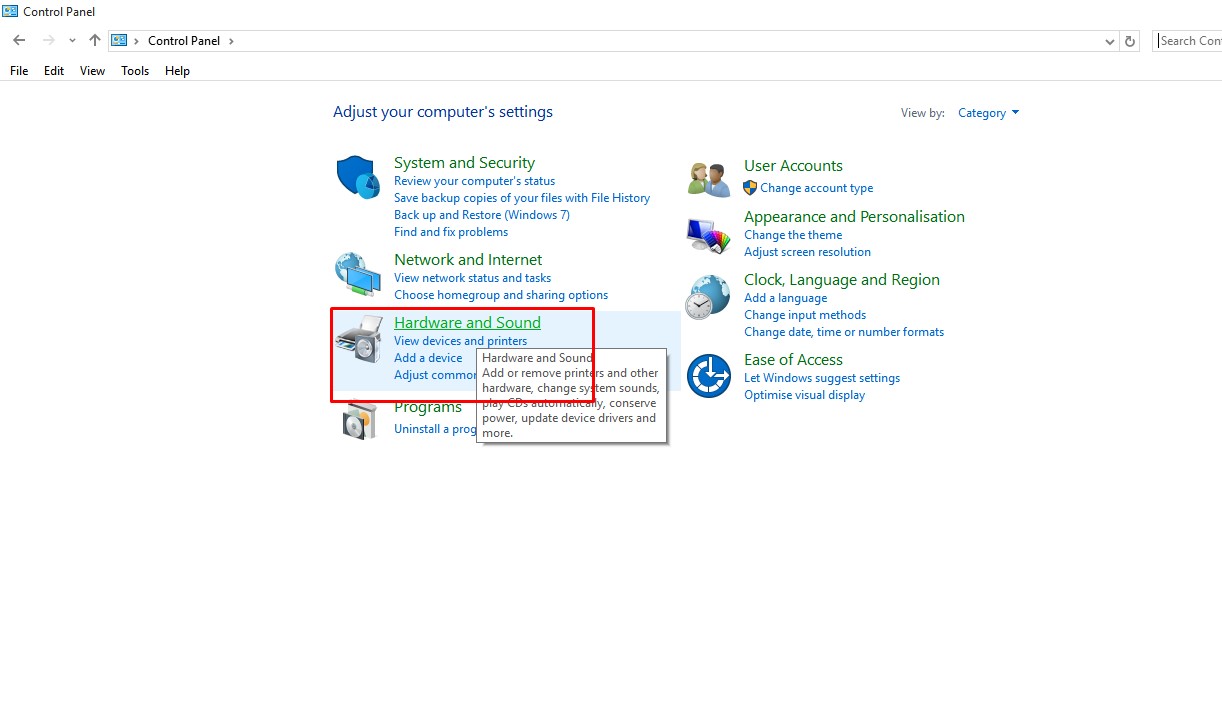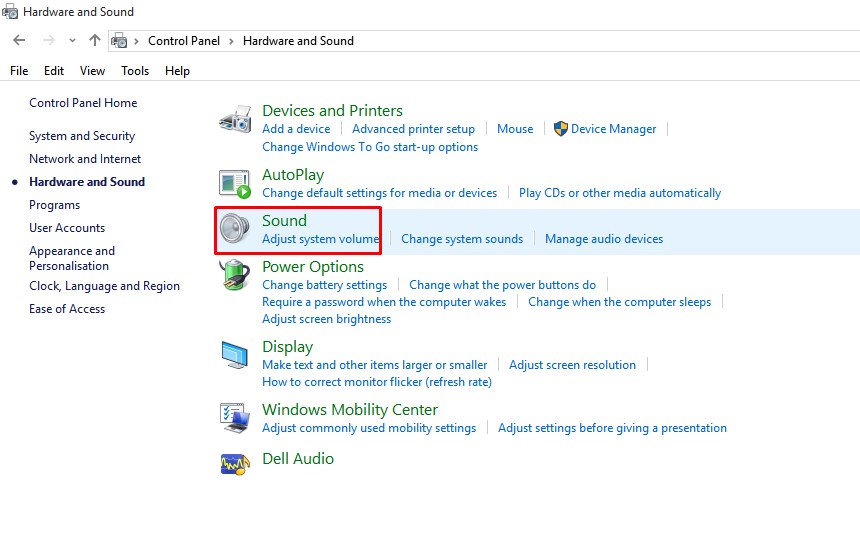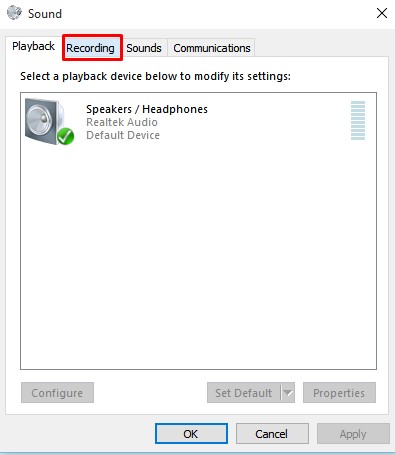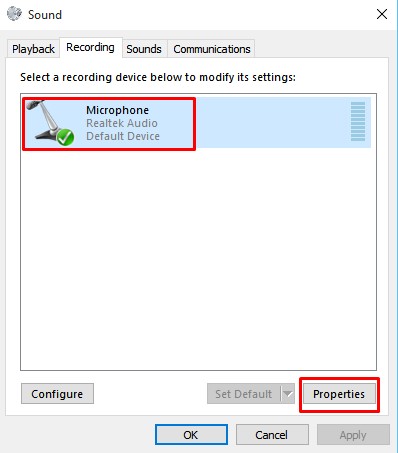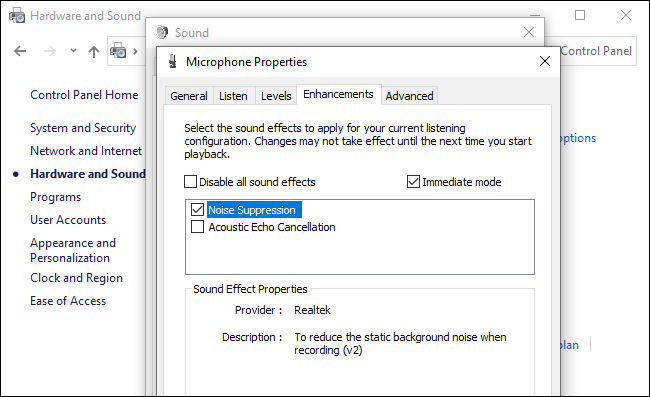Lockdown 4.0 has been imposed in India to counter the spread of Coronavirus. Despite all safety measures, the virus is showing no signs to stop.
In today’s world of social distancing, communication seems to be the key point. Lots of businesses and individuals were relying on video conferencing to carry out their daily work.
If you are relying on video conferencing tools to carry out your daily work, then you might know the importance of a microphone.
It doesn’t matter whether you are video conferencing with colleagues, boss, or friends; audio recording quality is always important.
Steps To Reduce Microphone Background Noise on Windows 10
To get a crisp, clear, audio recording, one needs to minimize the background noise on Windows PC. So, in this article, we have decided to share a working method to reduce Microphone Background Noise on a PC.
Well, Windows 10 OS offers few microphone options that could help you eliminate the background noise. Follow some of the simple steps given below to reduce the Microphone background Noise on Windows 10.
Step 1. First of all, open Control Panel and head to the Hardware and Sound option.
Step 2. From the right panel, select ‘Sound’
Step 3. Now select the ‘Recording’ tab.
Step 4. Now you need to select your microphone device and click on ‘Properties’
Step 5. Next, select the ‘Enhancement’ tab and enable the ‘Noise Suppression’ option.
Step 6. Once done, click on the ‘Ok’ button to apply the changes.
Note: The Microphone enhancements also depend on the type of headphone/earphone you are using. It also depends on your PC’s audio hardware and drivers.
So, this article is all about how to reduce Microphone Background Noise on a PC. I hope this article helped you! Share it with your friends also.