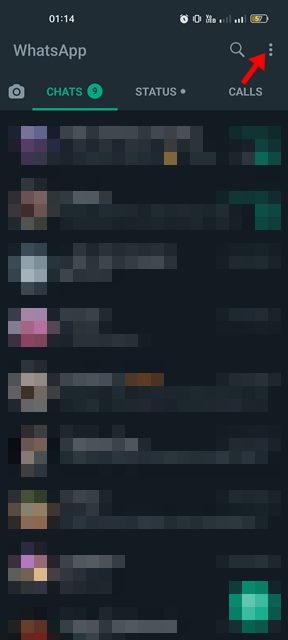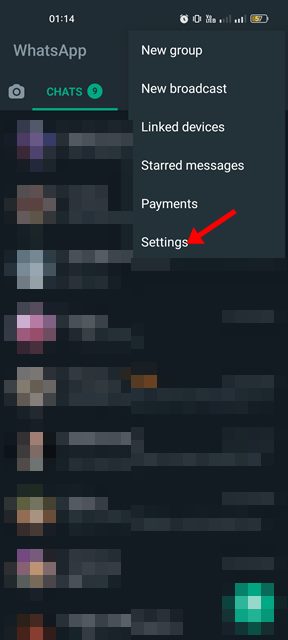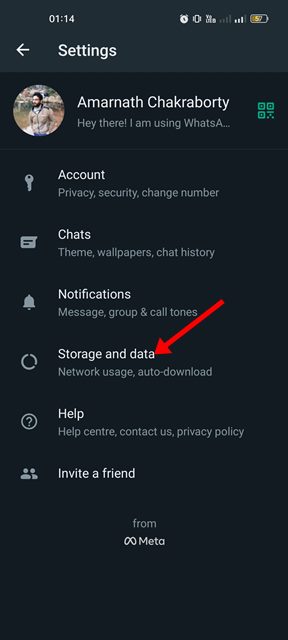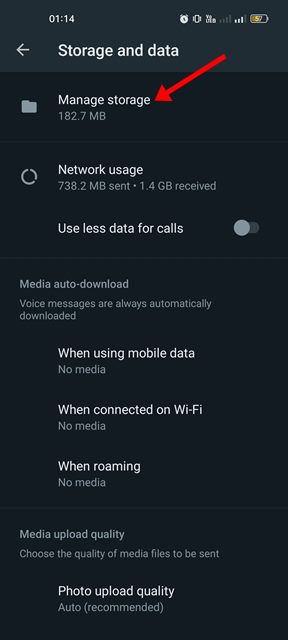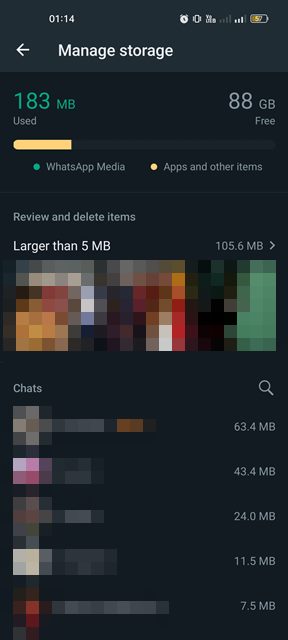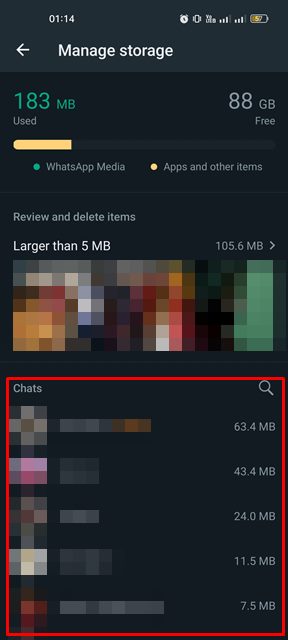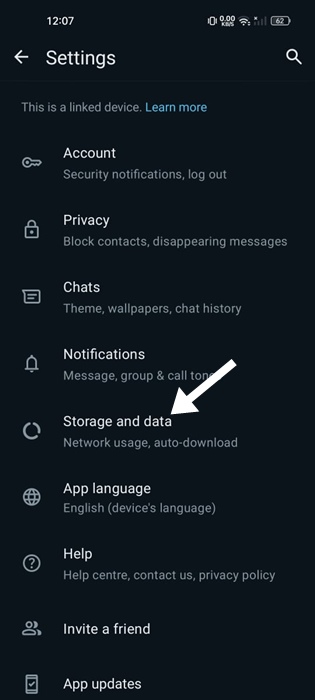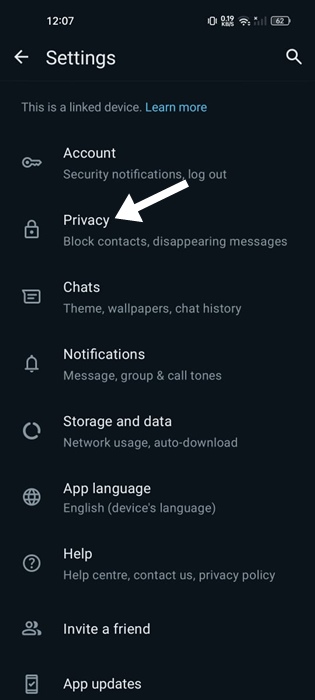If you have joined many WhatsApp groups and often receive videos, images, or other file types, your phone’s storage space will likely fill up quickly. Hence, you might want to review how much space WhatsApp takes up on your device to free up some storage space.
Fortunately, WhatsApp for Android and iOS has a storage management feature that shows how much space the app is taking up on your device. You even have the option to delete the files you no longer want to free up some storage space.
1. Delete Files Received from WhatsApp
1. First of all, open the WhatsApp app on your smartphone. Next, tap on the three dots in the top-right corner.
2. From the list of options, tap on the Settings.
3. On the Settings page, tap the Storage and Data option.
4. On the Storage and Data screen, tap on the Manage Storage.
5. Now, you will see how much Storage space WhatsApp uses.
6. You will also see the chats where most files were exchanged on the same screen. You need to tap on the chats to find & delete the files manually.
7. WhatsApp’s storage management feature also shows files larger than 5MB. You need to tap on the Larger than 5MB section and delete the files you don’t wish to save.
2. Disable the Media Auto Downloads
WhatsApp has a feature that automatically downloads the media files you receive in groups of private chats. You can turn off that feature to reduce the WhatsApp Storage consumption. Here’s what you need to do.
1. Launch the WhatsApp app on your phone.
2. Next, tap on three dots at the top right corner and select Settings.
3. On the WhatsApp Settings, tap on Storage and Data.
4. Select ‘No Media’ on When using mobile data, When connected on WiFi, and When Roaming.
This will turn off the media auto downloads for the WhatsApp app on your phone.
3. Enable the Disappearing Messages
Another thing you can do to reduce WhatsApp Storage usage is to turn on the Disappearing Messages feature.
When you enable this feature, your chat will be deleted after the specified time. Here’s what you need to do.
1. Launch the WhatsApp app on your phone.
2. Next, tap on the three dots at the top right corner and select Settings.
3. On the WhatsApp Settings, tap on Privacy.
4. Next, tap on Default message timer.
5. Select the time frame that suits your needs.
So, that’s all about reducing WhatsApp Storage space on Android. If your phone is running a storage space, clear all unnecessary files from WhatsApp’s Storage management page. Let us know if you know of other ways to reduce WhatsApp storage space.