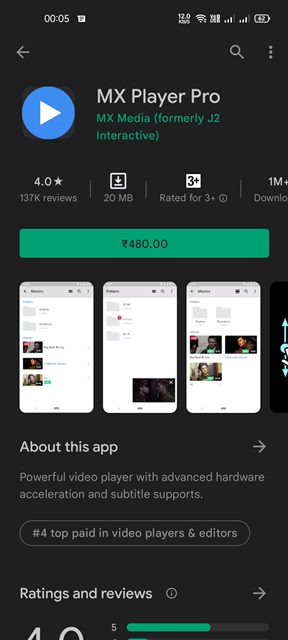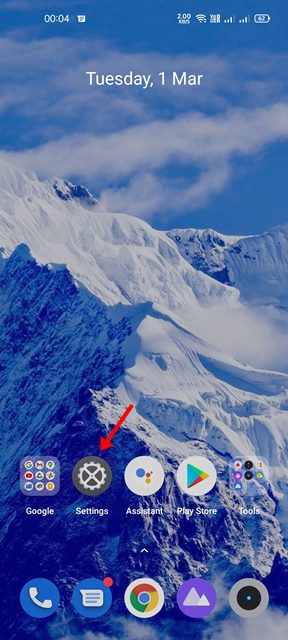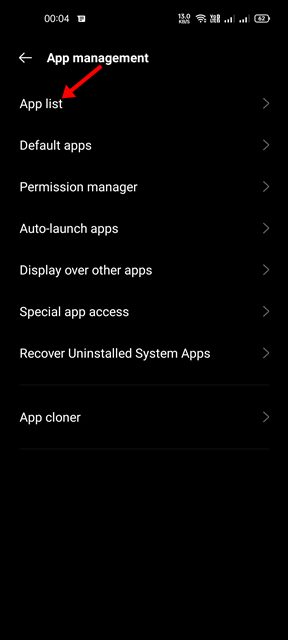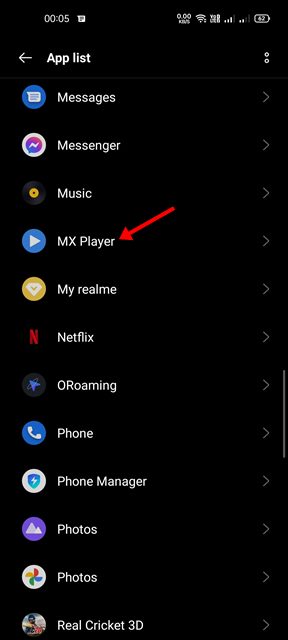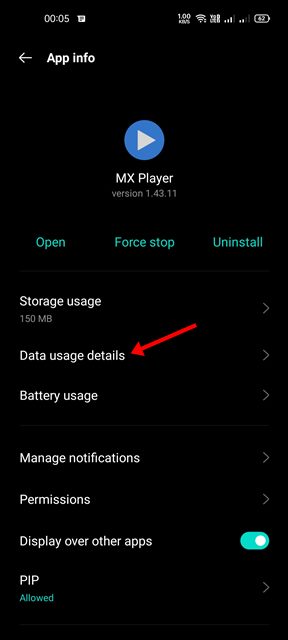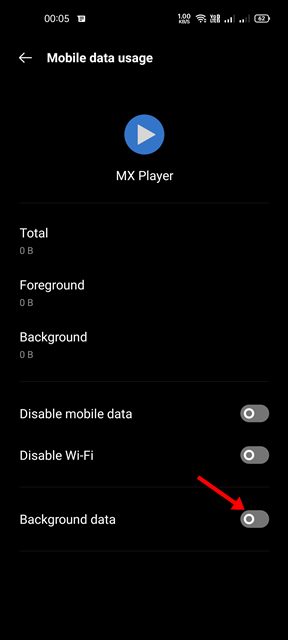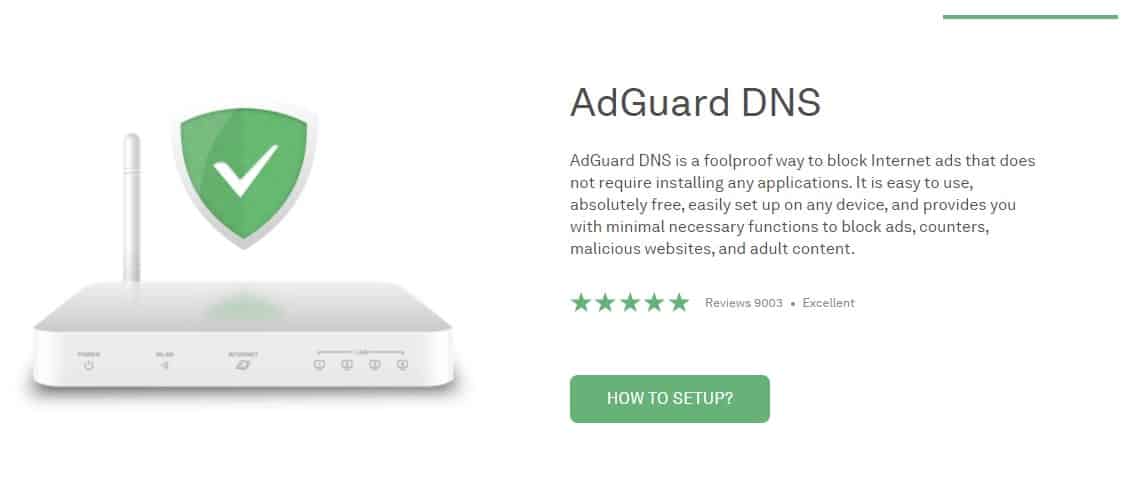MX Player has grown from a simple media player to one of India’s largest platforms for streaming videos in just a few years. With over 280 million users globally, MX Player allows you to stream videos online and play videos stored on your phone.
Now, MX Player is also an OTT Platform since it offers free video streaming that you can enjoy on a laptop, TV, Mobile Phone, and other smart devices. However, MX Player is a free video streaming service that relies on ads to generate revenue.
The free version of MX Player shows many ads in the videos, which might interrupt your video-watching experience. So, if you are irritated with video ads on MX Player, you are on the right page.
Why you may want to block ads on MX Player
Apart from ads being irritating, several other reasons force a user to remove ads from apps. Below, we have listed some popular reasons that may convince you to purchase MX Player Gold to remove ads.
Avoid Cyber Threats: MX Player shows different types of ads as you use the app. Some ads may be infected with malware that can drain the battery life.
Prevent Data Leaks: Every app that shows ads collects your data to improve the ad relevancy. After collecting the data, they share it with third-party companies.
Save Data usage: Ads depend on your internet data to load; hence, they also increase data consumption.
Improve Video Streaming Performance: On MX Player, the ads appear during the streaming, which ruins the video-watching experience completely. So, you can remove ads to improve the overall streaming experience.
Reduces Battery Drainage: Increasing number of ads can also lead to battery drainage issue. This is because ads use your phone’s GPU & internet at the same time, putting strain on your device’s performance and leading to battery drainage.
How to Remove Ads from MX Player
This article will share a few of the best methods to remove/block ads on MX Player. The shared methods will help you remove ads on MX Player’s web and mobile app versions. Let’s check out.
1. Use the Pro Version of MX Player
For those who don’t know, MX Player also has its premium app called MX Player Pro. The pro version of the MX player provides you with an uninterrupted video experience without any ads.
So, if you are looking for ways to eliminate the ads on MX Player, you must start using the MX Player Pro. The MX Player Pro also offers features like hardware acceleration for more videos, multi-core decoding, subtitle gestures, and more.
You can download & install MX Player Pro or purchase the Gold Subscription. At the time of writing, MX Player Pro is available at $5.49.
2. Download MX Player Pro Mod Apk
If you don’t want to purchase the MX Player Pro app from the Google Play Store, download it from third-party sources. Or else, you can also download the modded version of MX Player Pro, often called MX Player Pro Mod.
However, the problem with using MX Player Pro Mod is that you won’t get the new content. The new content will be available only after the mod gets an update. Another thing is that MX Player Pro often has malware & adware that may damage your Android smartphone.
So, it’s always best to avoid MX Player Pro Mod for safety purposes. Also, using the modded version harms the company’s revenue and is considered illegal.
3. Using Ad Blockers on Web Browser
If you use MX Player from your PC’s web browser, you can install Ad-blocker extensions. Currently, many ad-blocker extensions are available for the Google Chrome browser; you can use any of them.
However, not every ad-blocker extension is compatible with MX Player; hence, you must try to stick with the ad-blocker extensions that can remove ads from the video streaming service.
4. Disable Background Data Usage of MX Player
If you use MX Player on your Android device, you need to disable the background data usage of the app. MX Player relies on your advertisement ID to show you personalized ads, and disabling the background data will prevent the app from exchanging the data in the background.
This method won’t completely remove ads from the MX Player, but it will surely reduce the number of ads. So, you might try this method to reduce the number of ads on MX Player.
1. First, open the Settings app on your Android device.
2. In Settings, tap on the Apps or App List option.
3. Now, you will see the list of apps installed on your device. You need to find and tap on the MX Player app.
4. On the next screen, tap on the Data Usage option.
5. On the next screen, disable the Background Data Usage.
That’s it! You are done. This will restrict the background data of the MX Player Android app.
5. Set AdGuard DNS On Android & PC
AdGuard DNS is not a foolproof way to block ads on MX Player, but it somehow works. It can block certain types of ads from appearing on your apps & web browser.
Besides removing ads, AdGuard DNS also removes trackers and analytics systems from the web pages you visit.
If you are using MX Player on Android, you must follow our guide Block Ads On Android Using Private DNS to remove ads from the MX Player Android app.
If you use MX Player to stream videos on a desktop, you must set up AdGuard DNS on Windows. For that, follow our guide – How To Setup AdGuard DNS On Windows 10 to Remove Ads.
The only sure-shot way to remove ads is by purchasing a premium subscription. These are the best ways to remove ads from MX Player. I hope this article helped you! Please share it with your friends also. If you have any doubts, let us know in the comment box below.