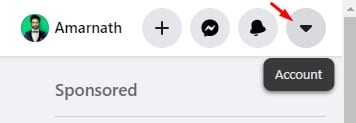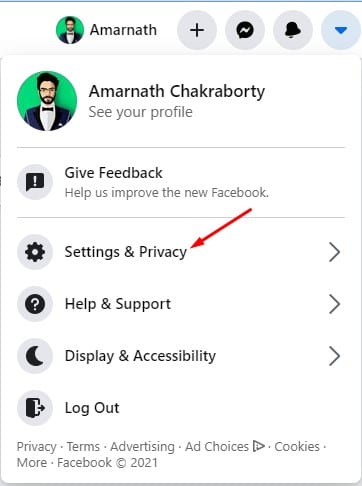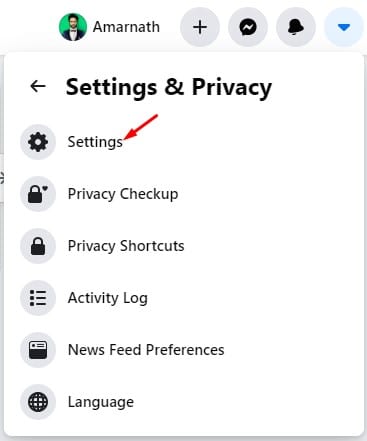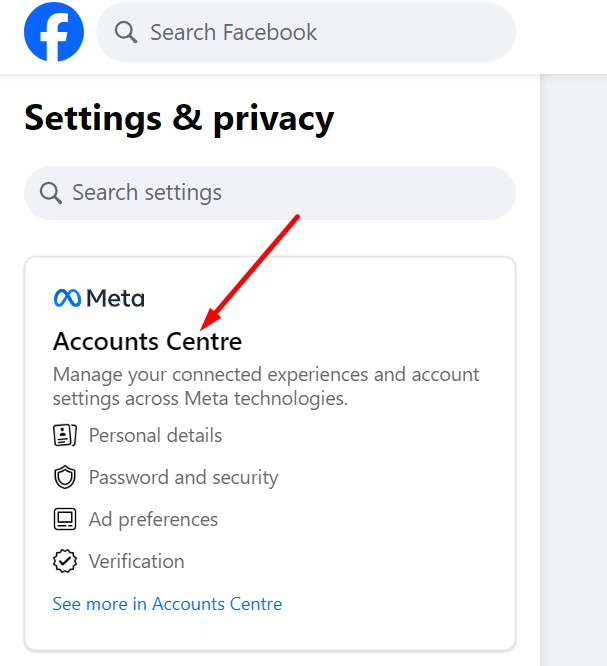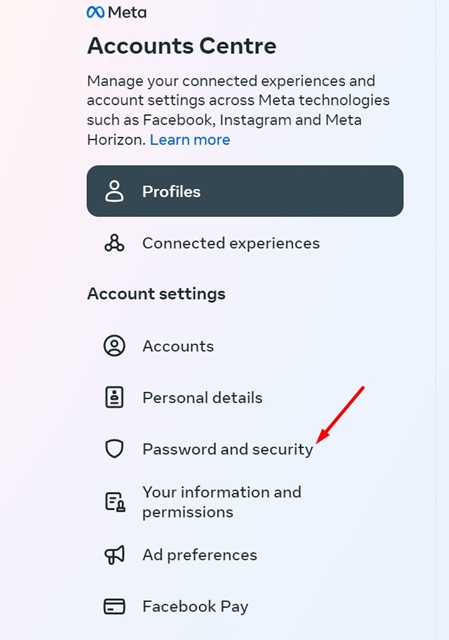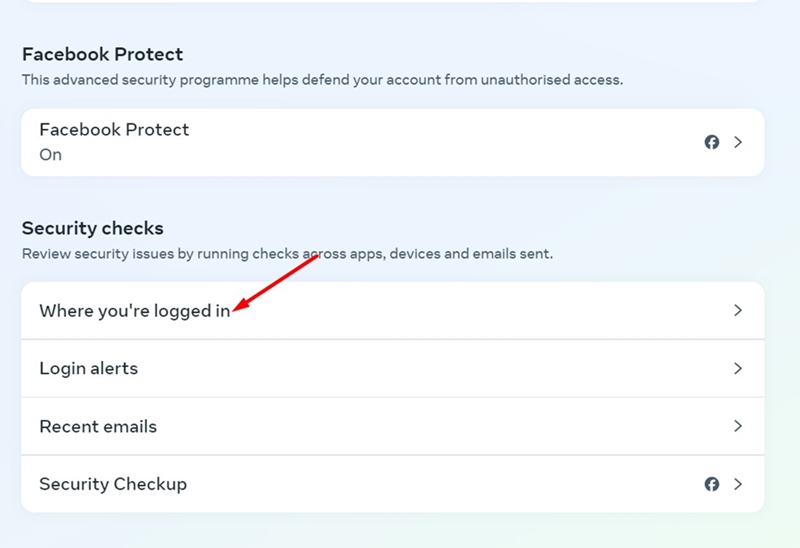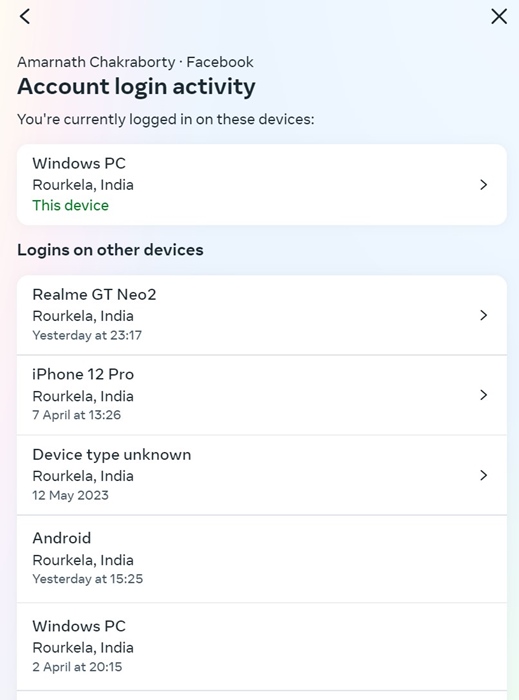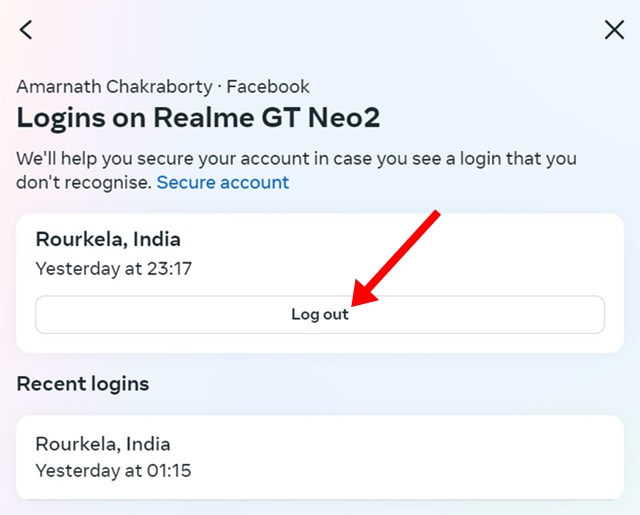If you have recently logged into your Facebook account from your friend’s computer and are unsure if you have logged out, there’s nothing to worry about.
Nobody can read your private messages, as you can remove logged-in devices from your Facebook account.
Facebook offers a security feature that tells you about all the devices you have used to log in to Facebook. Along with the device type, Facebook also shows you other information, such as the browser used, the last accessed date or time, and more.
Also Read: How to Set Up Trusted Contacts On Facebook Account
How to Find & Remove Other Devices Logged Into Your Facebook
This article will share a step-by-step guide on how to see all devices logged into your Facebook account. Let’s check it out!
1. First, log in to your Facebook account from a desktop web browser. Now click on the drop-down button as shown below.
2. From the list of options, select Settings & Privacy.
3. On the next page, click on the Settings option.
4. On the top left corner, click on Accounts Centre.
5. When the Accounts Center opens, switch to the Password and Security option under the Account settings.
6. On the right side, scroll to the Security Checks section.
7. Next, click on the Where You’re Logged in section.
8. Now select the account to view where you’re logged in currently.
How To Remove Devices Logged into Your Account?
If you find any unauthorized device using your Facebook account, you can remove it. Follow the steps below to log out of Facebook from a selected device.
1. To remove a logged-in device, move to the Where you’re logged in prompt.
2. Now, you can see your Account Login activity.
3. Simply select the device you want to remove.
4. On the next screen, click on Log Out.
That’s it! You are done. This would log out of a session.
This article is all about seeing all devices logged into your Facebook account. I hope this article helped you! Please share it with your friends also. If you have any doubts, let us know in the comment box below.