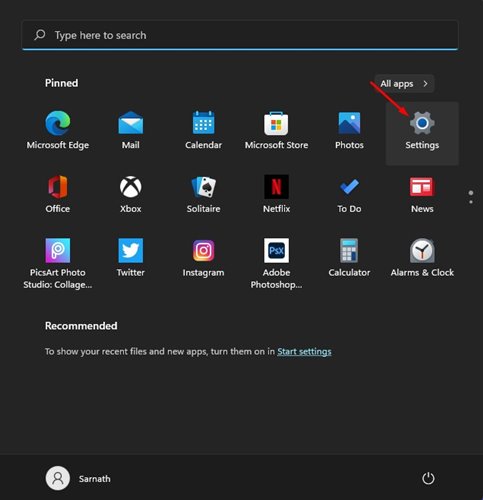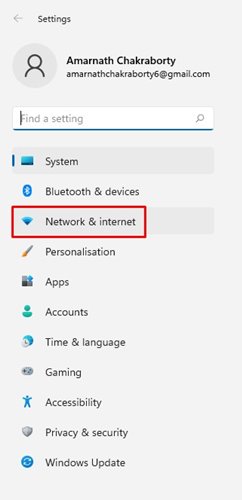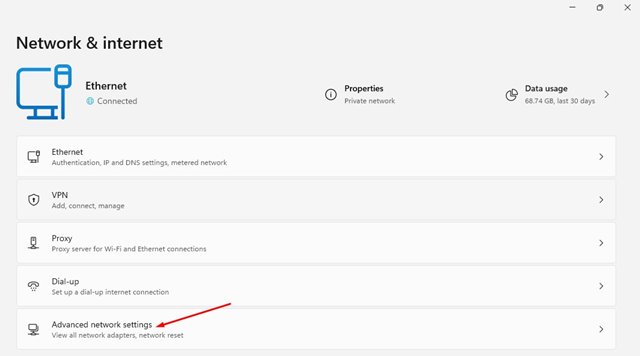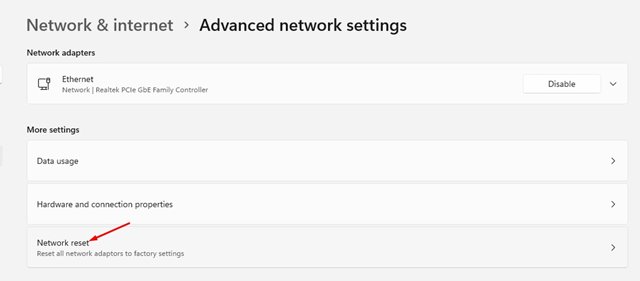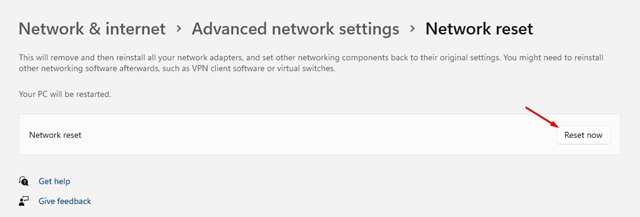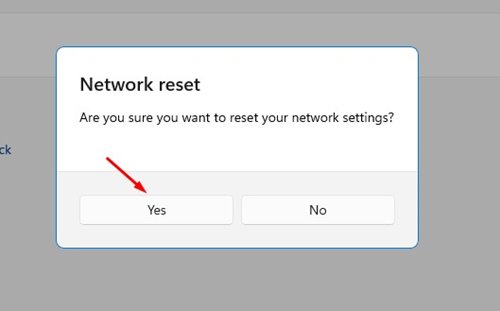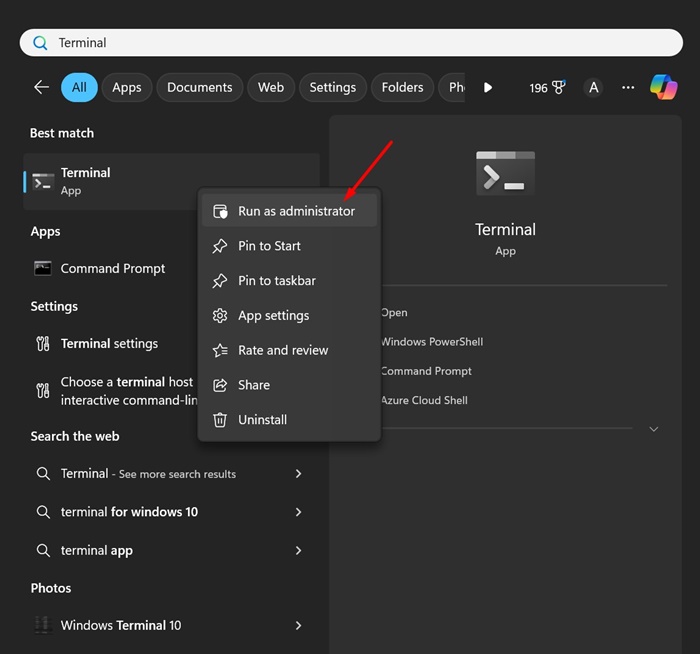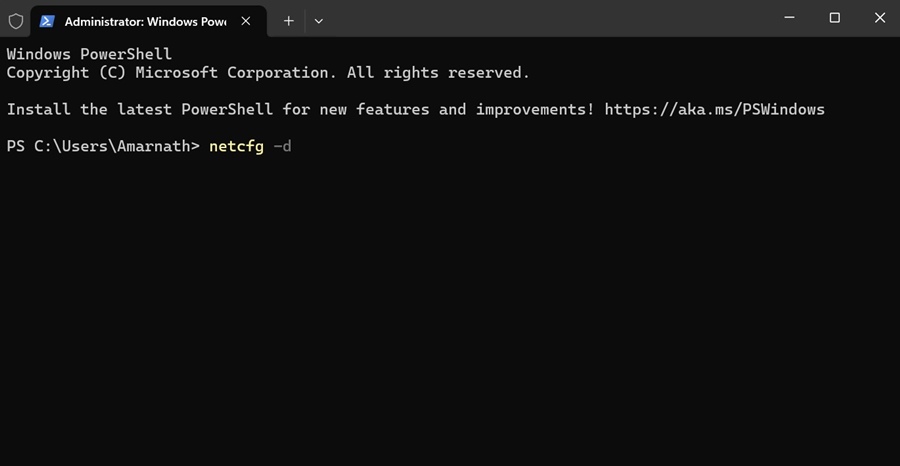Even though Windows 11 is the most famous operating system, it has a few bugs and glitches. At times, you may face problems while using the OS, such as no internet, occasional crashes, BSOD, etc.
If you often deal with internet issues while using Windows 11, you can reset the network settings. Resetting the network settings will resolve all possible internet issues, VPN clients, or virtual switches. Here’s how to do it.
Reset Network Settings via Windows 11 Settings
The easiest way to reset the Network Settings on Windows 11 is via Settings. Here’s what you need to do.
1. Open the Windows start button and click on Settings.
2. On the Settings page, select the Network & Internet option.
3. On the Network & Internet page, click on the Advanced network settings option.
4. Under more settings, find and click on the Network Reset option.
5. On the next page, click on the Reset Now button behind the Network reset.
6. On the confirmation pop-up, click on the Yes button.
Use Terminal to Reset Network Settings on Windows 11
You can also use the Windows Terminal app if you’re comfortable with it to reset network settings on Windows 11.
1. Type Terminal in the Windows 11 Search. Right-click on the Terminal and select Run as administrator.
2. When the Windows Terminal opens, execute this given command:
netcfg -d
After executing the command, close the Command Prompt and restart your Windows 11 PC. This will reset the Network Settings.
How to Fix Other Network Errors?
If you are experiencing problems even after resetting the network, then you need to try a few other things. OTechViralal, we have shared a detailed guide on fixing network adapter errors.
In that article, we listed some of the best methods to fix Network errors. However, please note that Windows 11 is still under testing, so make sure to install the available system updates. Microsoft is constantly fixing security issues and bugsinn the new Windows 11.
This guide explains how to reset network settings in Windows 11. I hope this article helped you! Please share it with your friends. If you have any doubts, let us know in the comment box below.