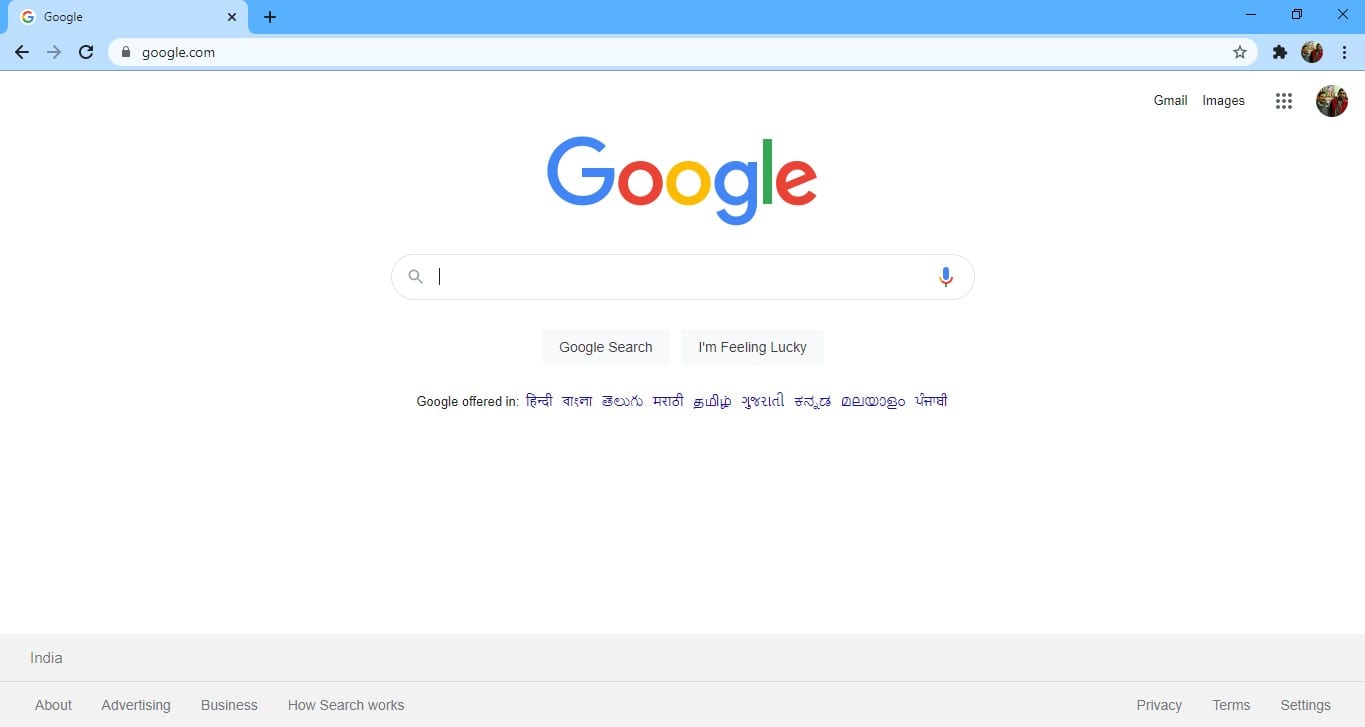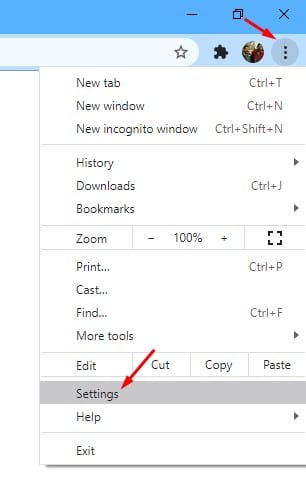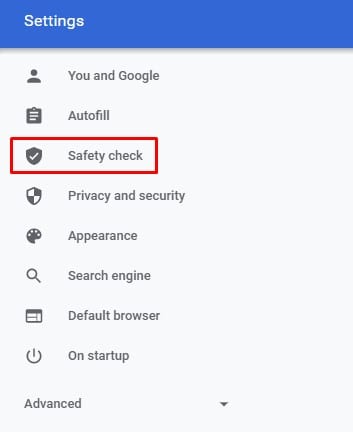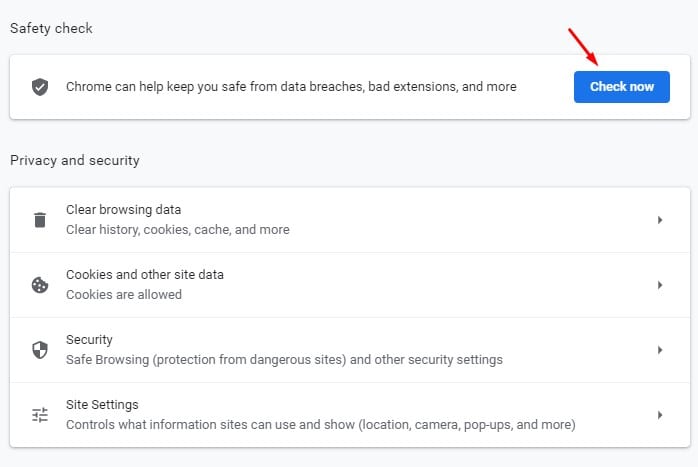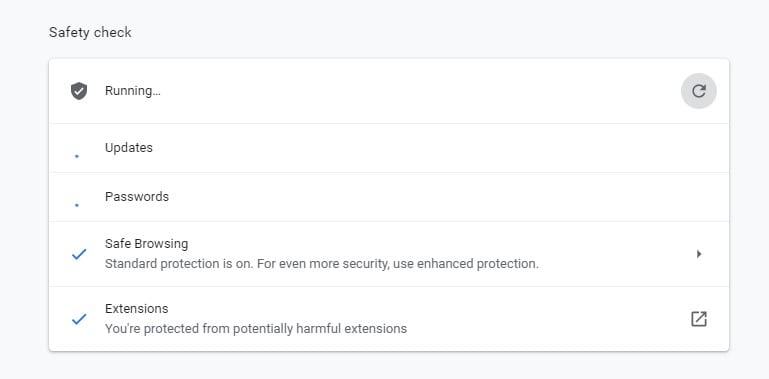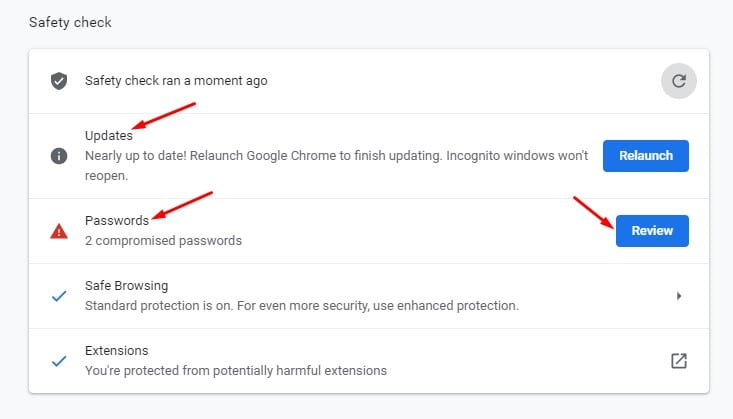Let’s admit; Google Chrome is right now the most used desktop web browser. Although the web browser is also available for mobile devices like Android or iOS, it’s more popular on desktop operating systems. Compared to other desktop web browsers, Google Chrome offers more security and privacy features.
If we talk about the security features of Google Chrome, you can quickly check for compromised passwords, turn on enhanced safe browsing, and more. Recently, we discover another best security feature of Google Chrome known as Safety Check.
A safety check is not a new feature; it had been introduced in the last quarter of 2020. With Safety Check, Google plans to keep you safe from data breaches, bad extensions, and other security threats. The new tool will also tell users if their passwords have been compromised.
How to Run a Safety Check on Google Chrome Browser
If you are interested in trying out the hidden Google Chrome feature, you need to follow some of the simple steps shared in the article. Below, we have shared a detailed guide on how to run a Safety Check on the Google Chrome web browser. Let’s check out.
1. First of all, open the Google Chrome browser on your desktop.
2. Now tap on the three dots, and select Settings.
3. Now, on the left pane, click on the option Safety Check.
4. On the Right pane, click on the Check Now button located behind the Safety check.
5. Now, wait until the Safety check tool scans and checks your browser’s overall security. It will also update your Chrome web browser.
6. If the Safety Check tool finds any compromised passwords, it will display you. It would be best to change the compromised passwords as soon as possible.
7. Also, the feature scans for potentially harmful extensions.
That’s it! You are done. This is how you can run a Safety Check on the Google Chrome web browser.
This article is all about running a Safety Check on the Google Chrome web browser. I hope this article helped you! Please share it with your friends also. If you have any doubts related to this, let us know in the comment box below.