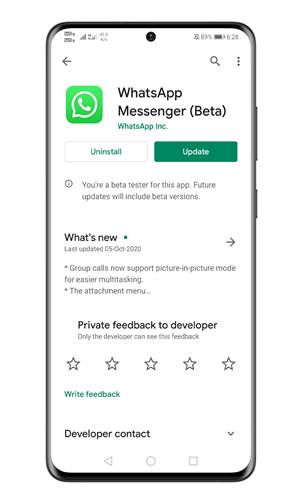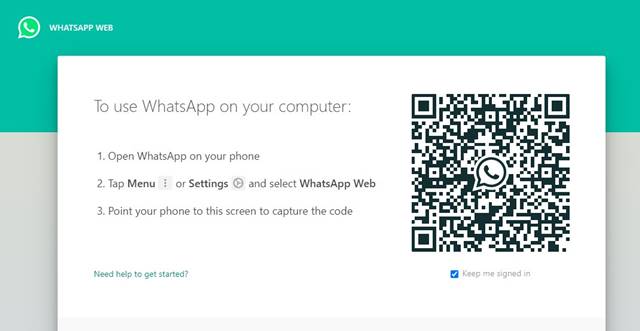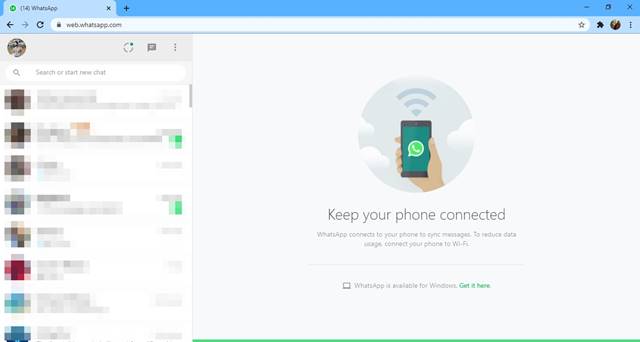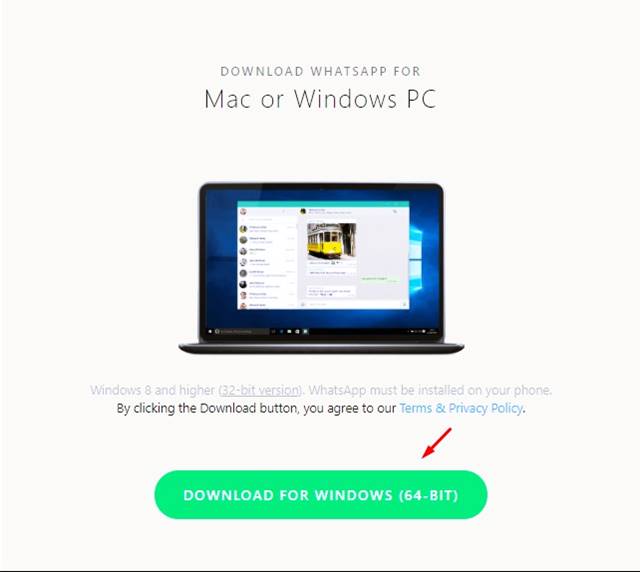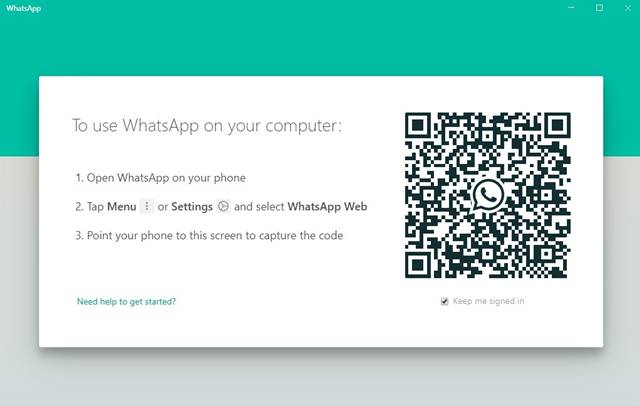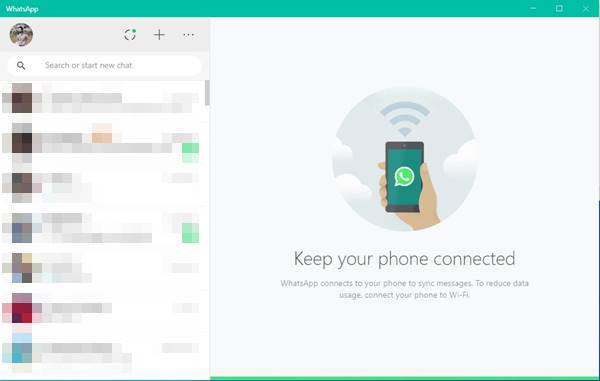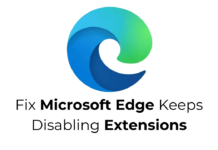If we talk about the best instant messaging app for Android, WhatsApp will be the first one to strike our minds. WhatsApp is right now the leading instant messaging app available for both Android and iOS.
Compared to other instant messaging apps, WhatsApp offers more features, and this is why users want to access it on all possible devices. So, if you are also willing to run WhatsApp on PC, then you need to follow the detailed guide given below.
How to Run WhatsApp On PC (Windows & MAC)
In this article, we are going to share the two best methods to use WhatsApp on PC. The first one will let you access WhatsApp from the web browser, whereas the second one requires a WhatsApp Desktop client. So, let’s check out.
Also Read: Download WhatsApp for PC (Offline Installer)
1. Using Whatsapp Web
1. First of all, download & install the latest version of WhatsApp on your Android.
2. Once done, open WhatsApp and tap on the Three dots.
3. From the drop-down menu, select WhatsApp Web.
4. Now open your computer browser and head to the web.whatsapp.com.
5. This will open the web version of WhatsApp. You will see a QR code on the computer screen.
6. Simply scan the QR code with the mobile WhatsApp app.
7. Now you will be able to manage your WhatsApp from the computer browser.
That’s it! You are done. This is how you can run WhatsApp on PC via a web browser.
2. Using WhatsApp Desktop Client
For those who don’t know, WhatsApp also has a desktop client for Windows and macOS. You can use the desktop client to manage WhatsApp messages from the computer. Here’s how to use the desktop client.
1. First of all, download the WhatsApp desktop client.
2. Once done, open the desktop client, and you will see a screen like the one below.
3. Just open WhatsApp on your phone, and tap on Menu > WhatsApp web. Now point your phone to this screen to capture the code.
4. Once done, you will be able to use WhatsApp on your Windows 10 PC.
That’s it! You are done. This is how you can use WhatsApp desktop client on a PC.
So, these are the two best methods to run WhatsApp on PC. I hope this article helped you! Please share it with your friends also. If you have any doubts related to this, let us know in the comment box below.