With the rise of Windows 11-powered computers and laptops, the biggest question remains whether Android can run Windows 11. Well, Windows 11 is not designed to run on a smartphone; still, you may want to run it on your Android to satisfy your curiosity.
Android smartphones nowadays are arriving with better hardware specs. Since we have powerful smartphones these days, it is common for a regular user to think about whether a phone can run Windows 11.
Can you run Windows 11 on Android?
The answer to this question depends on many factors. Technically, you can’t run Windows 11 on your Android smartphone. But the arrival of Android 13 might change the answer to this question.
The upcoming Android 13 has improved virtualization support. With the help of virtualization, you can run not only Windows 11 but any other OS on your Android phone.
The standardized system for virtualization was revealed during the Android 13 Dev Preview launch. This allows you to run an OS within another OS, something very similar to Virtualbox or any other sandbox application on Android.
So, yes, you can run Windows 11 on an Android phone, but you need to wait for Android 13. Recently, an app developer Danny Lin managed to install Windows 11 ARM running on a virtual machine on Pixel 6.
Download & Install Windows 11 on Android
If you want to download & install Windows 11 on an Android, you must wait until Google releases Android 13. Meanwhile, you can use the Computer Launcher 2 to experience Windows 11 on your Android device.
Computer Launcher 2 is just a launcher app that replicates the look of Windows 11. This will transform your Android smartphone into Windows 11 computer. Here’s how to install & use Computer Launcher 2 on Android.
- First of all, download & install Computer Launcher 2 on your Android smartphone. The app is available for free on the Google Play Store.
- Once downloaded, open the app on your Android. This will automatically switch your theme to Windows 11.
- Now, you will see a full-fledged Windows 11 running on your Android device.
- If you want to open the File explorer, tap on the This PC option.
- Tapping on the Windows 11 Start opens the App drawer of your Android device.
- Similarly, you can click on the Action Center to control WiFi, Airplane mode, Bluetooth, Mobile data, brightness, sound, and more.
- Long press on your Android home screen to open the Computer Launcher 2 menu. You can change the Theme, Color, Wallpaper, add widgets, change desktop icons, etc., from the launcher menu.
That’s it! This is how you can use Computer Launcher 2 to experience Windows 11 on an Android device.
Also read: How to Cast Android Screen to Windows 11 PC
So, this guide is all about running Windows 11 on an Android device. If Android 13 supports virtualization on its final build, we will share a detailed guide on installing Windows 11 ISO on Android. If you need more help running Windows 11 on Android, let us know in the comments below.
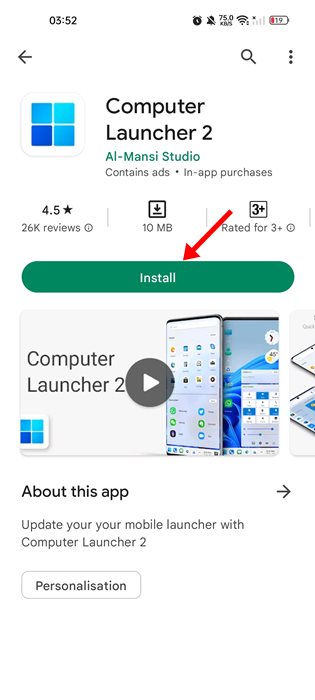
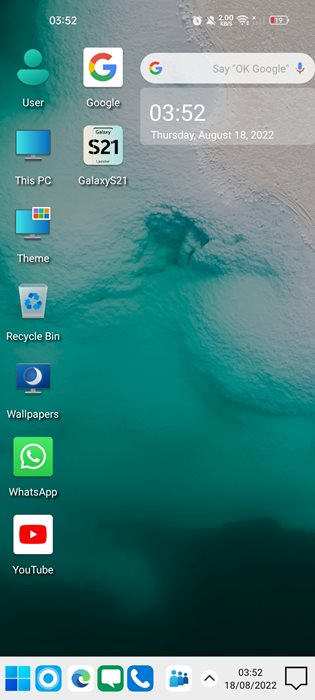
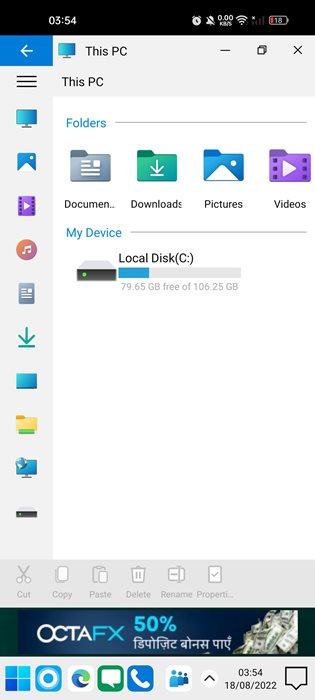

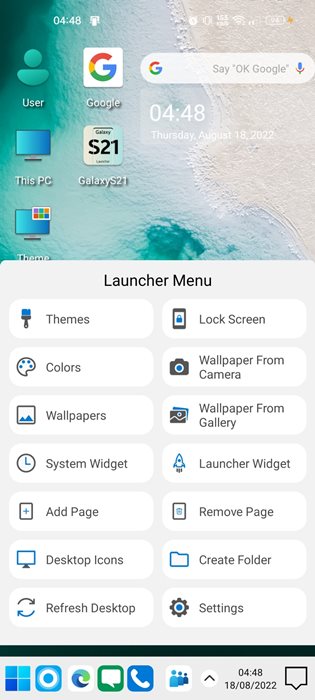
Thank you for everything, I’m love it