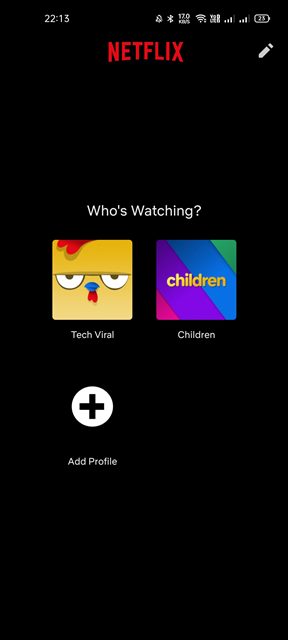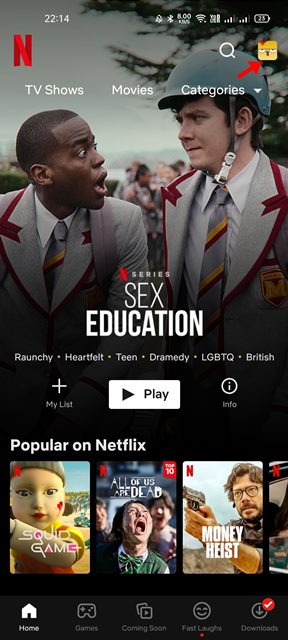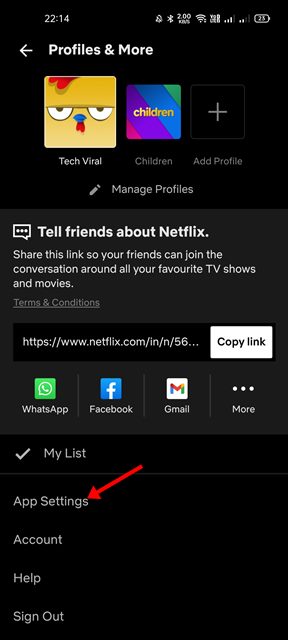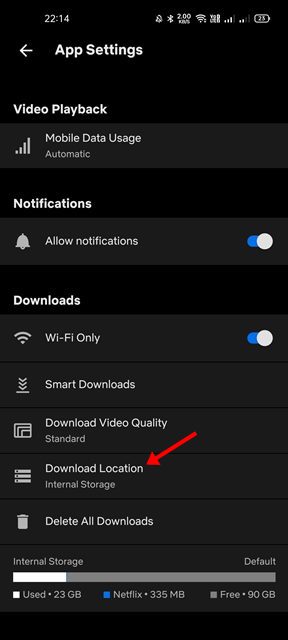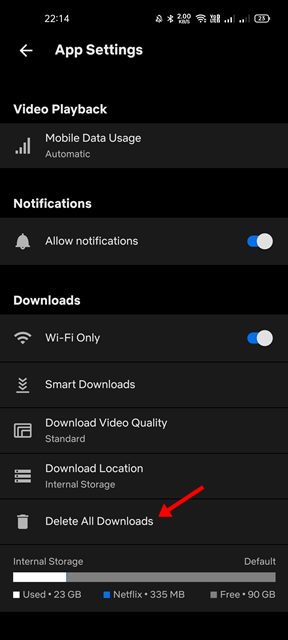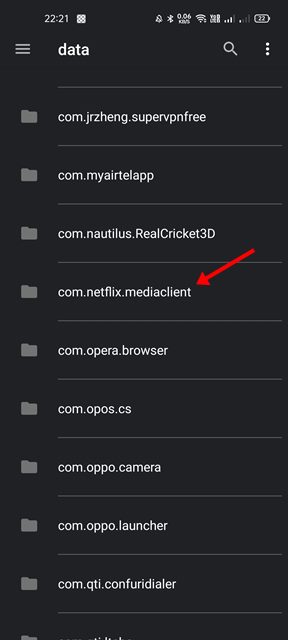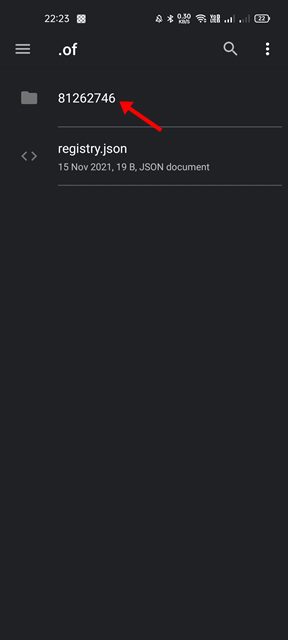If you are an active Netflix user, you might know that the video streaming service allows you to watch TV Shows and Movies offline at any time. The Netflix desktop client, web version, and mobile apps can be used to access the saved video content for offline playback.
Netflix’s ability to download movies and TV shows for offline playback is one of the most talked-about and highly praised features, as it makes it possible to watch content on the go without even requiring an internet connection.
The content you download on Netflix gets saved in your local folder on your Android device. However, if you are running a sort of storage space on Android, you might want to change the download location to an SD Card.
Save Netflix Downloads to an SD Card on Android
If you change the download location to SD Card on Android, you will be able to free up some system disk space. Hence, in this article, we will share a step-by-step guide on saving space on Android by moving Netflix content to SD Card. Let’s check out.
How to Save Netflix Downloads to SD Card
In this method, we will share a step-by-step guide on how to save Netflix video downloads to an SD Card. Here are some of the simple steps you need to follow.
1. First of all, open the Netflix app on your Android or iOS device.
2. Now, select your Netflix profile.
3. Now tap on the Profile picture as shown in the screenshot below.
4. On the next screen, tap on the App Settings option.
5. Now scroll down and find the Downloads section. Under the Downloads, tap on the Download Location.
6. On the Download Location pop-up, select SD Card from the list.
7. If you wish to delete all your downloads, tap on the Delete all Downloads option as shown below. This will delete all downloads and will free up storage space.
That’s it! This is how you can save space on Android by moving Netflix content to SD Card.
How to Find Netflix Downloads on Android
If you have changed your Download location, you might want to delete the existing downloads. For that, you need to access the folder where the Netflix downloads were stored. Here’s how to find Netflix Downloads on Android.
1. First of all, open Files by Google app on your Android device.
2. Next, tap on the Settings and enable the Show hidden files option.
3. Now tap on the Browse button, as shown in the screenshot below.
4. Now, you need to navigate to the Internal Storage > Android > Data > com.netflix.mediaclient > files > Download > .of
5. You will now see folders with random numbers as the name. Open the folder, and you will find your downloaded movie.
Note: Some may not see the folder on their Android device due to privacy reasons.
Please note that you can’t play the videos on your Android directly. The video file format (NFV) is encrypted and designed to play only on Netflix’s media player. So, if you just want to free to storage, you can delete those files.
Also Read: How to Change the Netflix Video Playback Speed
These are the few best ways to save space on Android by moving Netflix’s video content to an SD Card. I hope this article helped you! Please share it with your friends also. If you have any doubts related to this, let us know in the comment box below.