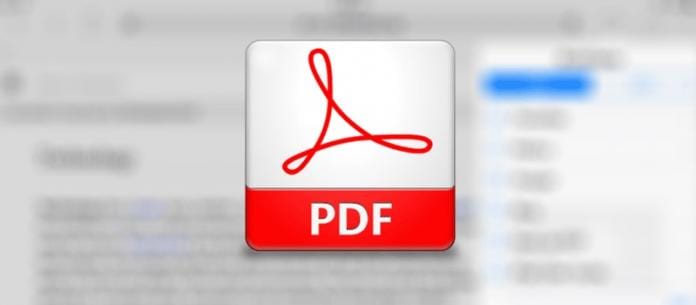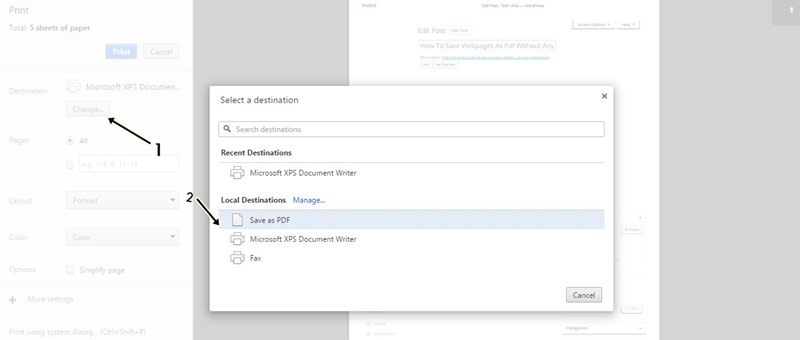Save any of the webpage in your chrome browser without any need of extension, just few keystrokes and simple guide that we discussed in the article and any of article will save easily in your computer.
[dropcap]T[/dropcap]oday in day to day life we read out lots of contents from different websites and we keep on exploring different websites. Many times when you come across the internet and while surfing you watch webpages which you want to save them and carry them later. You can watch it offline and can access it while sitting at any place and can even take out its print later for future use. You don’t need to install any third party software or google chrome extension for changing the webpages into pdf files. Here, further we describe you a simple method and effective way to change webpages into pdf files. There are multiple free extensions provided in the Chrome web store to save webpages as pdf files but Chrome provides you an inbuilt feature as a free extension to save webpages as pdf files.
Saving webpages as a pdf file is a very useful process at the time when you want to save some important article or tutorial that you prefer to read it later. One of the easiest and movable format that can be supported by all devices and can be easily distributed. So have a look on complete guide discussed below to proceed.
Also Read: How to Enable the Right Click on Websites That Disable It
How To Save Webpages As Pdf Without Any Extension
The method is quite simple and easy and you just need to follow some of the simple step by step guide to save any of the webpage to the pdf format. So follow the below steps to proceed.
Steps To Save Webpages As Pdf Without Any Extension:
- First of all whenever you want to save a web page simply press the CTRL + P key combination of your keyboard.
- Now print dialog box will appears and from the Print dialog box, click on the Change button under the destination.
- From the list of destination provided, Select “Save as PDF” option.
Save Any Webpage As Pdf Without Any extension Finally select the Save option and select a location to save the web page as a PDF file.
- With the use of this interesting feature you can even open images and text files in Google chrome and save them as PDF files.
- Thats it you are done, now in this you will not need to add any extension, just do this and easily save the content.
Also Read: How To Reduce Data Usage in Google Chrome
So above discussion is all about How To Save Webpages As Pdf Without Any Extension. Use this simple and easy guide and you can easily save any of the matter from webpages in seconds without need of anything, just few keystrokes and your chrome browser. Hope you like the guide, keep on sharing with others too. Leave a comment below if you have any related queries with this.