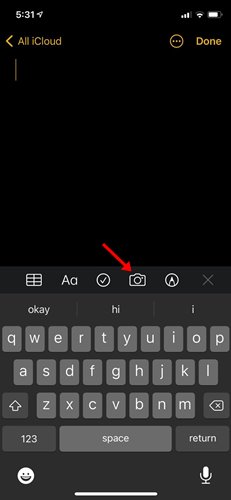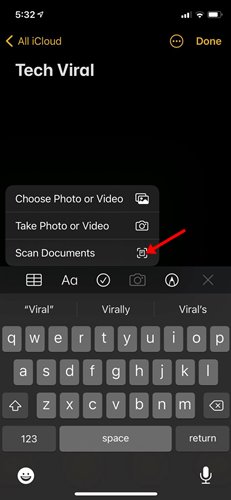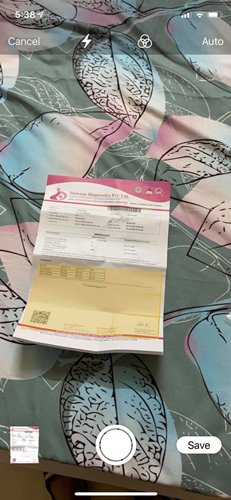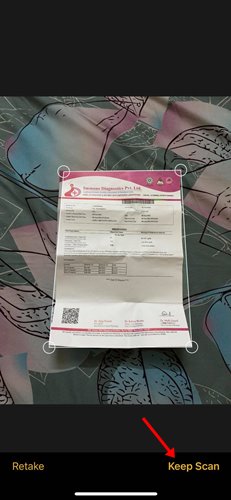On techviral, we have already shared an article on the best document scanner apps. If you are using Android, you would probably need a third-party document scanner apps to scan paper documents.
Let’s talk about scanning documents on iPhone. You might have used several document scanner apps in your lifetime, but what if I tell you that you don’t need a third-party app to scan paper documents on iOS?
Apple provides a document scanner to its iPhone user. The Document scanner is hidden inside the Notes app. Many iPhone users don’t know about this hidden feature that can be used to scan documents.
The document scanner is hidden under the Notes app on iPhone, and it can be accessed with just a couple of taps. So, if you are interested in hiding the iPhone’s document scanner, this post might help you.
Steps to Scan Documents with Your iPhone
In this article, we will share a step-by-step guide on How to scan a document on iPhone. You need to implement the same method on the iPad as well. So, let’s check out.
Step 1. First of all, open the App drawer and search for ‘Notes.’ Open the Notes app from the list.
Step 2. It would help if you tapped on the ‘Camera‘ icon on the notes app, as shown in the screenshot below.
Step 3. From the pop-up, select the ‘Scan documents’ option.
Step 4. The camera interface will open. You need to capture a clear picture of the document you want to scan. If you are using it for the first time, you can follow the on-screen instructions.
Step 5. Once done, tap on the ‘Keep Scan’ button as shown in the screenshot.
Step 6. Once captured, you will be able to see the written content of the document. Just tap on the ‘Save’ button to save the text file.
Important: Document quality is the most crucial factor in OCR. Therefore, if you cannot grab the text from a document, you need to readjust the document as per your requirement. You need to adjust the corners of the documents. Make sure the text content is clearly visible.
So, this article is all about how to scan documents with your iPhone. I hope this article helped you! Please share it with your friends also. If you have any doubts related to this, let us know in the comment box below.