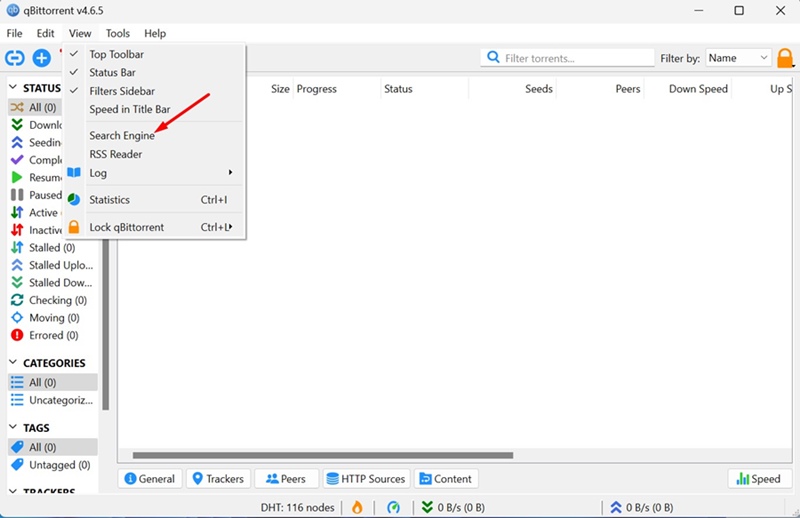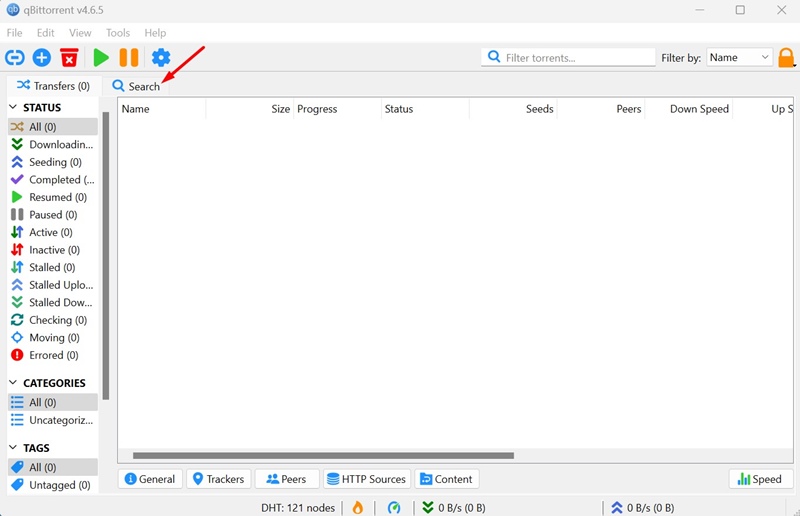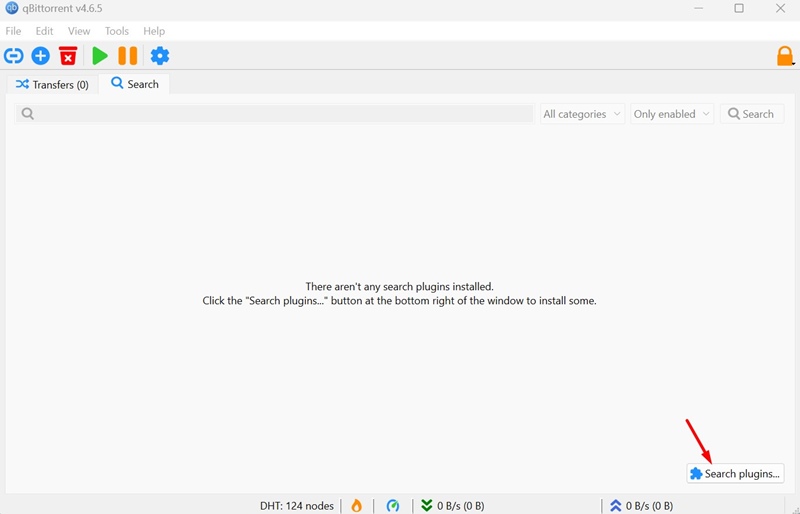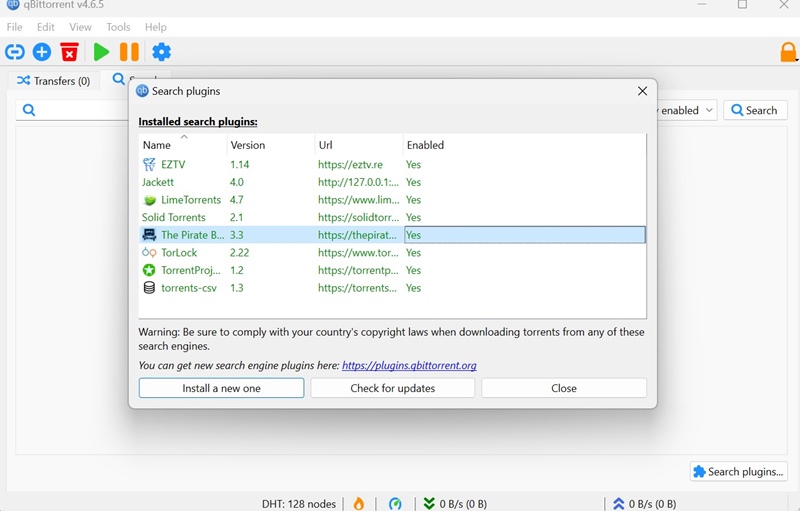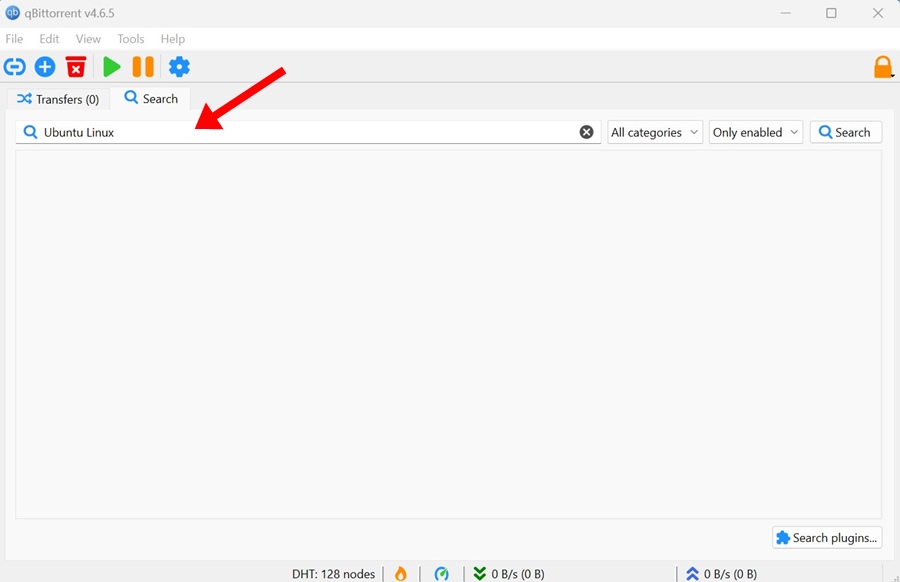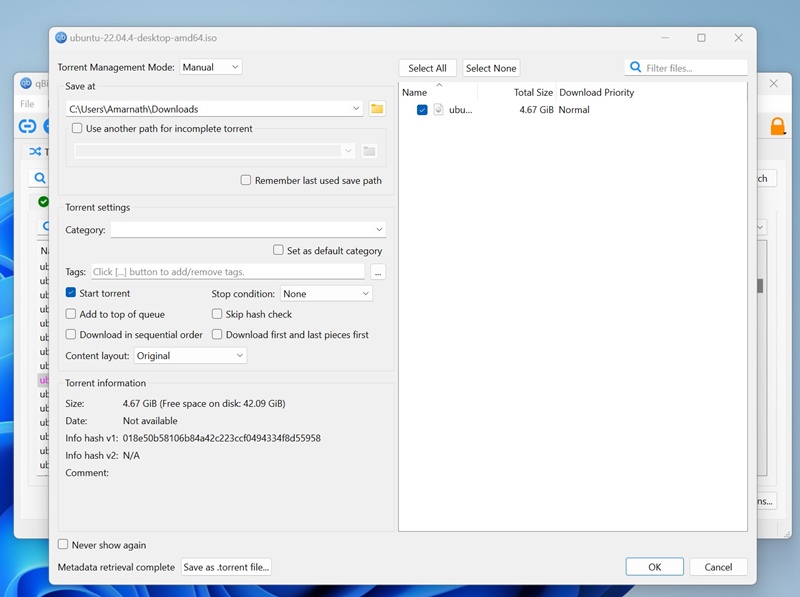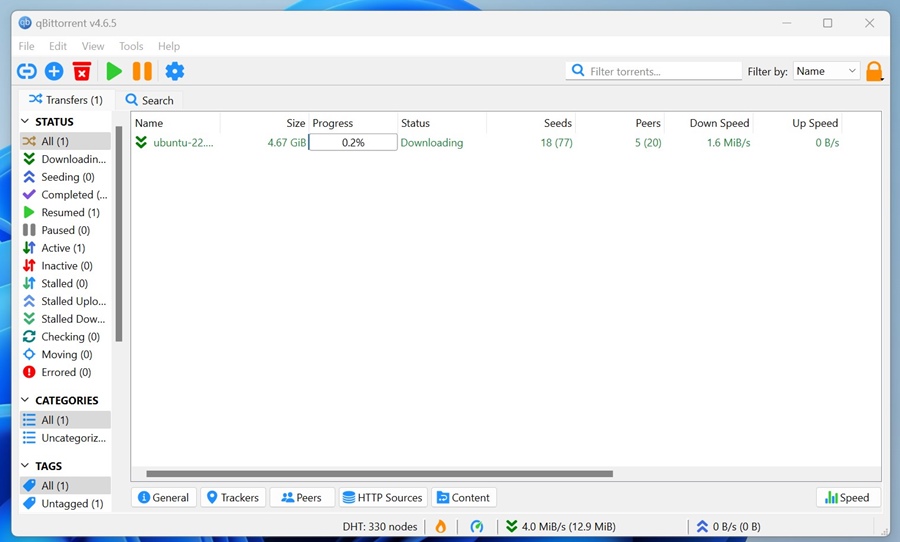Although qBittorrent isn’t as popular as BitTorrent or uTorrent, it still has better features to offer. The torrent client is massively famous among P2P users, and since it’s an open-source tool, many of its features and options can be customized.
Not many know, but qBittorrent also has an internal torrent search engine that can fetch torrent files from various websites. In this article, we will discuss that specific feature and how to use it.
Can you search torrents in qBittorrent?
Yes, you can directly search for torrent files using the qBittorrent client. It has an internal search feature lets you search torrent files across different websites.
It’s more like a torrent search engine that can be used from the client. There’s no need to search for active torrent sites if you know how to use qBittorrent to find torrents.
How to Search Torrents in qBittorrent?
To search torrents in qBittorrent, you will first have to enable the search function on the client. Once enabled, you need to add the search plugins, which are basically Python files. Here’s what you need to do.
1. Download & install the qBittorrent client on your Windows PC.
2. Once installed, launch the torrent client.
3. Next, click on the View menu at the top and select Search Engine.
4. On the Missing Python Runtime prompt, click Yes.
5. Now, wait until the torrent client installs Python on your device.
6. Once the process is completed, a new Search tab will appear on the main interface of qBittorrent. Switch to that tab.
7. At the bottom right corner, click Search Plugin.
8. On the Search Plugin prompt, click on Check for Updates.
9. You will find several search plugins already being installed. Click on Close.
10. Now, use the Search field to search for the torrent file you want to download.
11. You will be able to see all torrent files available across different websites.
12. To download a torrent, double click on it, set the Destination path and click OK.
13. The torrent file will start downloading on qBittorrent.
This guide explains how to search for torrent files in qBittorrent. This is a great feature of the torrent client as it eliminates the need to find and unblock an active torrent site. If you need more help on this topic, let us know in the comments.