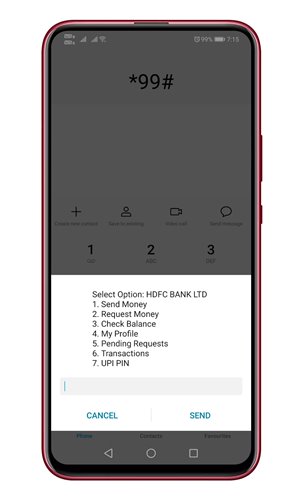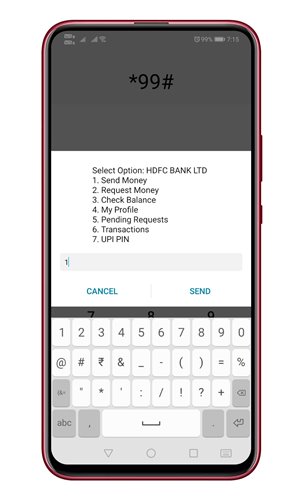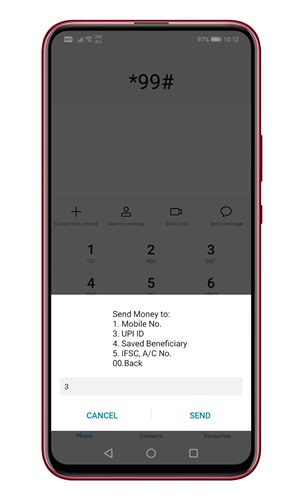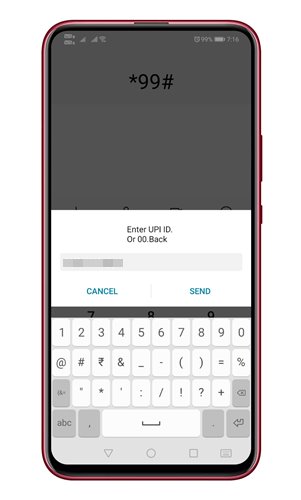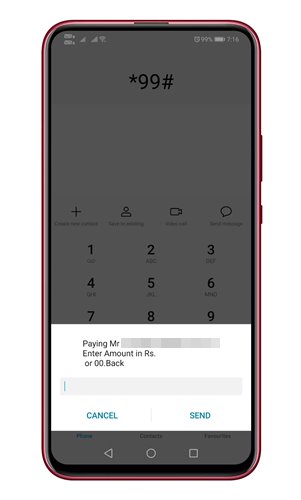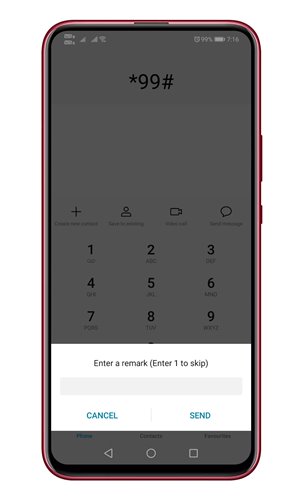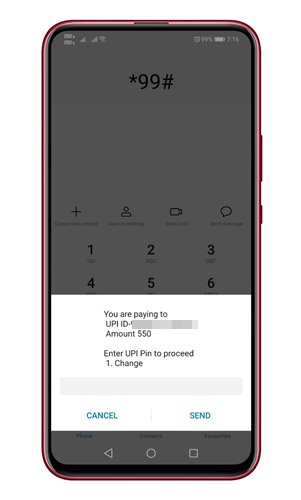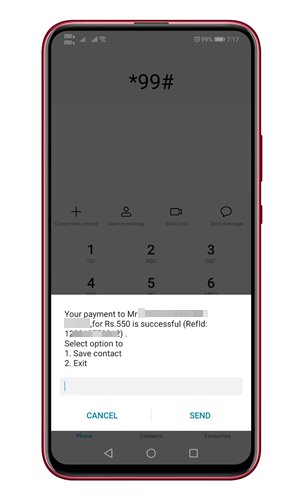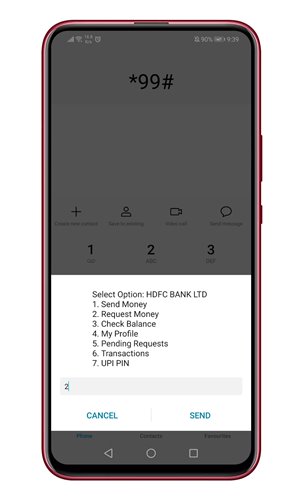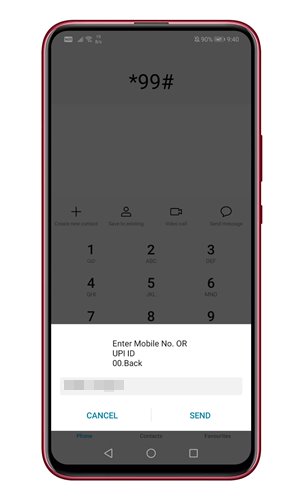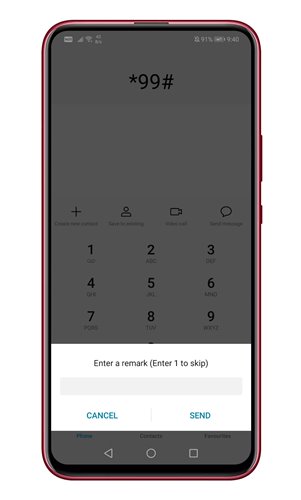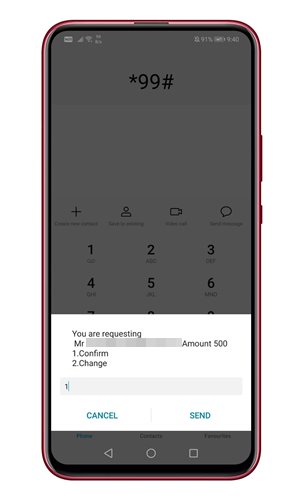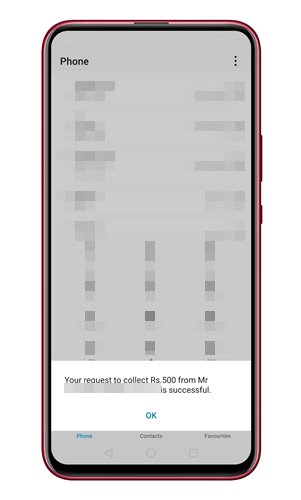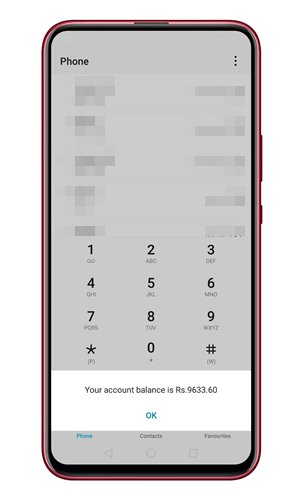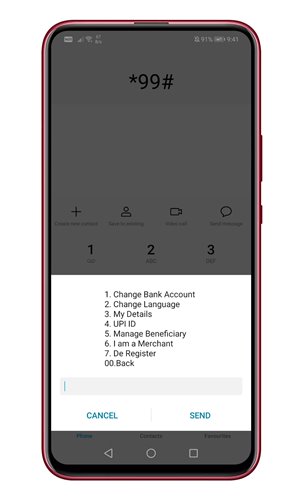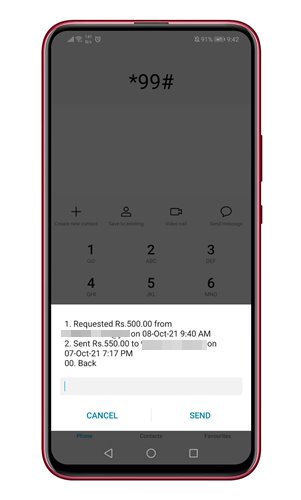In 2020, the Indian Government initiated one of the most significant measures to boost the digital payment solution. They introduced a real-time Payment system to Indian users called UPI.
UPI or Unified Payments Interface is a payment system that facilitates the instant transfer of funds between two bank accounts. Compared to IMPS, UPI transactions were fast, free, and hassle-free.
Soon after implementing UPI, almost every Indian bank and third-party company introduced mobile payment apps. For example, the popular payment app from Google – Google Pay relies on UPI for transactions.
We are talking about UPI because now you can send money to other bank accounts without the internet. This can be done through USSD 2.0 that now has over 80 partner banks, 13 languages, and four telcos.
Also Read: 10 Best UPI Apps For Android
Send/Receive Money Using UPI Without Internet
Hence, this article will share a step-by-step guide on transferring money using UPI without an internet connection. Let’s check out.
Key Things to Note
The total amount that you can send through a USSD-based mobile banking service is Rs. 5000. Also, you should note that this USSD service has charges based on your network operator.
However, TRAI has set a maximum limit of Rs 0.50 per transaction. So, if you want to transfer money using UPI without the internet, you need to follow some of the simple steps given below.
Telecom Operators Supporting *99# Service.
Not all telecom operators in India support the UPI USSD service. As of now, the service doesn’t work for Jio. You can only use this service if you are using a SIM card of following:
- Airtel
- Vodafone Idea
- BSNL
- MTNL
List of Available Options in *99# Service
- Send Money
- Request Money
- Check Balance
- My Profile
- Pending Transaction
- Transaction
- UPI PIN
Send Money Using UPI without internet
Below, we have shared a step-by-step guide on sending money via UPI without an active internet connection. Follow the steps shared below.
1. Open your Phone’s dialer and dial *99#
2. You will now find many options. Type 1 to send money.
3. Now, you will need to pick the means of transaction. For example, I want to send money to a UPI ID. So, I have chosen 3. Once done, tap on the Send button.
4. On the next screen, you will be asked to enter the UPI ID of the recipient. Enter the ID and tap on the Send button.
5. Enter the amount you would like to transfer and tap on the Send button on the next screen.
6. Now, you will be asked to enter a remark. Enter the remark and tap on the Send button.
7. Next, you will be asked to enter the UPI pin. Type in the PIN and tap on the Send button.
8. Now, you will see a confirmation screen indicating that the money has been sent successfully.
That’s it! You are done. This is how you can send money via UPI without the internet.
Request Money Using UPI without internet
You can even request money via UPI without an active internet connection. For that, you need to implement the steps below.
1. First of all, open the dialer and dial *99#. Next, choose the number 2 to request money.
2. You will be asked to enter the mobile number or UPI ID of the person you would like to request money from.
3. On the next screen, enter the amount you would like to request.
4. You can even enter a remark if you prefer.
5. On the next screen, send 1 to confirm the payment request.
6. Now, you will see a confirmation message is stating you have successfully requested the money.
Check Account Balance Without Internet
Apart from sending/requesting money, you can check the account balance using USSD as well. For that, you need to implement some of the simple steps given below.
1. First of all, open the dialer and dial *99#.
2. On the Next screen, send 3.
3. The next screen will show you the available account balance on your connected bank.
That’s it! You are done. This is how you can check your account balance via USSD.
Manage Your UPI Profile
The USSD also has an option to manage your UPI Profile. So, if you don’t have access to the internet, you can use this service to manage your UPI profile.
You need to dial *99# and send ‘4’ to access the Profile management section. The Next screen will show you various profile management options. The options include
- Change the bank account
- Change language
- Manage beneficiary
- Check your UPI ID
- Turn a Merchant
- Do Register
- and more.
You need to pick the number corresponding to the options listed on the screen to manage your UPI profile.
Change UPI Pin
If you feel that your UPI Pin is compromised, you should change it immediately. You can change the UPI pin without connecting to the internet. You need to open the dialer and dial *99#.
From the list of options, type ‘7’ and tap on the Send Button. On the next screen, you will get the option to set a new UPI pin or change the existing one.
You need to pick the option and enter few details to change the UPI Password.
How to Check Recent UPI Transactions
You can even check the recent transactions via this USSD service. For that, you need to open the dialer and dial *99#. Then, type in ‘6’ and tap on the Send button on the next screen.
The next screen will show you the recent transactions. However, this will only show the UPI Transactions you have done via the USSD service.
So, this guide is all about how to send/receive money using UPI without the internet in India. I hope this article helped you! Please share it with your friends also. If you have any doubts related to this, let us know in the comment box below.