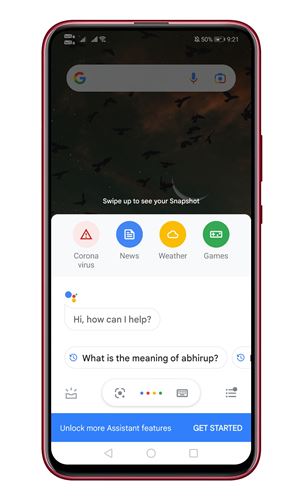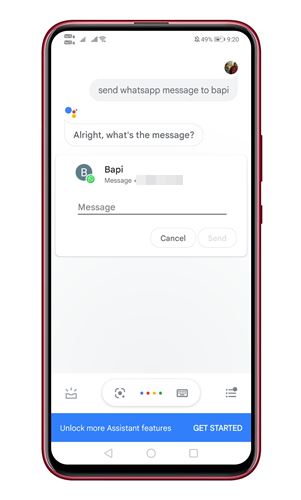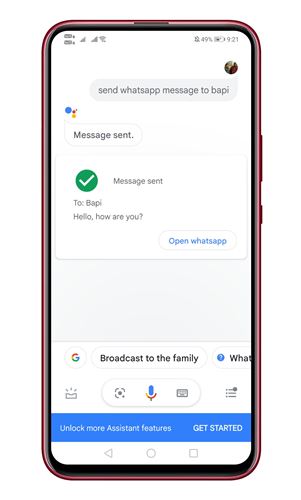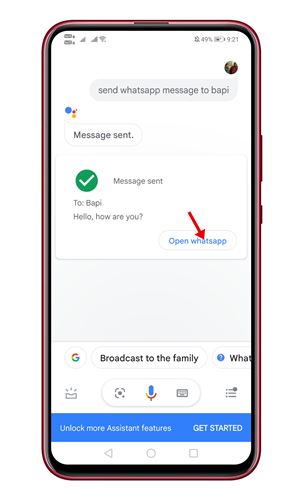Let’s admit, virtual assistant apps like Cortana, Google Assistant, Siri, Alexa, etc., were of great use. Not only are they fun to use, but they also make our life more comfortable.
If you are using an Android smartphone, you might have access to Google Assistant. Google Assistant is now a part of every Android smartphone, and it can do a wide range of tasks for you.
You can ask Google Assistant to read news, tell you the cricket store, play you a song, send someone a text message, and more. What if I tell you that you can even use Google Assistant to send WhatsApp Messages?
Also read: How To Create WhatsApp Stickers
Steps to Send WhatsApp Messages Without Typing on Android
If your phone’s touch panel is not working correctly, you can ask Google Assistant to send messages to a particular contact without even typing. Hence, in this article, we will share a step-by-step guide on how to send WhatsApp messages without typing. Let’s check out.
Step 1. First of all, launch Google Assistant on your Android smartphone. If your phone doesn’t have an assistant, you can get it from the Google Play Store.
Step 2. To launch the Google Assistant, say, ‘Hey Google.’
Step 3. Now Google Assistant will respond to your voice.
Step 4. You need to speak ‘Send a WhatsApp message to (Name).’
Step 5. If you have multiple contacts saved with the same name, you will be asked to select the contact.
Step 6. Now Google Assistant will ask you about what should be mentioned in the message. Just speak the message you want to send.
Step 7. Once done, the message will be sent to the WhatsApp contact. To confirm the action, open WhatsApp and check whether the message is sent or not.
That’s it! You are done. This is how you can send WhatsApp Messages without typing anything. I hope this article helped you! Please share it with your friends also. If you have any doubts related to this, let us know in the comment box below.