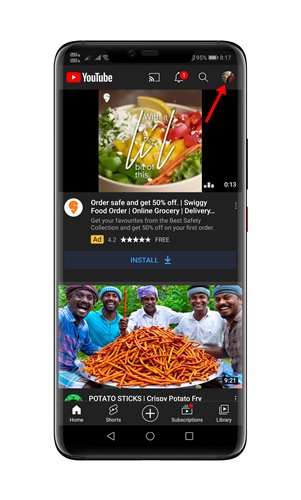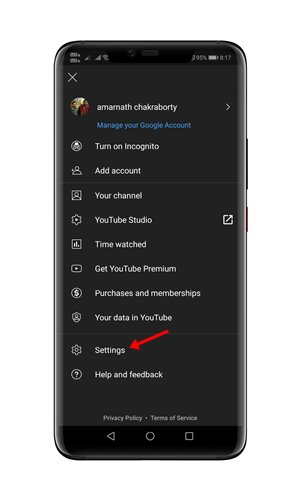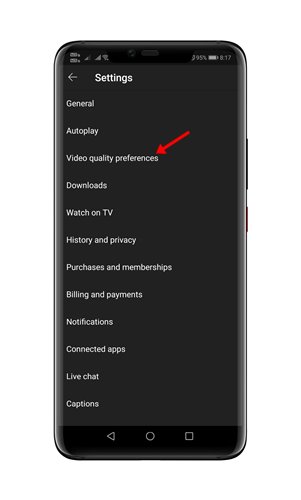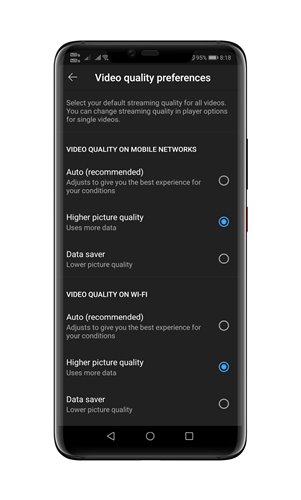Let’s admit. Youtube is right now the most popular video streaming site out there. However, if you use YouTube a lot, you might have noticed that people’s content on the platform has changed a lot over the years.
These days, you will only find quality content on YouTube. The good thing is that YouTube also has its mobile app available for Android and iOS, allowing you to stream videos from mobile devices directly.
You can use the YouTube mobile app to watch videos of your favorite creators, look up videos you’ve watched, liked, and saved for later in Library. A few months ago, Google pushed a new update to the YouTube app, which allowed users to set the default video playback resolution.
Also Read: How to Delete YouTube Watch History on PC/Mobile
How to Set Default YouTube Video Quality on Android
Although the update was released a few months ago, many users still don’t know how to set the default video playback quality on the YouTube mobile app.
Hence, in this article, we will share a step-by-step guide on setting default video playback quality in the YouTube app. Let’s check out.
1. First of all, head to the Google Play Store and update the YouTube app.
2. Now open the YouTube app on your Android smartphone.
3. In the app, tap on your profile picture.
4. On the next page, tap on the Settings option.
5. On the Settings page, tap on the Video Quality Preferences option.
6. You will be presented with two options to change the default video quality – WiFi and Mobile Network.
7. If you want YouTube to play high-quality videos, select the Higher Picture Quality option. Make sure to select the ‘Higher Picture Quality’ option in both WiFi and Mobile networks.
Here’s what the three video playback quality means:
- Auto: This option adjusts to give you the best experience for your conditions.
- Higher Picture Quality: This option enables high-resolution videos, but it uses more data.
- Data Saver: This option lowers the video quality, but videos load faster.
That’s it! You are done. This is how you can set the default video playback quality on YouTube for the Android app.
So, this guide is all about how to set the default YouTube video playback quality on Android. I hope this article helped you! Please share it with your friends also. If you have any doubts related to this, let us know in the comment box below.