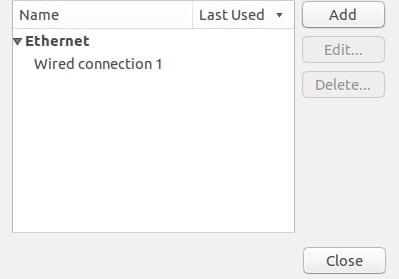Let’s admit it, connecting and setting up a USB modem in Windows operating system is fairly easy. You need to connect the Modem to your Windows PC, and the operating system will automatically install the needed drivers.
However, when it comes to Linux, things become a bit complicated. If you are using Linux and want to connect a USB Mode, you must manually set it up. Setting up a USB Modem in Linux is a bit complicated, but it’s achievable.
Steps to Set Up a USB Modem in Linux
Hence, if you are looking for ways to connect a USB Modem in Linux, you have landed on the right page. Below, we have shared some simple steps to set up a USB Modem in Linux. Let’s get started.
1. First, connect the USB Modem to your computer device running on Linux. Once connected to the Linux, you will see a notification asking you to Set up Mobile Network Connection. Next, click on the Wifi Signal option over the system tray.
2. From the list of options that appears, click on the Edit Connections option. You will now be shown all the available connections on Linux currently active. Connect to that panel and click the Add button to add the new connection.
3. Next, on the Choose a Connection Type wizard, select Mobile Broadband and click on Create. Afterward, on the others steps, choose the type of Modem though it would be auto-detected on the list. After making your selection, carry forward to the next step.
4. Click on the Continue button and then make the selection for the region and service provider. By making all those preferences to your device, you are just on the right way to the end.
5. Save the connection details at the end by clicking on the Save Button. The Linux will then be able to make a stable connection with the USB modem connected to the device.
Setting up a USB Modem in Linux is pretty easy; you need to know the right way of doing it. If you need more help setting up a USB Modem in Linux, let us know in the comments below.