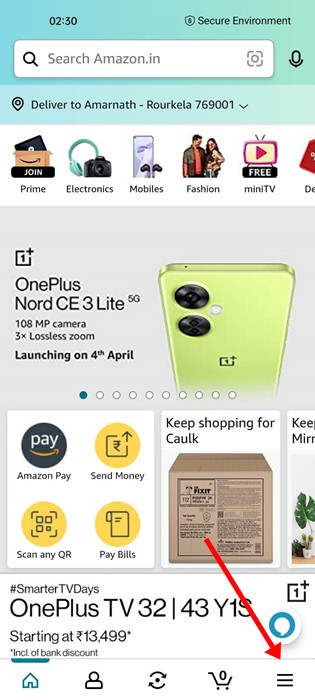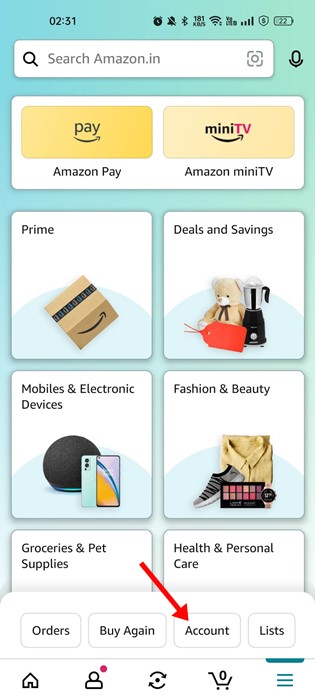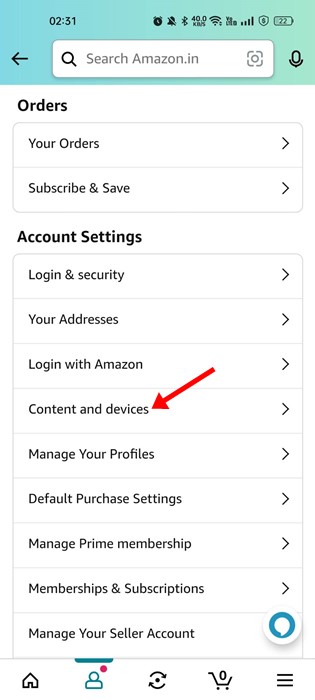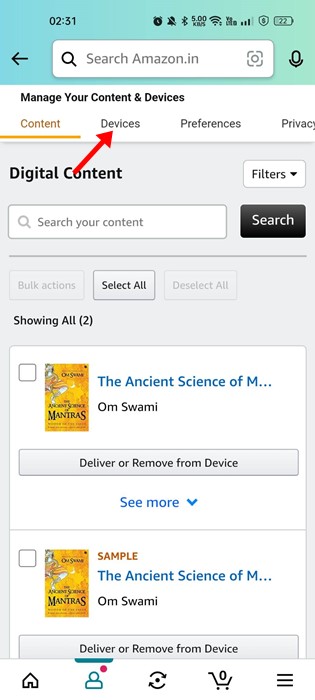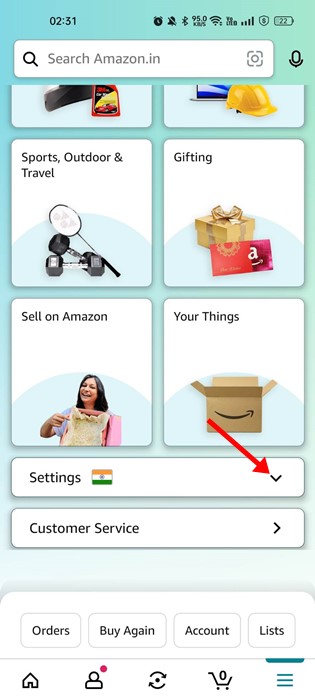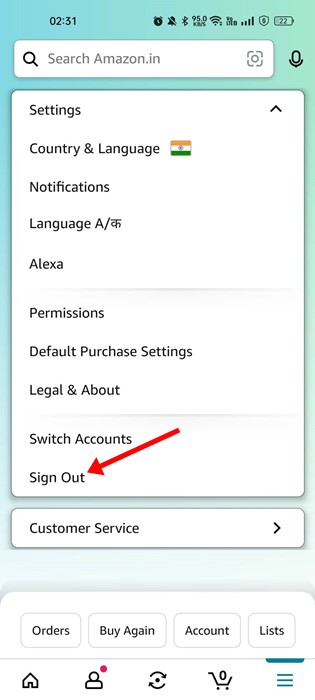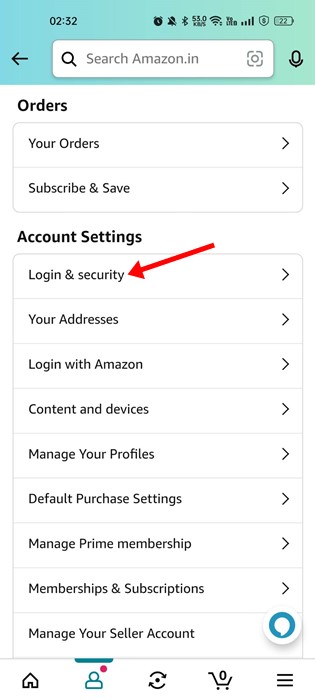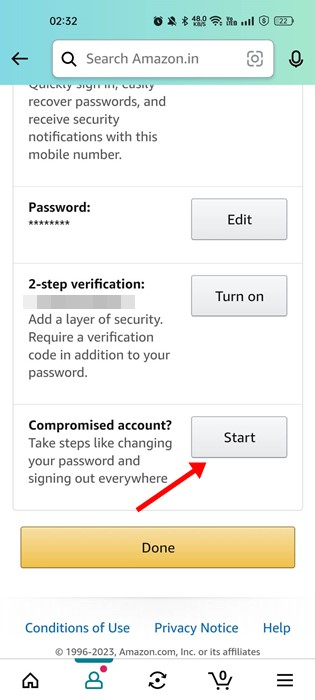While Amazon has maintained its quality of service and products over the years, the Prime Subscription gave the shopping portal a massive boost.
After the launch of the Amazon Prime subscription, the company added a few more add-ons, such as Amazon Music, Amazon Photos, Kindle, Prime Video, Kindle, etc. Today, the Amazon app is available for every operating system and device, which allows you to shop online.
If you are an Amazon Prime subscriber and often share your account with others, consider signing out from Amazon. Since Prime Video allows streaming to only limited devices at a time, it’s a good idea to sign out of Amazon on devices you don’t own.
Best Ways to Sign Out of Amazon Account
There are multiple ways to sign out of your Amazon account. Below, we have shared all the best ways to log out amazon account from all devices. Let’s get started.
1. How to Remotely Sign out of Amazon Account
If you don’t know which devices are using your Amazon account, you can find and remotely disconnect the devices. Here’s how to remotely sign out of Amazon account.
1. First, launch the Amazon app on your Android smartphone.
2. When the app opens, tap on the three horizontal lines at the bottom right corner.
3. On the Settings screen, tap on Account.
4. Next, under the Account settings, tap on Content and devices.
5. Next, on the Manage your content & devices, switch to the Devices tab.
6. Next, tap on Amazon from the list of devices.
7. You will now see all devices your Amazon account is signed in. To sign out remotely from a device, click the Deregister button beside the name.
That’s it! You must repeat the same steps for all devices you want to deregister.
Note: We have used the Amazon Android app to demonstrate the steps. The steps are the same for the Amazon app for iPhone as well. Also, the same steps will work on the Amazon desktop/web version.
2. How to Sign out of Amazon App Android
If you just want to log out from an existing Amazon account, follow these steps. Here’s how to log out of individual Amazon accounts.
1. Open the Amazon app and tap on the three horizontal lines at the bottom right corner.
2. From the list of options that appears, expand the Settings section.
3. Next, tap on the Sign out option.
That’s it! This will sign you out from your Amazon account.
3. Sign Out of Amazon using the Compromised Account feature
Amazon does offer you an option to secure your compromised account. The feature basically asks you to change your password and sign you out from all connected devices. So, you can use it to sign out Amazon account from all devices.
1. Open the Amazon app and tap on the hamburger menu at the bottom-right corner.
2. On the Profile page, tap on the Account.
3. Next, under the Account Settings, tap ‘Login & Security‘.
4. Next, under the Compromised account?, tap the Start button.
That’s it! This will ask you to change your password, and you will be logged out from your Amazon account on all your connected devices.
4. How to Sign Out of Amazon App on iPhone?
Well, the steps to sign out of Amazon app on iPhone are the same as on Android. You need to follow the same steps to sign out of amazon account on iPhone.
Also, you can remotely log out of your Amazon account from all connected devices using your iPhone.
5. How to sign out of Amazon Prime on TV
You could want to sign out of Amazon Prime on TV for various reasons. Maybe you want to use another Amazon account with an active subscription or do not want to use Prime video anymore.
Whatever it is, signing out of Amazon Prime on TV is pretty easy. We have shared a detailed guide on How to Sign out of Amazon Prime on TV. Make sure to follow that guide to remove the PrimeVideo account from TV.
So, that was all from us on how to sign out of the Amazon app. All of the methods we have shared will work even on the web version of Amazon. If you need more help signing out of Amazon, let us know in the comments. Also, if the article helped you, make sure to share it with your friends.