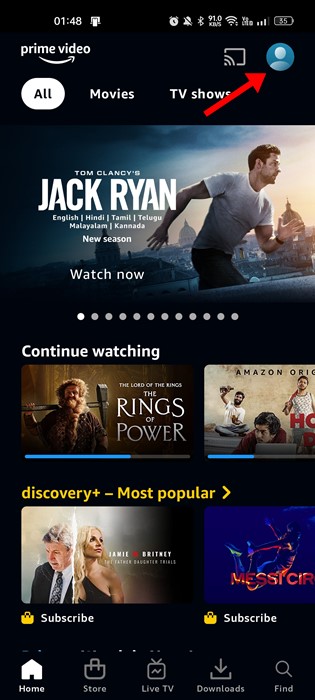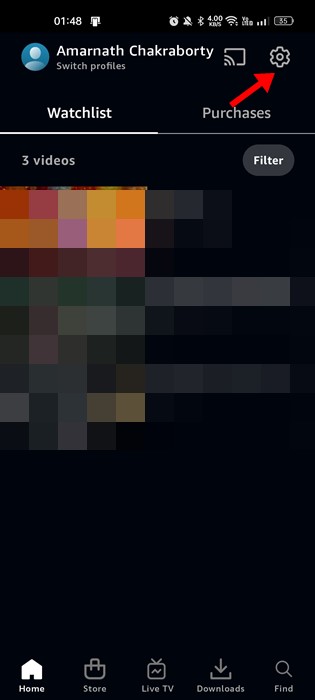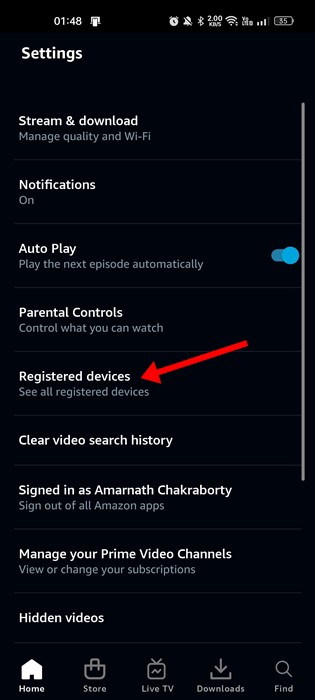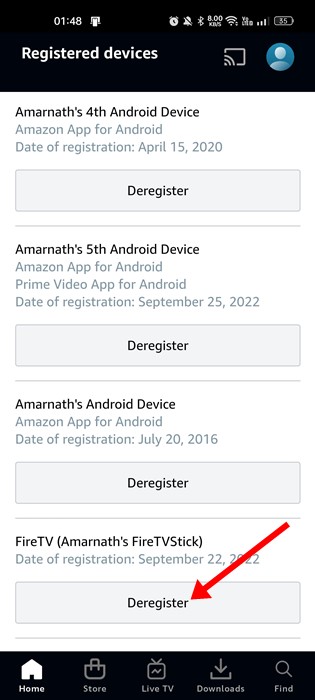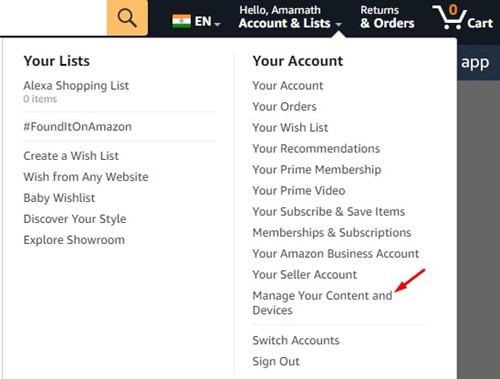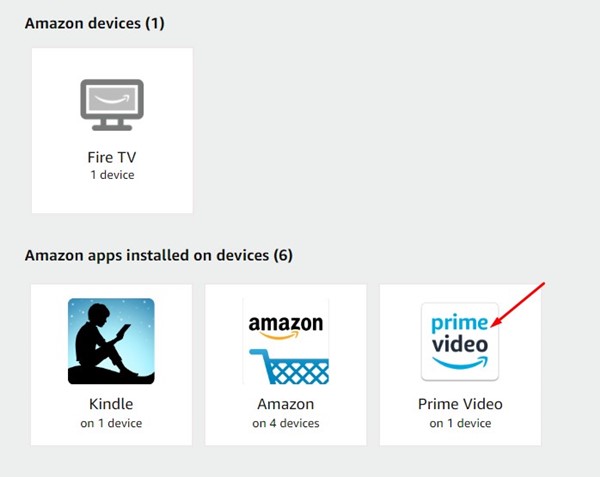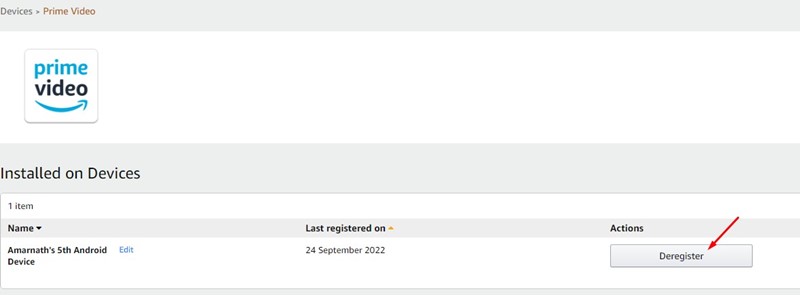The COVID-19 Pandemic has greatly boosted video streaming and OTT apps. The subscription charges have come down, and the middle class can easily afford them today.
People have also started to use video streaming apps such as Netflix, Amazon Prime, Disney+, etc., on Smart TVs. Even if you don’t have a smart TV, you can use an Android TV box or Firestick to enjoy the video streaming apps on your television.
In this article, we will talk about Amazon Prime or Prime Video. You must install the app and link your Amazon account to start using Prime Video on a Smart TV. If your Amazon account has a prime subscription, you can view the videos on your SmartTV.
Upto this, things are ok, but what if you want to Sign out of Amazon Prime? There may be various reasons for signing out of the Amazon Prime app on your TV. Maybe you want to use another Amazon Account with an active subscription or don’t want to use Prime Video anymore.
Whatever the reasons, signing out of Amazon Prime App isn’t easy. You need to open Settings manually and hit the Sign out button. Alternatively, you can use your Prime Video Mobile app to Deregister your SmartTV.
Sign Out of Amazon Prime on TV
Hence, this guide may be useful if you don’t know how to sign out of Amazon Prime on TV. Below, we have shared some simple methods to sign out of Amazon Prime on TV. Let’s get started.
1) How to Sign Out of Amazon Prime on TV via the Mobile App
In this method, we will use the Prime Video mobile app to sign out of Amazon Prime on TV. You need to deregister your television from the mobile app. Here’s what you need to do.
1. First of all, open the Prime Video mobile app. The steps are the same for both Android and iOS.
2. When the App opens, tap on the profile picture in the top-right corner.
3. On the Profile page, tap on the Settings gear icon at the top-right corner.
4. Next, on Settings, scroll down to Registered Devices and tap on it.
5. Now, you will see all your devices registered with your Amazon account. You need to find your SmartTV and tap on the Deregister button.
That’s it! You can Sign out of Amazon Prime on TV using the mobile app.
2) How to Sign Out of Amazon Prime on TV via Desktop
You need to follow this method if you don’t use the mobile app. Here we will use the Amazon website to Deregister a Smart TV. Here’s what you need to do.
1. First, open your favorite web browser and visit Amazon.com.
2. Login with your Amazon account linked to your TV. Next, open the Account menu and select ‘Manage your Content and Devices‘.
3. Next, at the bottom section, select Prime Video.
4. On the Manage Your Content and Devices screen, switch to the Devices tab.
5. Now, you will find all devices connected to your Amazon Prime account. Just find your TV and click on the Deregister button beside it.
That’s it! This will Sign you out of Amazon Prime on your Television.
3) How to Sign Out of Amazon Prime on Firestick?
If your account is the same as the Amazon Account used for registering your Firestick, you need to remove your account and add a new one.
On Firestick, you don’t have any direct way to sign out of Prime video. Yes, you can sign out if your Prime Video account is not linked with FireTV. For that, follow the steps below.
- First, open the web browser on your FireTV and log in to your Amazon account.
- Next, select Manage your content and Devices.
- Now find your FireTV from the list of devices and select ‘Deregister‘
That’s it! This is how you can sign out of Amazon Prime on Firestick.
Also Read: Amazon Prime Video Alternatives
So, this guide is about signing out of Amazon Prime on TV. We have shared all working methods to sign out of Prime Video on a Smart TV. If you need more help signing out of the Amazon Prime video app, let us know in the comments. Also, if the article helped you, make sure to share it with your friends.