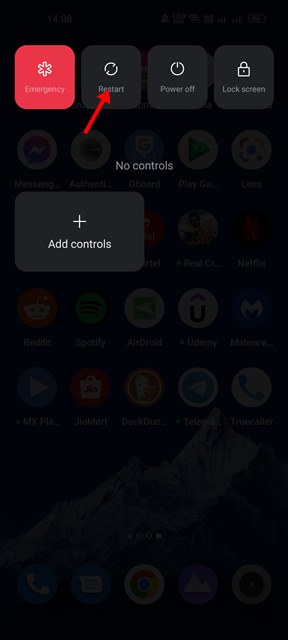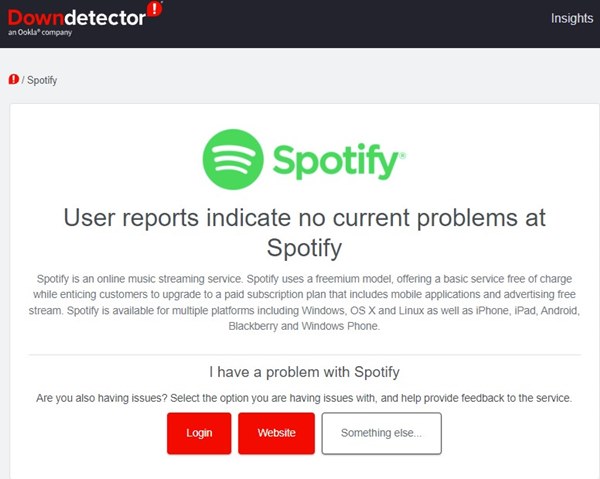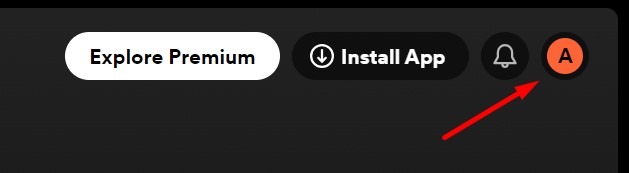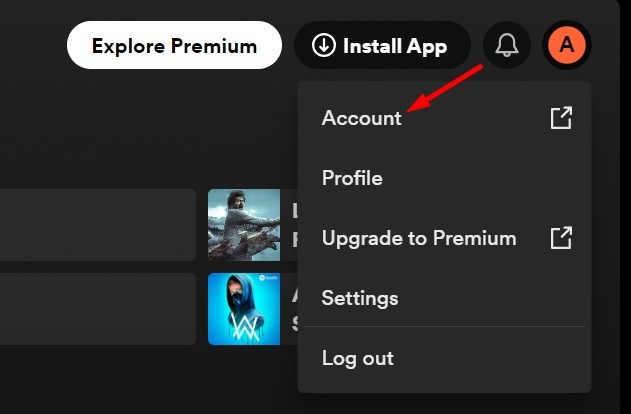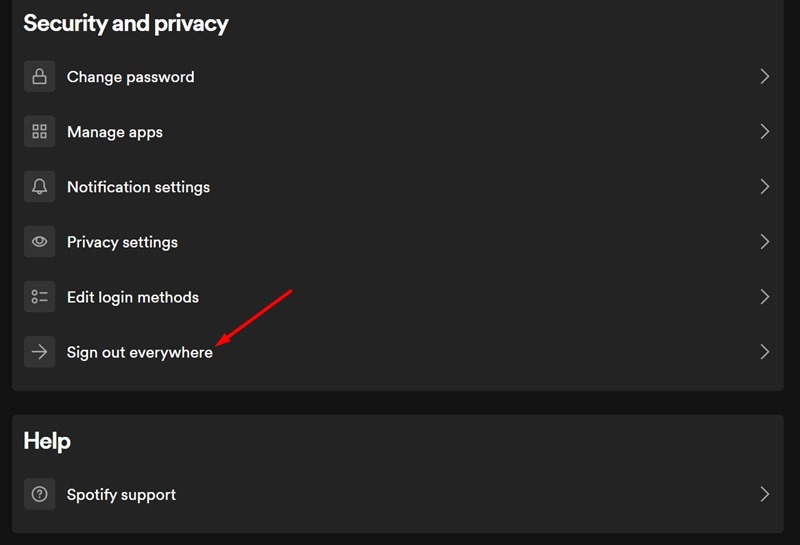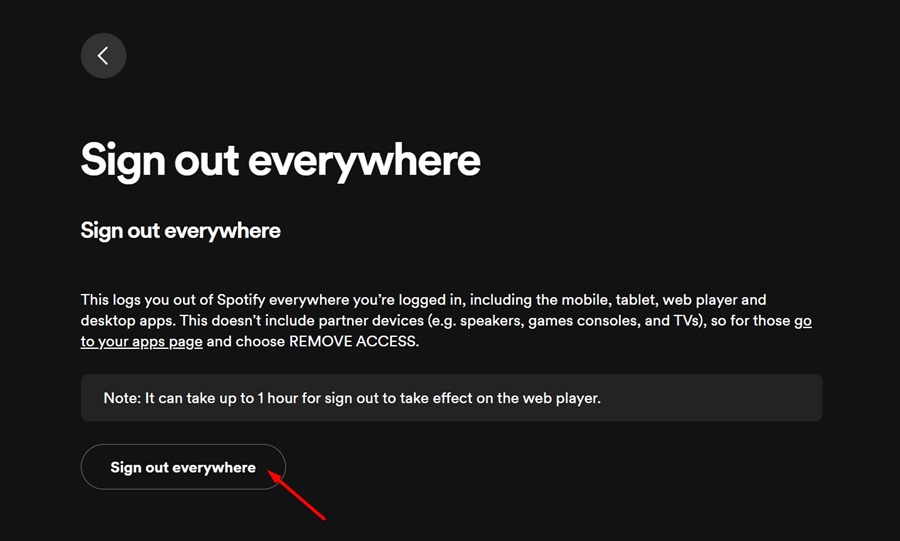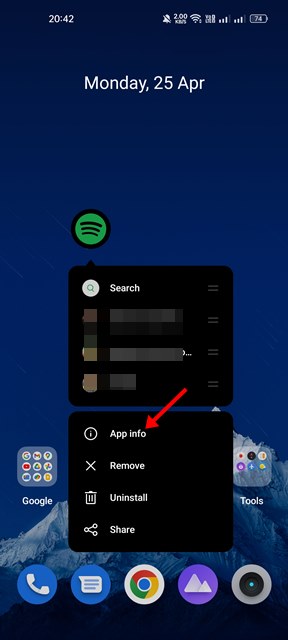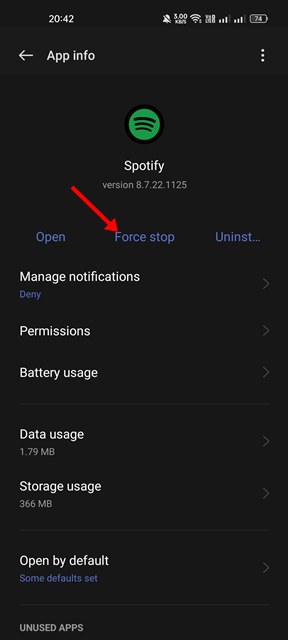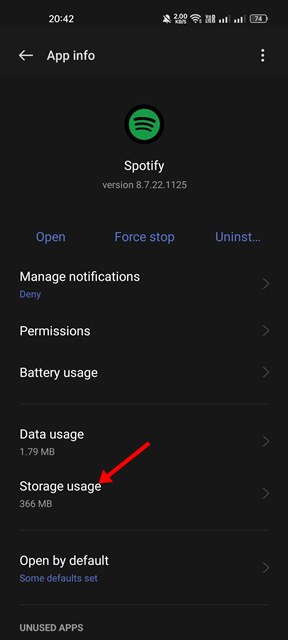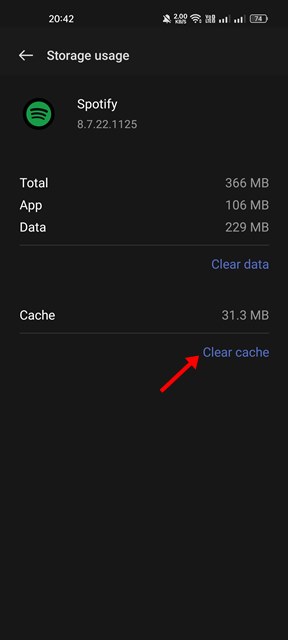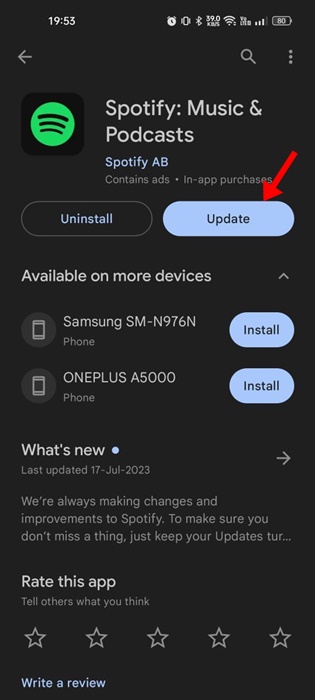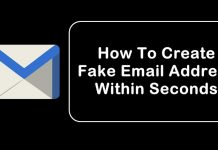Hundreds of music streaming apps have been made for Android and iPhone; most are free to download and use but require in-app purchases. One good example of such a music streaming app is Spotify, which is available for Android, iPhone, and the web.
Spotify is a great music streaming app that offers an unlimited music listening experience. While the app is almost bug-free, it can sometimes behave weirdly and leave users with no clue.
Recently, many Spotify users have reported music keeps pausing issues. According to the users, whenever they play a song on Spotify, the music pauses after about a few seconds or minutes.
Spotify Keeps Pausing Music? Try These 9 Fixes
This little thing can upset many music lovers because it disrupts the music listening experience. If you’ve recently faced the same problem, follow these methods to resolve it.
1. Check Your Internet
Spotify requires an active internet connection to function until you use the offline mode, which is available only to premium users.
If you’re using the free version of Spotify, the app will connect with its server to play the music.
It’s possible that the connection to the server failed due to internet issues; hence, the music playback is paused.
You can try restarting the WiFi router or toggling the Airplane mode on/off to rule out internet connectivity issues. Once you’ve done this, visit fast.com and check whether the internet speed is appropriate.
2. Restart your Smartphone
If Spotify keeps pausing the music on your mobile, it’s time to restart your phone. Restarting the Android or iPhone will possibly remove the bugs & glitches that may be conflicting with the Spotify services.
Simply open your smartphone’s Power menu and select Restart. After the restart, check whether you still have the problem.
3. Check if Spotify is Down
Like other web services, if Spotify servers are down worldwide, you will face unusual problems.
When the servers are down globally, users will face issues like unable to login, music thumbnails not appearing, music taking time to start, etc.
You will also face issues like Spotify randomly pausing the music playback. So, head to this webpage and check whether Spotify’s servers are up.
4. Sign out of all device
It’s possible that your Spotify account is being used on multiple devices, and someone else is controlling the media playback. Even when nobody controls the music playback, sometimes multi-device can create conflicts.
Also, Spotify doesn’t support playing different tracks on different devices from the same account. So, it’s best to sign out of all devices to rule out this possibility.
1. Open the Spotify web player from a desktop web browser.
2. Next, click on your profile icon at the top right corner.
3. On the menu that appears, select Account.
4. On the Account screen, select Sign out Everywhere.
5. On the prompt that appears, click Sign out Everywhere.
That’s it! Now open the Spotify app on your phone and sign in to your account. This time, the music playback won’t pause.
5. Force Stop the Spotify App
Due to bugs & glitches, the music playback on the Spotify app can pause randomly. You can eliminate such bugs & glitches by force stopping the Spotify app. Here’s what you need to do.
1. Long press the Spotify app icon on your home screen and select App Info.
2. On the App Info screen, select Force Stop.
After force stopping, relaunch the Spotify app and play a song. This time, the song/music will not pause.
6. Disconnect the Bluetooth Headphones
If you use a Bluetooth headset to listen to music, disconnect it and check whether the music playback pauses.
Sometimes, faulty Bluetooth connections can randomly pause the song you’re playing. You also need to check whether the power switch on your Bluetooth headphones is stuck.
If disconnecting the Bluetooth devices didn’t help, you can connect them again to your phone.
7. Clear the Spotify App Cache
An outdated Spotify cache is one of the prominent reasons why the app keeps pausing the music playback issue. You can get rid of outdated or corrupted app cache by clearing the existing cache file. Here’s what you need to do.
1. Long press the Spotify app icon and select App Info.
2. On the App Info screen, select Storage Usage.
3. On the Storage Usage, tap on Clear Cache.
That’s it! After making the changes, relaunch the Spotify app and play a song. This time, Spotify won’t pause the music playback.
8. Update the Spotify App
It’s entirely possible that the version of the Spotify app installed on your phone has a minor glitch or issue that conflicts with the music playback.
When such problems appear, developers release an immediate update containing the fix. So, if the Spotify app still keeps pausing the music, you need to update the app from the Google Play Store or App Store.
Go to the Google Play Store or Apple App Store and search for Spotify. Open the official app and tap on Update.
9. Reinstall the Spotify app
If nothing worked in your favor, the last remaining option is to reinstall the Spotify app on your Android or iPhone.
Reinstalling will remove your Spotify account along with all saved data. Uninstall or delete the app from your phone and install it again from the Google Play Store or Apple App Store.
These are the few simple methods to troubleshoot Spotify keeps pausing music issue. Let us know if you need more help on this topic in the comments. Also, if you find this guide helpful, don’t forget to share it with your friends.