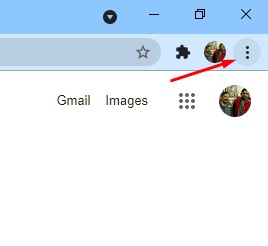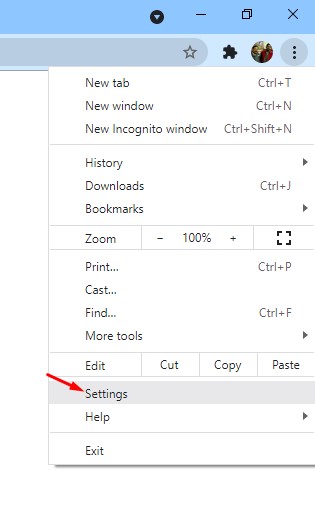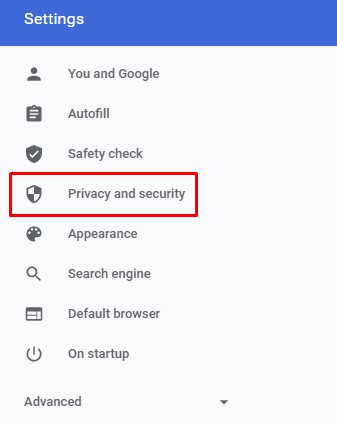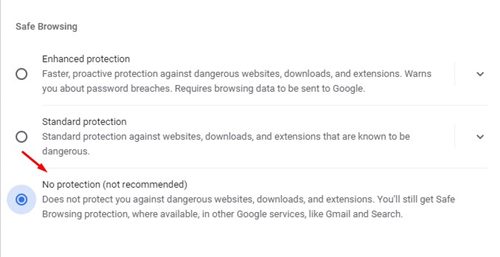Google Chrome is possibly the best web browser for desktop and mobile operating systems out there. Compared to all other web browsers for desktop, Chrome offers more features and options. Also, it provides you lots of security features.
If you have been using Google Chrome for a while, you might know that the web browser automatically blocs the downloads that it thinks are suspicious. Also, it blocks multiple downloads as well. All these things were done for better security.
Although Google Chrome is designed to detect and block downloads that it deemed unsafe automatically, it sometimes blocks contents from trusted websites for no reason.
So, if you are also frustrated with Chrome’s automatic download block feature, you might like to disable it. In this article, we will share a step-by-step guide on how to stop Google Chrome from blocking downloads.
Why Chrome Blocks Downloads?
Well, before stopping Chrome from blocking the downloads, you should know why Chrome blocks the downloads. Here’s why Chrome Blocks downloads
- Google Chrome blocks download from sites that it feels is unsafe for users. So, Chrome blocks the download for all good reason.
- Many websites trick users into downloading malware with flashy downloads buttons. If Chrome detects such events, it automatically blocks the downloads.
These two are the most probable reason behind Chrome blocking downloads. So, if you don’t have any idea of security and if not using any security program, it’s best to allow Chrome to block the suspicious downloads.
Also Read: How To Change The Mouse Cursor In Google Chrome Browser
Steps to Stop Chrome Browser from Blocking Downloads
Important: Please make sure to update the Google Chrome browser before following the steps. To update the Chrome browser, click on three dots > Help > About Google Chrome.
Step 1. First of all, launch the Google Chrome browser on your desktop computer. Next, click on the three dots as shown in the screenshot below.
Step 2. From the list of options, click on the ‘Settings.’
Step 3. On the left pane, click on the ‘Privacy and security’ option.
Step 4. On the right pane, click on the ‘Security‘ option.
Step 5. On the next page, select the ‘No protection (not recommended).’
That’s it! You are done. From now on, Chrome won’t block any downloads from any website.
So, this guide is all about how to stop Google Chrome from blocking downloads. I hope this article helped you! Please share it with your friends also. If you have any doubts related to this, let us know in the comment box below.