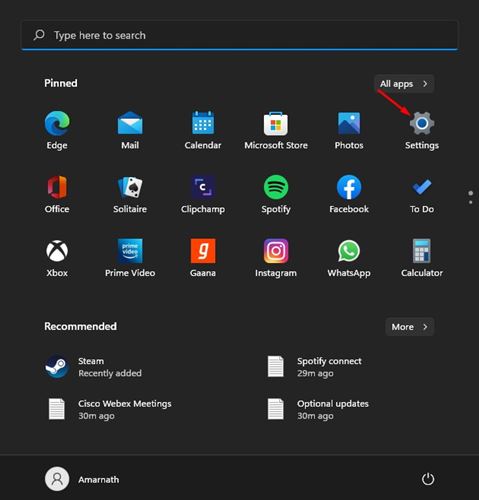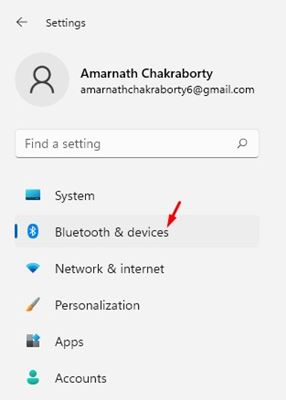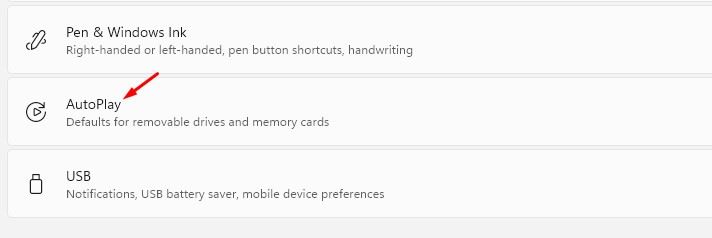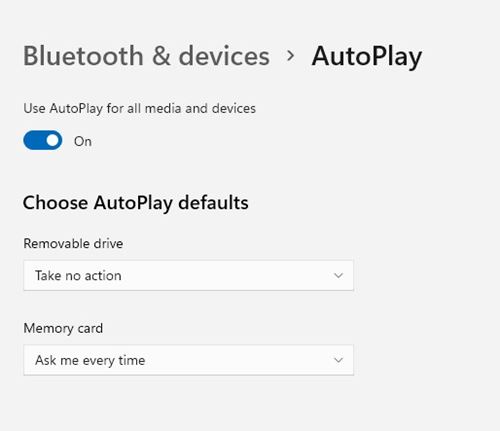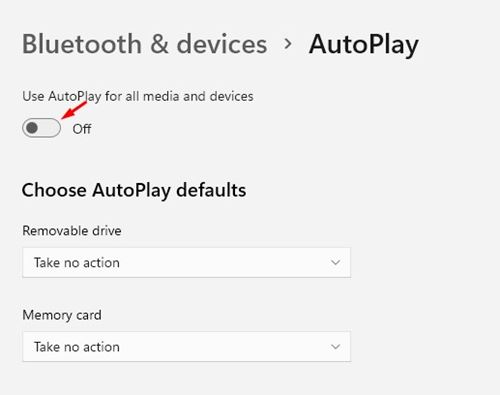As of now, there are hundreds of cloud storage options available for the desktop operating system. However, out of all those, only a few stand out from the crowd.
Cloud storage services like Dropbox, Google Drive, OneDrive, etc., let you save files online. Also, these cloud services offer free plans for individuals. In this article, we will talk about Dropbox, which offers 2GB of free space to every user.
In case if you don’t know much about Dropbox, you can check out this article to know about the cloud storage service. If you are an active Dropbox user, you might know that whenever you insert a memory card or USB stick, Windows ask you if you want to import photos & videos to Dropbox.
Although it’s a great feature, many users might want to disable the prompt. So, if you want to stop dropbox’s photo import on Windows 10 & Windows 11, you are reading the right guide.
Also read: How to Use Multiple Dropbox Accounts on One PC
Steps to Stop Dropbox’s Photo Imports on Windows 10/11
In this article, we will share a step-by-step guide on how to stop Dropbox’s Photo Imports on Windows 10 & Windows 11. Let’s check out.
The feature that allows Dropbox to prompt you when you insert a removal device is called AutoPlay. So, we need to turn off the AutoPlay on Windows 10/11 to stop dropbox’s photo imports.
1. First of all, click on the Windows Start button and select Settings.
2. On the Settings page, click on the Bluetooth & devices option.
3. Click on the AutoPlay option on the right pane, as shown in the screenshot below.
4. On the next screen, under the Removable Drive, click on the drop-down menu and select any option other than ‘Import Photos and Videos (Dropbox).’
5. You need to do the same for Memory Card. You can also select ‘Ask me Every Time’, or ‘Take No Action’.
6. Alternatively, you can choose to disable AutoPlay for all media and devices altogether. To do that, flip the switch beside Use AutoPlay for all media and devices to off.
That’s it! You are done. This is how you can stop Dropbox’s Photo Imports on Windows 10/11.
So, this guide is all about how to stop dropbox’s photo imports on Windows 10/11. I hope this article helped you! Please share it with your friends also. If you have any doubts related to this, let us know in the comment box below.