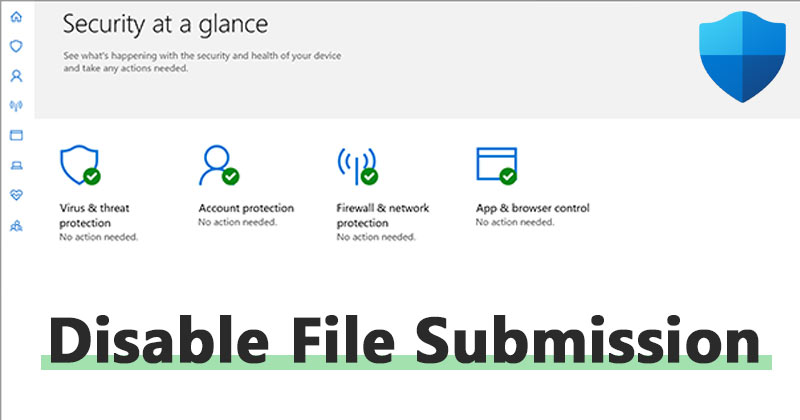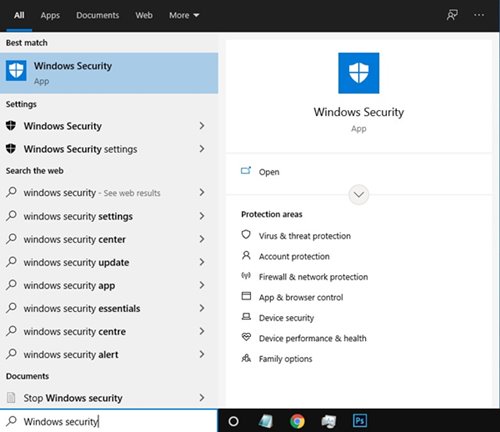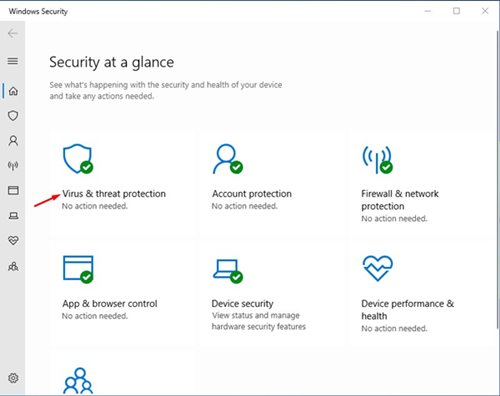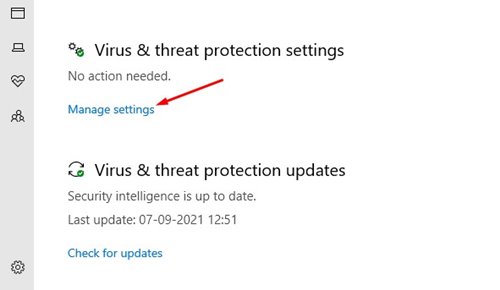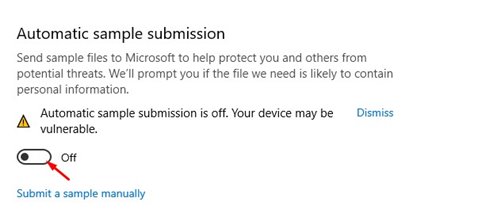Well, Windows 10 operating system includes an excellent and robust security tool known as Windows Security. Windows Security is an Antivirus program for PC that runs in the background and protects your computer from known and unknown threats.
Although Windows Security is a great security solution, it sends samples of suspicious files from your computer to Microsoft. There’s a feature known as ‘Automatic Sample Submission’ that sends the sample files to Microsoft.
Microsoft does this thing to protect you and others from potential threats. Through Automatic sample submissions, Windows Security can detect new and unknown threats.
While collecting the samples, Microsoft tries not to include any personal information. For example, if you have an Office file with a suspicious-looking macro, Windows 10 will ask you for permission before sending this file.
Also read: How To Enable Or Disable USB Ports In Windows
Steps to Stop Windows Security From Sending Files to Microsoft
Although the feature is helpful, if you have a limited internet connection, you might want to disable it. Microsoft’s Windows 10 allows you to disable the Automatic Sample Submission feature easily.
Hence, in this article, we will share a detailed guide on how to stop Automatic Sample Submission on Windows 10. Let’s check out.
Step 1. First of all, open Windows 10 Search and type in ‘Windows Security’. Then, open the Windows Security app from the list.
Step 2. On the Windows Security page, click on the ‘Virus & threat protection’ option.
Step 3. Now scroll down and click on the ‘Manage Settings’ option behind the ‘Virus & threat protection settings.’
Step 4. On the next page, turn off the ‘Automatic Sample Submission.’
That’s it! You are done. This is how you can stop Windows 10’s Antivirus from sending files to Microsoft.
So, this guide is all about how to stop Windows Security from sending files to Microsoft. I hope this article helped you! Please share it with your friends also. If you have any doubts related to this, let us know in the comment box below.