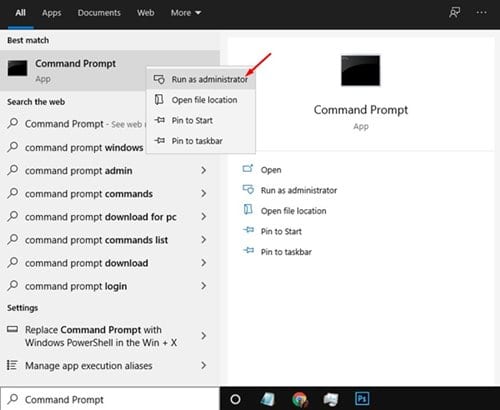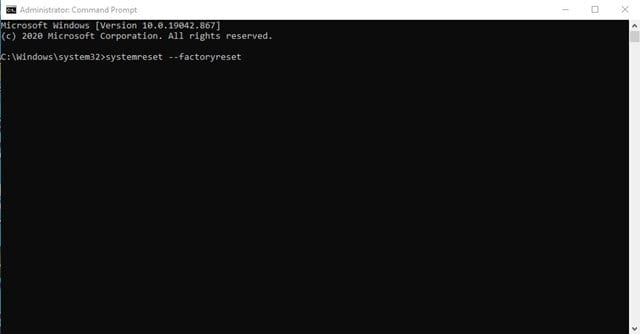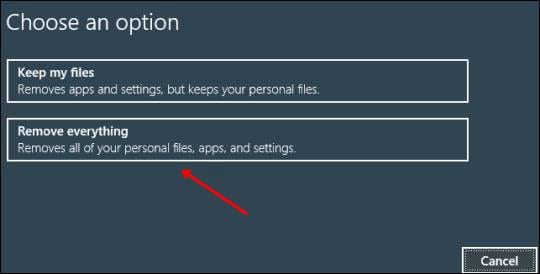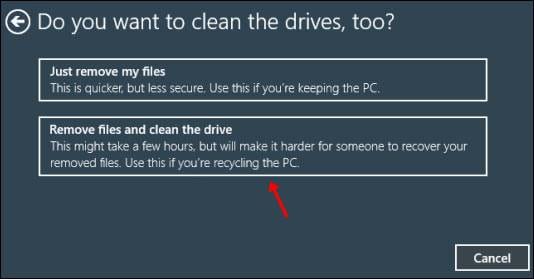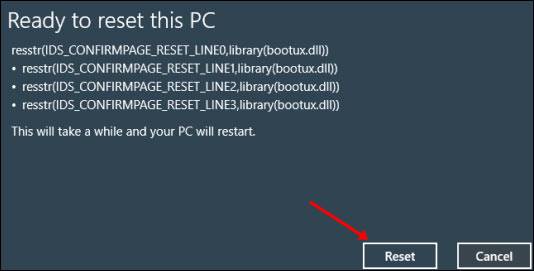Many Windows users have recently stated that they are facing issues after installing recent updates. Few users have reported that they cannot connect to the internet, and some have claimed that they cannot access the Settings app.
Although Windows offers a few troubleshooting utilities to deal with errors, it’s best to reset the Windows if everything is problematic. So, if you face problems with Windows 10 or if it’s acting abnormally sometimes, it’s best to reset it to the factory settings.
You should also factory reset your system if you wish to sell your device to someone.
How to Reset Windows 10 via Command Prompt
Important: A factory reset will erase all files and folders saved on the system installation drive. So, make sure to back up your essential files before resetting your Windows 10
1. First, open Windows Search and type in Command Prompt.
2. Right-click the ‘Command Prompt’ and select Run as administrator.
3. Now, on the Command Prompt, enter the command – systemreset --factoryreset
4. On the next screen, you will be asked to choose an option. Select Keep My Files or Remove Everything.
5. Now, you will be asked to choose whether you want to just remove your files or remove your files and clean the drive. Select the option as per your wish.
6. Finally, click the Reset button and wait until the system resets.
Once the factory reset is complete, the initial Windows setup screen will load. Just pick the appropriate settings to complete the setup process.
How to Factory Reset Windows 11 from Command Prompt
It’s pretty easy to factory reset Windows 11 from the Command Prompt. To do so, here are the steps to follow.
1. Type Command Prompt on the Windows 11 Search. Next, right click on the CMD and select Run as administrator.
2. When the Command Prompt opens, execute this command and press Enter.
systemreset - factoryreset
3. On the Choose an option screen, select either Keep My Files or Remove Everything.
4. On the next screen, select Remove files and clean the drive.
5. On the Ready to reset this PC screen, click Reset.
This guide explains how to factory reset a Windows 10 PC via Command Prompt. I hope this article helps you. Please share it with your friends. If you have any doubts, let us know in the comment box below.