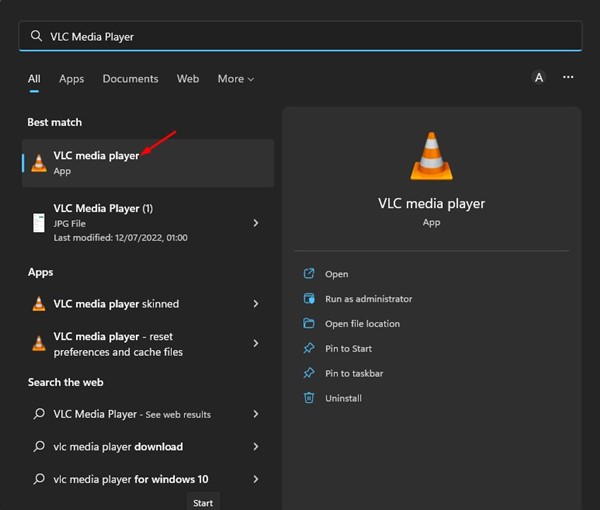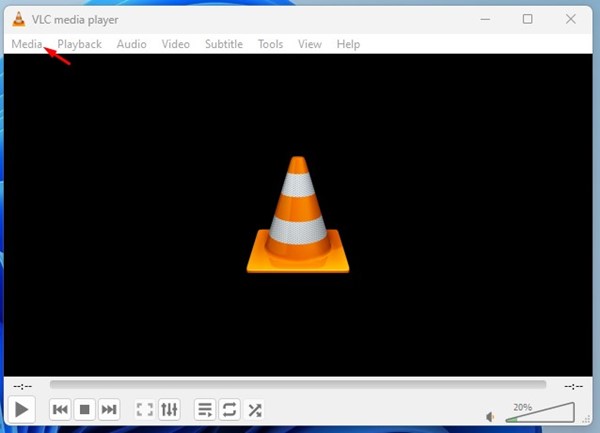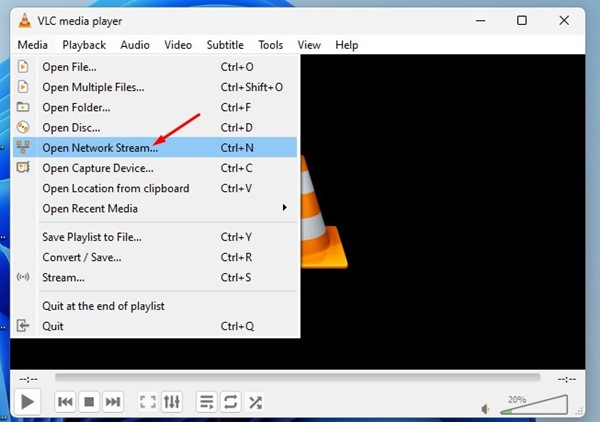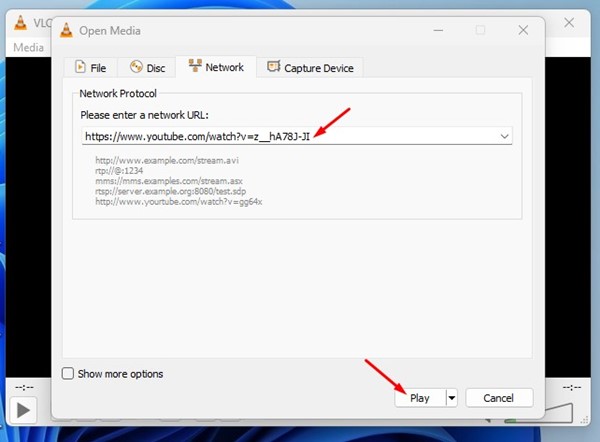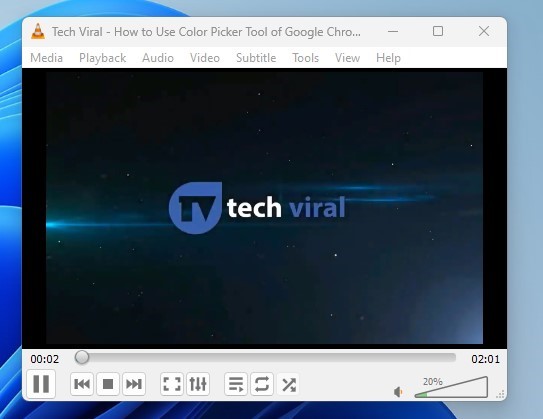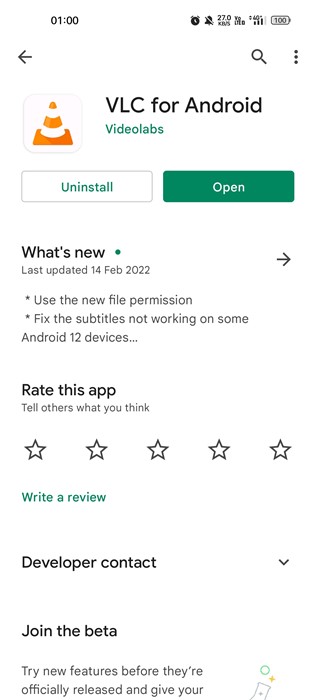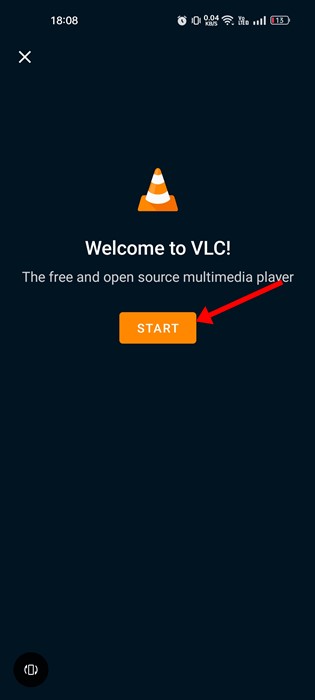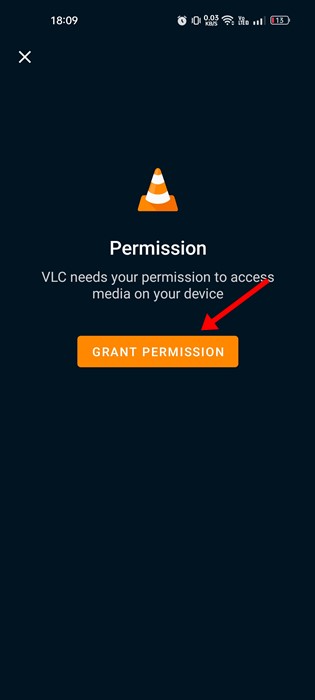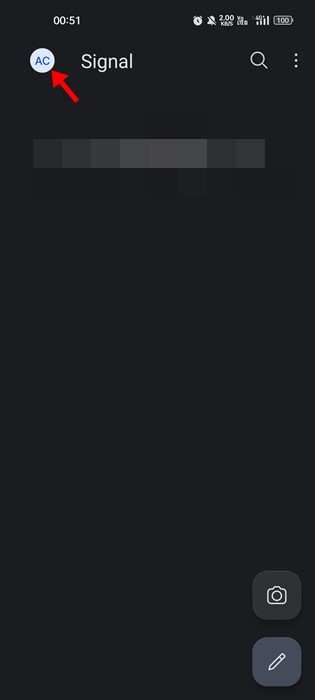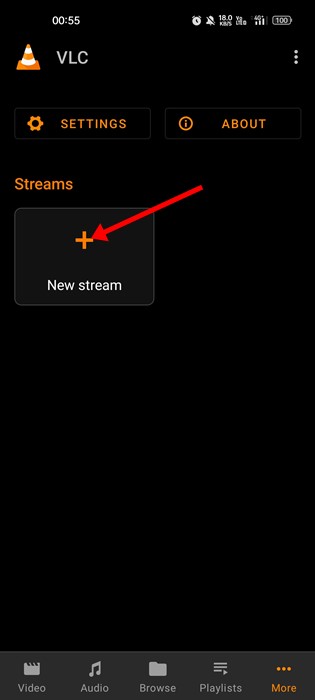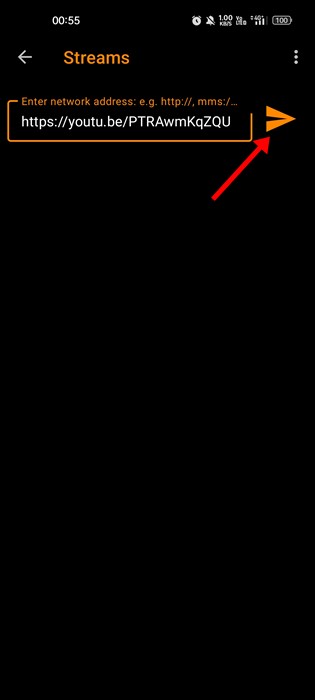Although we have hundreds of media player apps for Windows 11, not all offer better features. The VLC media player dominates the media player section for PC, and almost everyone uses it today.
If you are reading this guide, you might already be relying on VLC to play videos stored locally on your device. VLC Media player for Windows supports almost all video & audio file formats and provides better playback controls.
The media player app for PC is known for its simplicity and is optimized to run even on a low-end PC. Not many would know, but the latest version of the VLC Media player can stream videos from various streaming sites as well. You might be wondering why anyone would stream online videos via VLC? Let’s know the reasons!
Why Play Online Videos Using VLC?
Playing online videos on VLC has many advantages. It will help you use all the features of the VLC media player on the online video. For example, you can control the playback speed, add subtitles, add audio or video effects, and more.
Another benefit of playing online videos using VLC is that it eliminates the ads from the videos. So, if you want to get rid of the ads, you need to stream the online video via the VLC Media player.
Also read: 10 Best VLC Alternatives For Windows PC
Steps to Stream Online Videos and Audio using VLC Media Player on PC
You must follow these steps to stream online videos if you use a VLC Media player on your Windows 11 computer. Here’s what you need to do.
1. First, click on the Windows 11 search and type VLC Media Player. Next, open the VLC app from the matching results. If VLC is not installed, download & install it from this link.
2. On the main interface of the VLC Media player, click on the Media tab.
3. From the list of options that appears, select Open Network Stream.
4. Now, you need to paste the URL of the video that you want to stream.
5. Once done, click on the Play button at the bottom.
That’s it! This will stream the online video on your VLC media player. Depending on your internet speed, the VLC media player might take a few seconds to fetch and play the online video.
2. Stream Online Videos on Android via VLC Media Player
To stream online videos on mobile, you need to start using the VLC Media Player app for Android. Here are some of the simple steps you need to follow.
1. Open the Google Play Store on Android and search for VLC. Next, open VLC and tap on the Install button.
2. Once installed, open the VLC mobile app. On the welcome screen, tap on the Start button.
3. Now, VLC will ask you to grant a few permissions. Tap on the Grant Permission button to proceed.
4. On the main screen, tap on the More button.
5. Next, tap on the New Stream option in the Streams section.
6. On the next screen, paste the URL of the video which you want to stream. Once done, tap on the Arrow button as shown below.
7. Now, wait for a few seconds; VLC will automatically play the online video on your smartphone.
That’s it! This is how you can stream online videos on Android via the VLC Media player.
Also Read: How to Cut Videos Using VLC Media Player
So, that’s all about how to stream online videos and music using VLC Media Player. The VLC media player is completely free to download & use, and it offers many unique features like the one we have shared in this guide. If you need any more help, let us know in the comments.