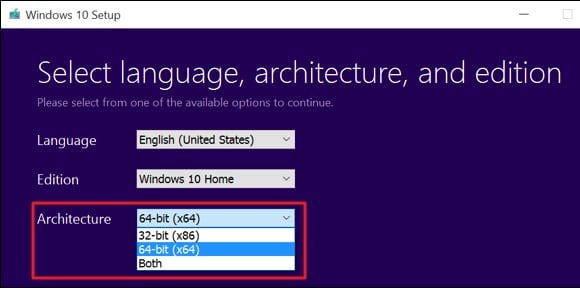While downloading Windows operating system, you were often asked to select between the 32-bit and 64-bit. Although Windows 10 supports 32-bit and 64-bit processor architectures, you can switch between the two without purchasing a new license.
However, the problem is that there’s no default option to switch between 32 and 64-bit architecture. Hence, you need to perform a clean installation of Windows 10. You may wonder what’s the difference between the two.
Well, each version delivers the same features, but when you switch to the 64-bit version, your device can handle large amounts of memory (up to 2TB). So, if you are looking for ways to upgrade from a 32-bit to a 64-bit version of Windows 10, you may find some help in this guide.
Also read: Windows 10 ISO Free Download Full Version
Switch from 32-bit to 64-bit Windows 10
This article will share some easy steps to switch from 32-bit to 64-bit Windows 10. Let’s get started.
1. First, you must check whether your computer is 32-bit or just 64-bit. If your system has the whole hardware inside, which is only capable of running the 32-bit system, then you would not be able to install and run the 64-bit on your system.
In that case, you would require upgrading your computer hardware to 64-bit to run the same architect windows on the computer.
2. No matter if you have a compatible system that is already capable of running a 64-bit system, there is still a need to check for the system whether there are all important 64-bit drivers on the device system
You will have to do in-depth scanning of the system to check for every required driver and upgrade any lagging driver.
3. Find the 64-bit Windows installation disc. Then, using the normal installation process, install the windows on any disk partitions. Follow your BIOS and choose the disc installation method for installing Windows on your device.
Make sure that you use the correct way to install the windows, and this should not interfere with the already present data of your system. You could use the Backup for all your previous data to safeguard it.
4. After the installation, go to the Windows settings and activate the windows using your key. Also, ensure that you install all important security apps and drivers.
So, these are some of the easy steps to switch from 32-bit to 64-bit Windows 10. If you need more help switching between 32-bit and 64-bit, let us know in the comments below.