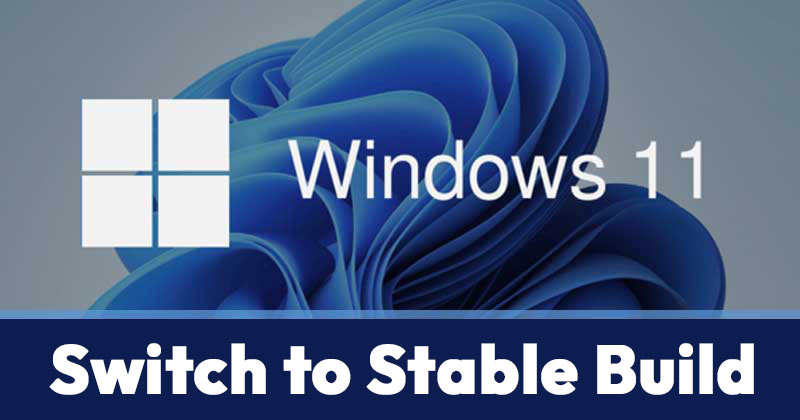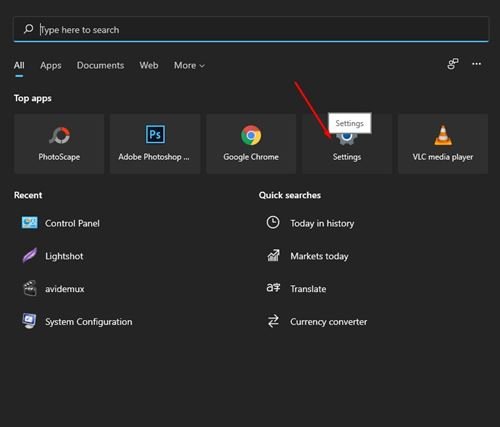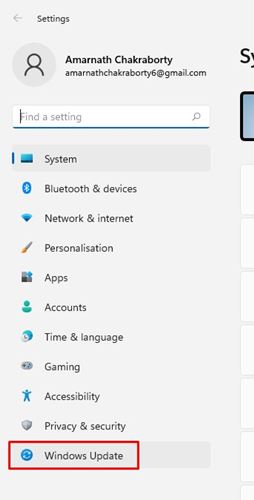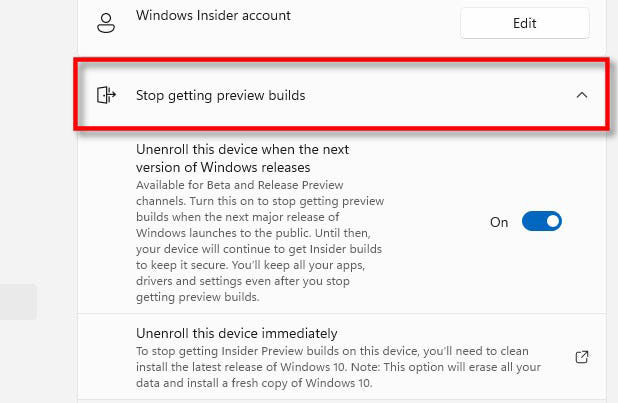If you have been reading tech news regularly, you might know that Microsoft recently launched its new desktop operating system – Windows 11. Compared to the older versions of Windows, Windows 11 offers you more features.
Also, Windows 11 has a more refined look than Windows 10. However, Windows 11 is only available to those who have joined Windows Insider Program. Also, right now, Microsoft has only released the preview builds of Windows 11.
If you have joined the Windows Insider program and subscribed to the Preview build channel, you will get all Windows 11 updates. However, since Windows 11 is still under testing, users might want to unenroll their Windows 11 devices from the Windows Insider Program.
Also read: Windows 11 Free Download Full Version ISO File 64 Bit & Beta Versions
Steps to Switch From Insider to Stable Build of Windows 11
So, if you are looking for ways to unenroll Windows 11 from Windows Insider Program, you are reading the right guide. Here’s how you can switch from Insider to Stable builds of Windows 11.
Important: This method will automatically unenroll your Windows 11 device from the Windows Insider Program upon the next major stable release.
1. First of all, click on the Windows Start button and select Settings.
2. On the Settings page, click on the Update & Security option.
3. On the next page, click on the Windows Update option on the left sidebar.
4. On the right pane, click on the Windows Insider Program.
5. Now expand the option Stop getting preview builds.
6. Now turn off the switch behind Unenroll this device when the next version of Windows releases.
That’s it! You are done. This will switch your PC from Insider to Stable builds.
So, this guide is all about how to switch from Insider to Stable builds of Windows 11. I hope this article helped you! Please share it with your friends also. If you have any doubts related to this, let us know in the comment box below.