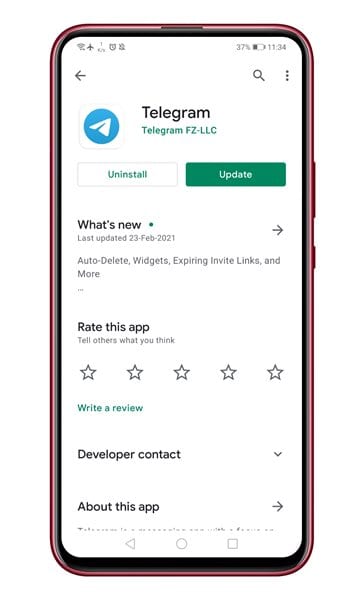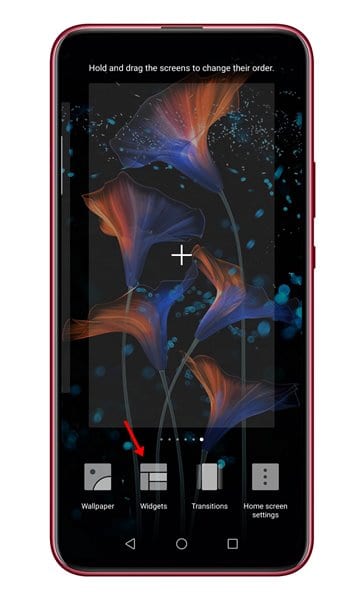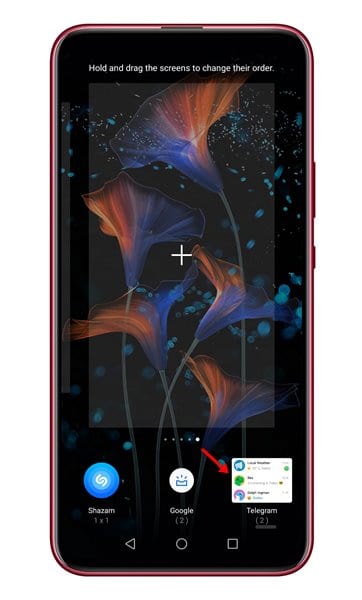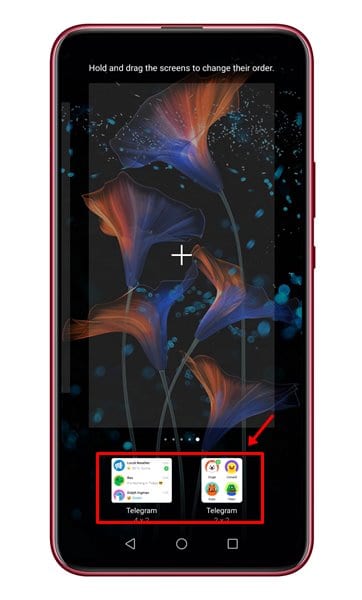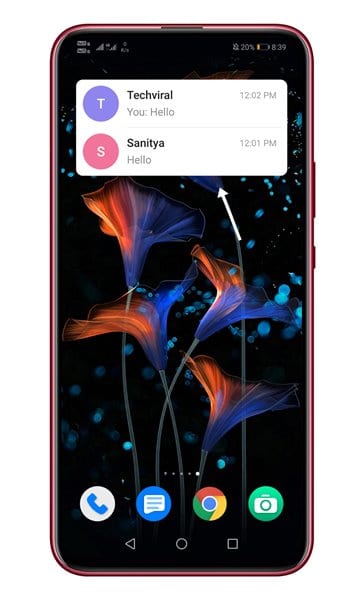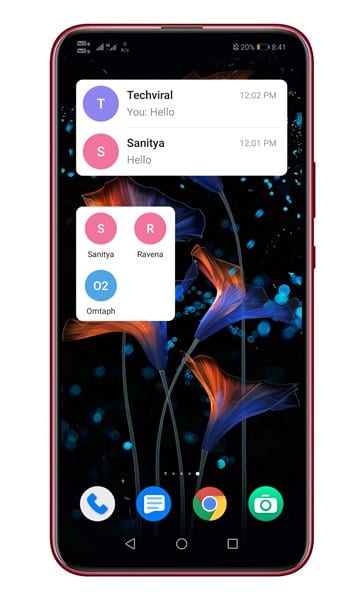Yesterday, Telegram rolled out an update in which it had introduced several new features. The latest version of Telegram includes some new features like auto-delete messages, Home Screen Widgets, expiring invite links, and more. We have already shared an article on how to use the new auto-delete message feature on Telegram.
In this article, we are going to talk about the new home screen widgets. Yes, just like WhatsApp, Telegram will now allow you to place its widgets on the home screen. The home screen widget will allow users to access the chat faster.
The latest Telegram update brings two widgets – Chat Widget and Shortcut Widget. The Chat Widget allows users to access the chats faster by showing the conversations on the home screen. Whereas the Shortcut Widget only shows the name and profile picture.
Steps to Use Telegram’s Hidden Home Screen Widget On Android
In this article, we will share a detailed guide on how to use the Telegram Widgets on Android’s home screen. Please note that you should be running the latest version of Telegram to take advantage of the widgets. Follow the steps given below.
Step 1. First of all, head to the Google Play Store and search for ‘Telegram.’ Update the app to the latest version.
Step 2. Once updated, move to your Android’s home screen. Press and hold on your home screen and tap on the ‘Widgets.’
Step 3. Now you will see the list of all available Widgets. Find the ‘Telegram’ widgets.
Step 4. Tap on the Telegram widgets, and you will find two widget options.
Step 5. The first one shows the Profile name & picture, and the second one shows the most recent chats.
Step 6. After selecting the chat Widget, a new window will pop-up. There you need to select/add the chats which you want to see on your home screen. As of now, the chat widget only allows you to select two chats. Once done, tap on the Done button.
Step 7. Once done, the widget will display the selected chat on the home screen.
Step 8. Similarly, you can place the Shortcut widget on your home screen as well. The Shortcut widget will only show you the name and profile picture.
That’s it! You are done. This is how you can use Widgets in Telegram for Android.
So, this article is all about how to use Telegram Widgets on Android. I hope this article helped you! Please share it with your friends also. If you have any doubts related to this, let us know in the comment box below.