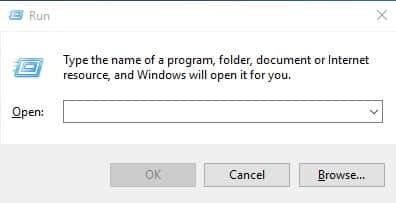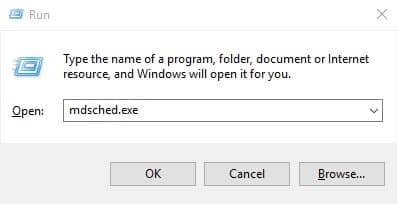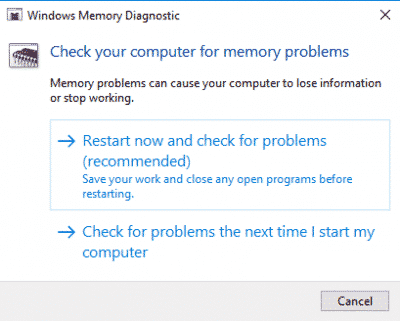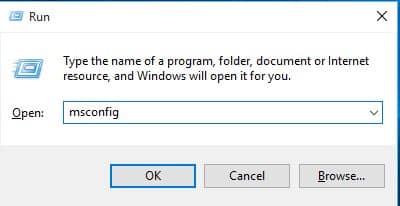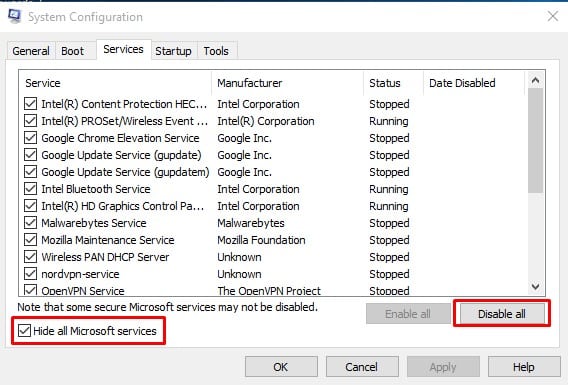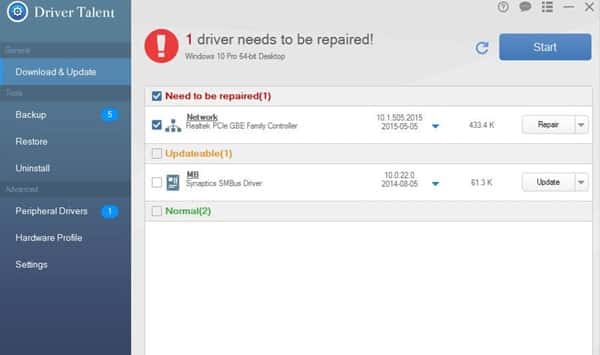Windows 10 users are getting the ‘The computer has rebooted from a bugcheck’ error message after encountering BSOD. The error message ‘The computer has rebooted from a bugcheck’ is usually seen after a routine restart. Here we have shared a few best methods to help you resolve the error.
Well, if you have been using Windows operating system for a while, then you might know that the operating system is not entirely free from bugs. On regular usage, Windows users deal with lots of bugs and error messages that usually ruins the computer experience.
The reason why we are talking about Windows 10 bugs and error is that recently lots of users have messaged us regarding the ‘The computer has rebooted from a bugcheck’ error message. Users are getting the ‘The computer has rebooted from a bugcheck’ error message after encountering BSOD.
The error message ‘The computer has rebooted from a bugcheck’ is usually seen after a routine restart. Apart from that, the error message also appears in the event viewer. The full message reads:
“The computer has rebooted from a bugcheck. The bugcheck was: 0x0000001e (0xffffffffc0000005, 0xfffff800e479d8b8, 0x0000000000000000, 0x00000000000000a0”
How To Fix ‘The Computer Has Rebooted From a Bugcheck’ Error
If you are getting the error code frequently, then there might be some problem with the CPU, memory, or drivers. Below, we have shared some of the best methods that would help you to resolve the ‘The computer has rebooted from a bugcheck’ from Windows 10. So, let’s check out how to fix ‘The computer has rebooted from a bugcheck’ from Windows.
1) Check For the memory problems
The computer has rebooted from a bugcheck usually occurs due to memory, CPU, or driver-related problem. So, in this method, you need to check for memory problems. You can use the Windows Memory diagnostic tool to check your computer for memory problems. Follow some of the simple steps listed below to fix the ‘The computer has rebooted from a bugcheck’ from Windows 10.
1. First of all, press Windows Key + R on your keyboard. It will open the RUN dialog box.
2. On the RUN dialog box, enter the command – mdsched.exe and hit enter.
3. Now, on the Windows Memory Diagnostic, click on the first option – ‘Restart now and check for problems (recommended)’
That’s it; you are done! Now your computer will restart and check for memory problems. The process might take a few minutes to complete. Once done, check whether the issue has been resolved or not.
2) Perform a clean boot
Well, if you believe you are getting the error message due to third-party services, then you can try performing a clean boot. Clean boot disables all third-party services and ensures a clean environment. If you are not getting the ‘The computer has rebooted from a bugcheck’ error on the clean boot, then there are chances of third-party service conflict. In that case, you need to analyze the installed apps and games. Follow some of the simple steps below to perform a clean boot.
1. First, press the Windows key + R on your keyboard. It will open up the RUN dialog box.
2. On the RUN dialog box, type in ‘msconfig’ and hit Enter.
3. Now, you will see the System Configuration panel. There you need to select ‘Services’
4. Now check the ‘Hide all Microsoft Services’ and then click on ‘Disable’
That’s it; you are done! This is how you can perform a clean boot on Windows 10 to fix the ‘The computer has rebooted from a bugcheck’ error.
3) Update the drivers
This specific BSOD error sometimes occurs due to outdated or corrupted device drivers. So, in that situation, the user needs to update the drivers to the latest version to fix the ‘The computer has rebooted from a bugcheck’ from Windows 10. To update all drivers, you can rely upon third-party driver updating tools like Driver Booster, Slim Drivers, etc. For a complete list of driver updating tools, read the article – Top 25+ Best Driver Updating Tools for Windows.
So, these are the three best methods to fix ‘The computer has rebooted from a bugcheck’ from Windows 10. If you know any other method to fix the error message, let us know in the comment box below.