Many Windows 10 users have recently messaged us regarding an unexpected error: ‘ The referenced account is currently locked out and may not be logged on to.’ Below, we have shared some of the best methods that would help you to fix the ‘The referenced account is currently locked out and may not be logged on to’ from Windows 10
Many Windows 10 users have recently messaged us regarding an unexpected error: ‘ The referenced account is currently locked out and may not be logged on to.’ The error message occurs while trying to log in to the Microsoft account.
So, in this article, we have decided to discuss everything about the ‘The referenced account is currently locked out and may not be logged on to’ error message. The error message occurs when a user enters the wrong password multiple times.
Due to several invalid login attempts, Windows locks down the account and prevents users from signing in for a particular time. So, now that you know why the ‘The referenced account is currently locked out and may not be logged on to’ error message occurs, it’s time to learn the methods to fix the error message.
How To Fix ‘The Referenced Account is Currently Locked out’ Error
Below, we will share some of the best methods to help you fix the ‘The referenced account is currently locked out and may not be logged on to’ from a Windows 10 computer. So, let’s check out how to fix the error message ‘The referenced account is currently locked out and may not be logged on to.’
1. Wait for a few minutes
As we all know, the ‘The referenced account is currently locked out and may not be logged on to’ error message usually occurs after typing the wrong Password several times on the log-in screen. So, before following the following methods, wait at least 30 minutes. After waiting for 30 minutes, type in the correct Password. However, the time frame differs from device to device. So, we recommend waiting at least one hour before repeating the sign-in process.
2. Remove The Account Lockout Threshold
If you get the ‘The referenced account is currently locked out and may not be logged on to’ error message, your computer might have the Account Lockout threshold policy configured. So, if you have managed to sign in to the account, you must remove the account lockout threshold. This method will prevent the ‘The referenced account is currently locked out and may not be logged on to’ error message from appearing again.
1. First, open the RUN dialog box, and type in secpol. msc, and hit Enter.
2. The above command will open up the Local Security Policy. From there, head to the Security option.
3. Now, under the Account Policy, click on Account Lockout Policy.
4. Double click on the ‘Account Lockout threshold policy’ in the next step. It will open the Settings Configuration window.
5. Replace the existing value with ‘0’ and click Apply.
That’s it; you are done! Now restart your computer, and you will no longer get the ‘The referenced account is locked out and may not be logged on to’ error message.
3. Set the Password never to expire
Look, the ‘The referenced account is currently locked out and may not be logged on to’ error message usually occurs when users try to log in with the wrong Password. Some users have claimed they cannot log in even after entering the correct Password. This happens when the Password is set to expire after a set period.
So, to prevent the ‘The referenced account is currently locked out and may not be logged on to’ from appearing repeatedly, you need to ensure the Password is set to never expire in Local Users and Groups Menu. Follow some simple steps below to select the Passwords that are never to pass.
1. First of all, open the Run Dialog box. Enter ‘lusrmgr.msc’ and hit Enter.
2. Select ‘Users’ from the right-hand side panel in the next step.
3. Now right-click on the user account and select Properties.
4. Now, on the General tab, check the Password never expires option and click on ‘Ok.’
That’s it; you are done! This is how you can fix ‘The referenced account is locked out and may not be logged on to’ through the Local user and Group editor.
So, these are the three best methods to fix ‘The referenced account is currently locked out and may not be logged on to’ from Windows 10. Let us know in the comment box below if you know of any other way to fix the error message.
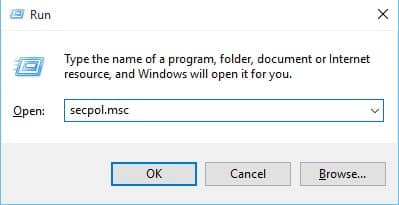
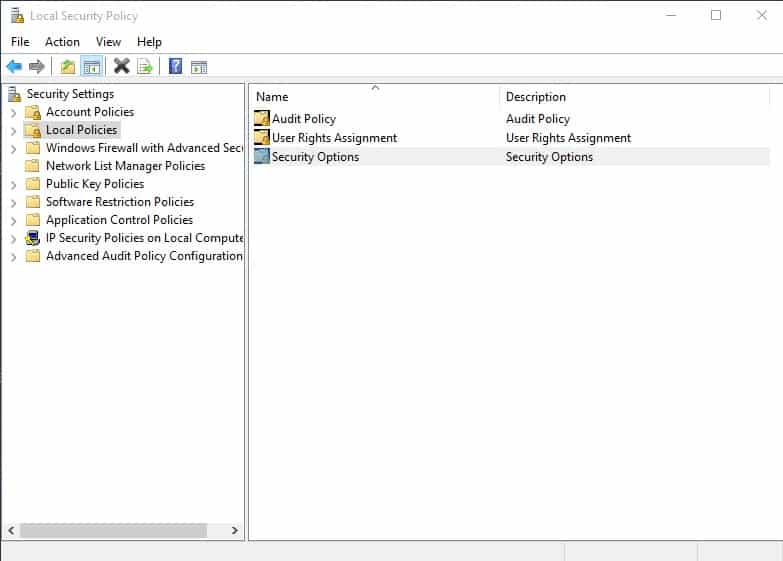
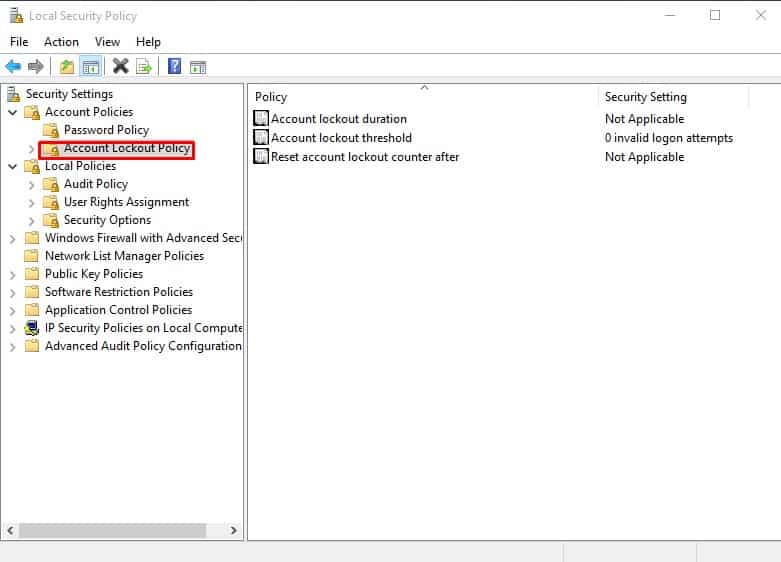
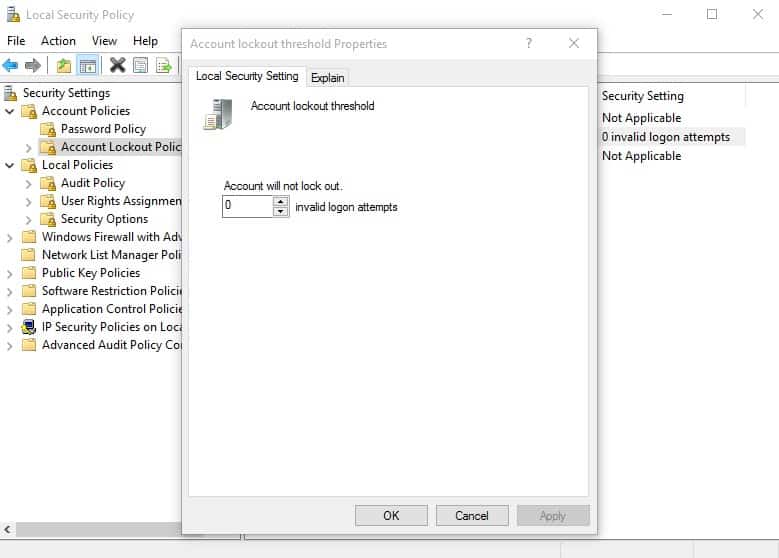
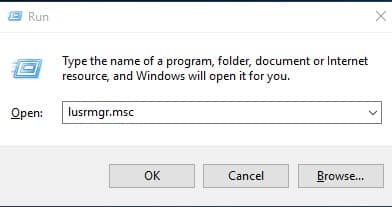
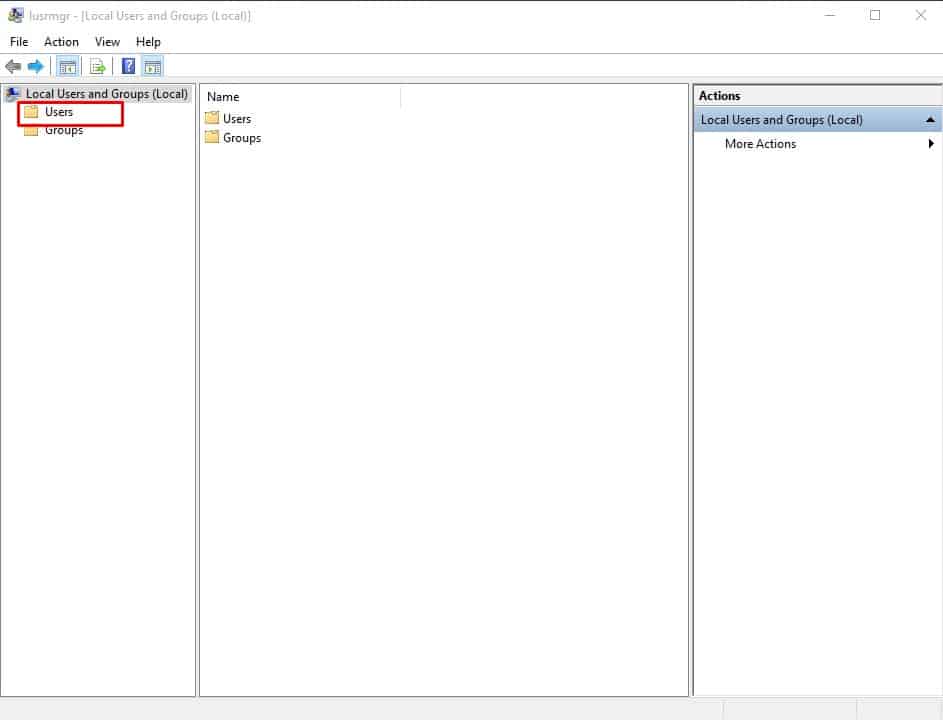
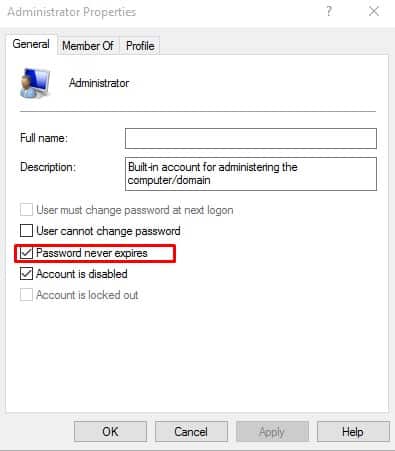



When this happens to my desktop that is joined to the network, I unplug the network cable. This forces the computer to log on locally and allows the computer to startup.
Bypasses the network logon