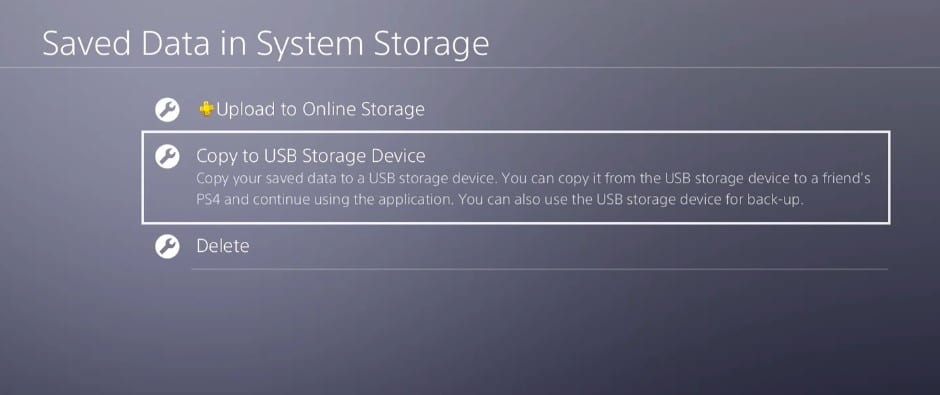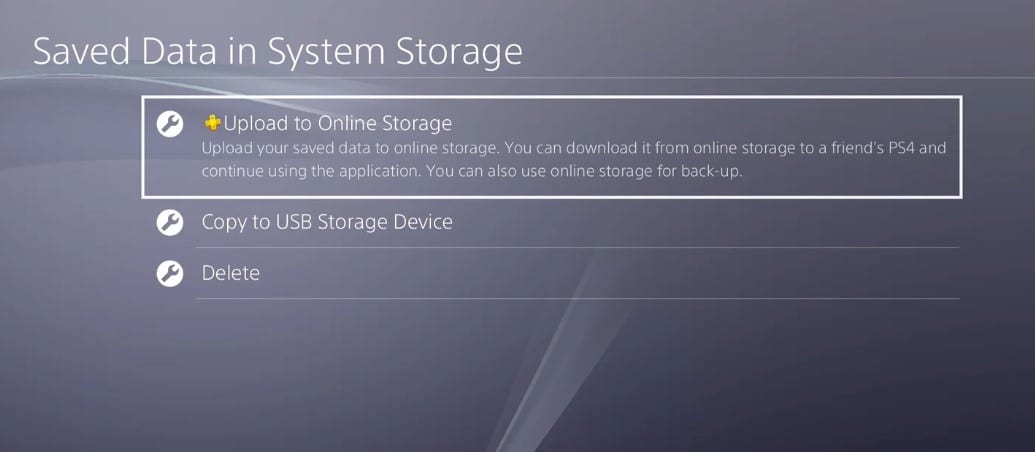The new PlayStation 5 is still very highly coveted, and Sony says that its new console has no limit when it comes to gaming. With ultra-high-speed SSD, advanced graphic tech, adaptive triggers, and 3D Audio, Playstation 5 is genuinely a gaming beast.
Since the number of games available for PS5 is still less, and considering the backward compatibility of PS5 to PS4 games, one might want to transfer their existing PS4 data into PS5. If you have just purchased a brand new PS5 and are willing to transfer PS4 data into it, don’t worry; we are here to help.
You can continue playing your favorite PlayStation 4 games on your PlayStation 5 console with the help of backward compatibility support. Sony provides you an option to transfer your PS4 data during the initial PS5 setup. However, if you have missed it, you can transfer data from one signed-in account at a time.
Also Read: PS5 Tips & Tricks: 10 Hidden Features You May Not Know About
Methods to transfer Games & Saved Data from PS4 to PS5
In this article, we will share a detailed guide on how to transfer all saved data from your PlayStation 4 to your brand new PlayStation 5. Let’s check out.
Data Transfer using Wi-Fi/Lan
If you are going to use this method, then make sure that you are signed in to the same account on both PS4 and PS5 consoles. Next, connect both of the consoles over the same network.
Once done with the connection, on your PS5, navigate to the Settings > System > System Software > Data Transfer. Now you will see a screen like below.
When you see this screen, you need to press and hold the PS4 power button for a second. You should hear a beep, confirming that the data transfer process started. Once done, the console would restart and show you a list of all apps and games installed on your PS4.
Select the games and apps you wish to transfer to your new PS5. Once done, the PS4 will become unusable, but you can use the PS5 during the data transfer process. After the data transfer process is done, the PS5 will restart, and all your PS4 data will be synced.
Using External Drive
If you don’t want to use the WiFi method, you can use an external drive to transfer games from PS4 to PS5. To share PS4 data into PS5 via external storage, you need to follow some of the simple steps given below.
- First of all, plug in your external drive to the PS4 console.
- Next, you need to head to Settings > Application Saved Data Management > Saved Data in System Storage.
- Now under the Application menu, you will find all your games.
- Now pick the games you want to move and select ‘Copy’.
Once done with the transfer, turn off the PS4 and unplug the external drive. Now connect the external drive to the PS5. PS5 will recognize the external drive as extended storage. You can play the games directly from the external drive or move the game to the system memory if you have enough storage left.
Transfer data via PlayStation Plus
Playstation Plus subscribers can move the saved data from PS4 to the PS5 console. However, before you follow this method, make sure that you are using the same PS Plus account on both of your consoles. On your PS4 console, head to the Settings > Application Saved Data Management > Saved data in System storage.
Under the Saved Data in System Storage page, select the ‘Upload to online storage’ option. Now you will see a list of all games installed on your console. Select the game you want to upload to the cloud service.
Once done, power on your PS5 and download the game whose data you want to load. Next, head to the Settings > Saved Data and Game/App Settings > Saved Data (PS4) > Cloud Storage > Download to Console Storage. Now select the saved data you want to download and then hit the ‘Download’ button.
So, this article is all about how to transfer your PS4 data to PS5. I hope this article helped you! Please share it with your friends also. If you have any doubts about this, let us know in the comment box below.