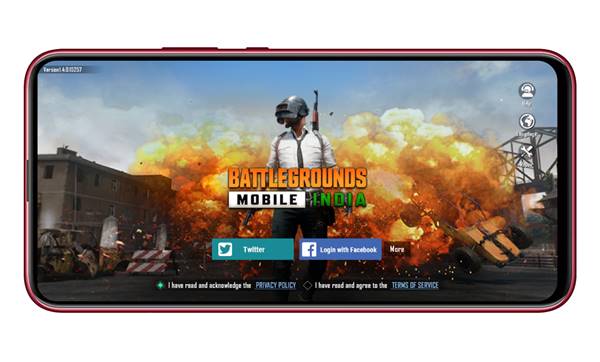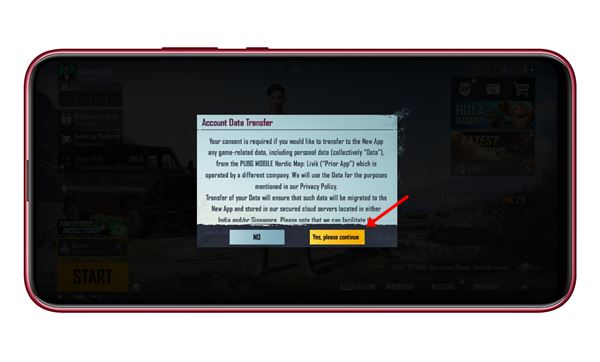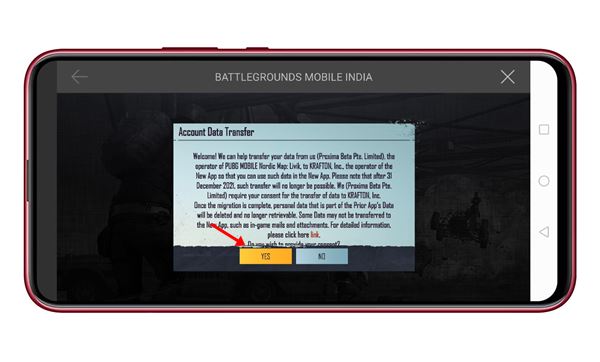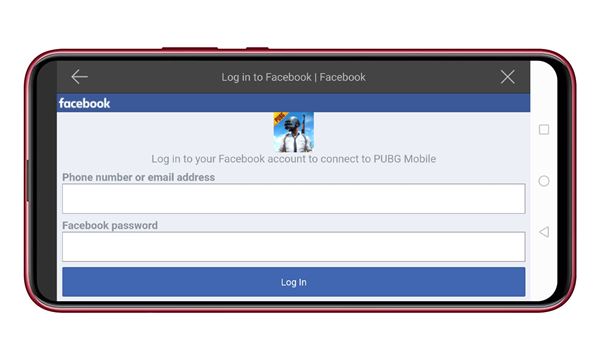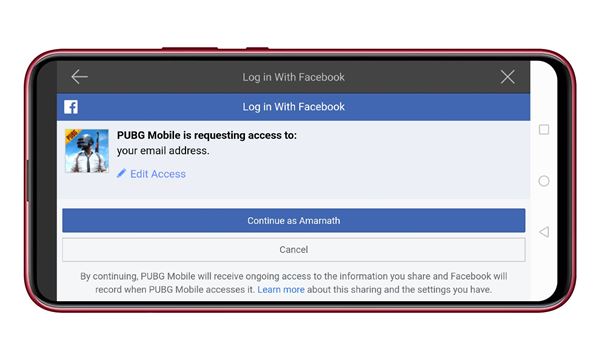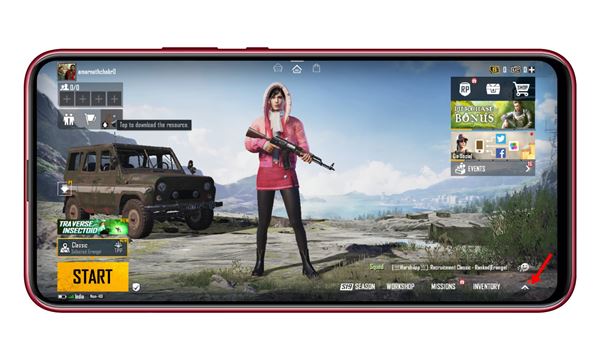After a long wait, Battleground Mobile India is finally live on the Google Play Store. If you don’t know, the game developers have opened the pre-registration for the game the previous month. So, if you have opted for beta testing, you can download the game right now.
If you haven’t registered during the pre-registration, you need to download the Battleground Mobile India Apk + OBB file and install it manually on your device.
I played the game yesterday, and it has lots of bugs. Sometimes, the game’s setting page fails to open, shows network error, and more. However, the one thing that I noticed is the option to transfer your old PUBG Mobile account to Battlegrounds Mobile India.
Methods to Transfer PUBG Mobile Data to Battlegrounds Mobile India
So, if you have spent a lot on purchasing outfits, gun skins, etc., on PUBG Mobile, you can get those items back on your Battlegrounds Mobile India account. So, if you are interested in transferring your PUBG Mobile account to Battlegrounds mobile, read the methods given below.
1. Move PUBG Mobile data to Battlegrounds Mobile
Before moving your data, you first need to create a new account for Battlegrounds Mobile India. For that, follow some of the simple steps given below.
Step 1. First of all, launch Battlegrounds Mobile India on your smartphone. On the main page, use Facebook, Twitter, or Google Play Games to create a new account.
Step 2. You need to accept the terms and conditions first to create a new account.
Step 3. Next, set up your gaming avatar and all. Once done, you will get an option to transfer your account. On the Account Data transfer pop-up, tap on the ‘Yes, please continue’ button.
Step 4. On the following popup, tap on the ‘Yes‘ button again.
Step 5. I have used Facebook to log in with PUBG Mobile. That’s why I have picked facebook. Enter the account details.
Step 6. On the next popup, tap on the ‘Continue as..’ button.
Step 7. Tap on the ‘Yes‘ button again to confirm the account data transfer.
That’s it! You are done. This is how you can transfer your PUBG Mobile account to Battlegrounds Mobile India.
2. Using In-app Settings
If you cannot find the Account Data transfer option, there’s another way to move your data. Below, we have shared some simple steps to transfer old PUBG Mobile data to new Battlegrounds Mobile.
Step 1. First of all, launch Battlegrounds Mobile India on your smartphone.
Step 2. Tap on the ‘upwards arrow’ icon located in the bottom right corner.
Step 3. Next, tap on the ‘Settings‘ option.
Step 4. Under the basic setting, you will find the ‘Account Transfer’ option.
That’s it! You can use the Account transfer option to move your PUBG Mobile data to Battlegrounds Mobile India.
So, this guide is all about how to transfer PUBG Mobile Account data to Battlegrounds Mobile India. I hope this article helped you! Please share it with your friends also. If you have any doubts related to this, let us know in the comment box below.