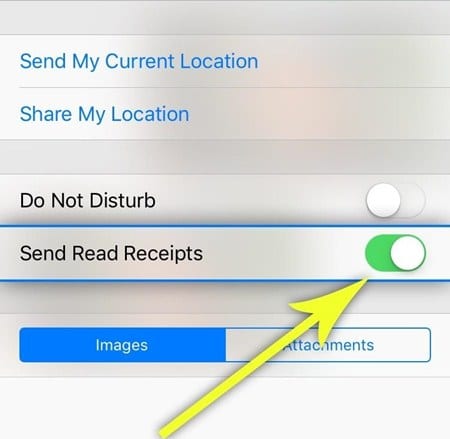Learn to turn iMessage read receipts On/Off per person, which will help you to have your privacy, and you can easily read anyone’s messages without worrying about anything. So have a look at the complete guide below to proceed.
iMessage is the best-rated messenger for iOS devices, and thousands of people rely upon it to connect with others over social platforms. This is an Apple-familiar app and is available on all iOS devices. Similar to the other apps and services, the iMessage app developers continue working to make it more and more user-friendly and always try to induce new features so that people can carry forward their communication in a much better way. There is a function inside the iMessage named Read Receipts; through this feature, the users on the other end can see whether they have read the receipts. This feature can be stopped or remain on for all the users, and the problem here is that the feature can only control overall for every user, but there is no option to configure it for particular users.
Fortunately, there is a way to grasp this control through which the Read Receipts can be turned On/Off per person. As the way to do this is not available by default, you need to carry up some procedures, and here in this article, we have written about the method through which you can do up the preferred settings. Now, if you are interested in the method, read this article’s information until the end!
Also Read: How To Run Android and iPhone Apps on your PC
Turn iMessage Read Receipts On/Off Per Person
The method is simple and easy, and you must follow the simple step-by-step guide discussed below.
1. First, make the changes like before and either disable or enable the Read receipts for all users. Make sure that while doing this, you will change the aspects for the particular person to that of the opposite changes. It means that if you have enabled the feature for the users, you can disable it for some particular users manually and vice versa.
2. Now that you have made the changes, you must go to the particular contact to alternate the preferred settings for that person. Remember that you will be getting the opposite results to what you have set in your settings. Simply go inside the contact chat screen and tap on the help option above on the screen’s right side. This will reveal the option to which you can make the changes to the Read Receipts by sliding the toggle!
Also Read: 10 Best iPhone Apps For Developers or Programmers
Finally, you have the method through which you can avail the functionality to set the messages to show or block the Read Receipts per person. We have tried to write about the method most simply so that you people can utilize it easily without any issues. Possibly every user can implement this procedure, but if some of you have any issues or problems related to the application of the method, they can grab our help and support.
To avail of our support, you must paste your issues inside the comments section, and we will try our best to respond to you fast. Further, we would say, please share this article with more and more people, and do share your opinions regarding the information in this article through the comments box!