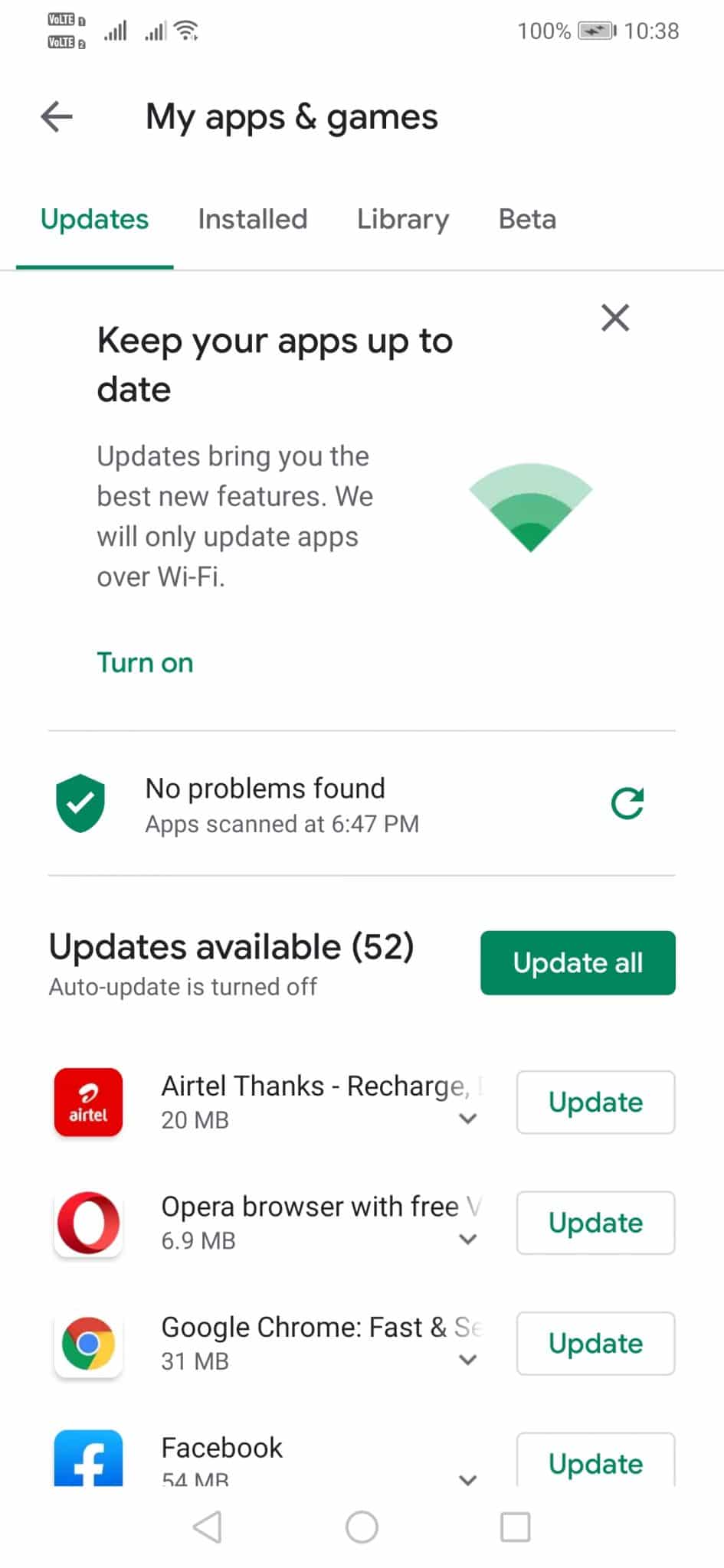Google Play Store plays a vital role in Android’s ecosystem. Android users usually install new games and apps from the Google Play Store. Not only that, but the app updates were also delivered from the Play Store. Over the past few months, Google Play Store has never been short on experimenting with new features.
A few months ago, it adopted a new materialistic design and now it’s about to implement the much anticipated Dark Mode. So, the search giant, of course, Google has been experimenting a lot with the Google Play Store to improve the user experience.
The reason why we are talking about the Google Play Store features is that recently it got the ability to uninstall multiple apps at once. Yes, you read that right! You can now batch uninstall apps and games from your Android through the Google Play Store.
How To Uninstall Multiple Apps On Android Using Google Play Store
So, in this article, we are going to share the best method to uninstall Multiple apps in the Google Play Store at once. The great thing is that the feature is available on the stable version of the Play Store. That means you don’t need to have the latest beta version or join any beta program to use the new app manager of Google Play Store.
Step 1. First of all, open your Android’s app drawer.
Step 2. From the app drawer, tap on the ‘Google Play Store’
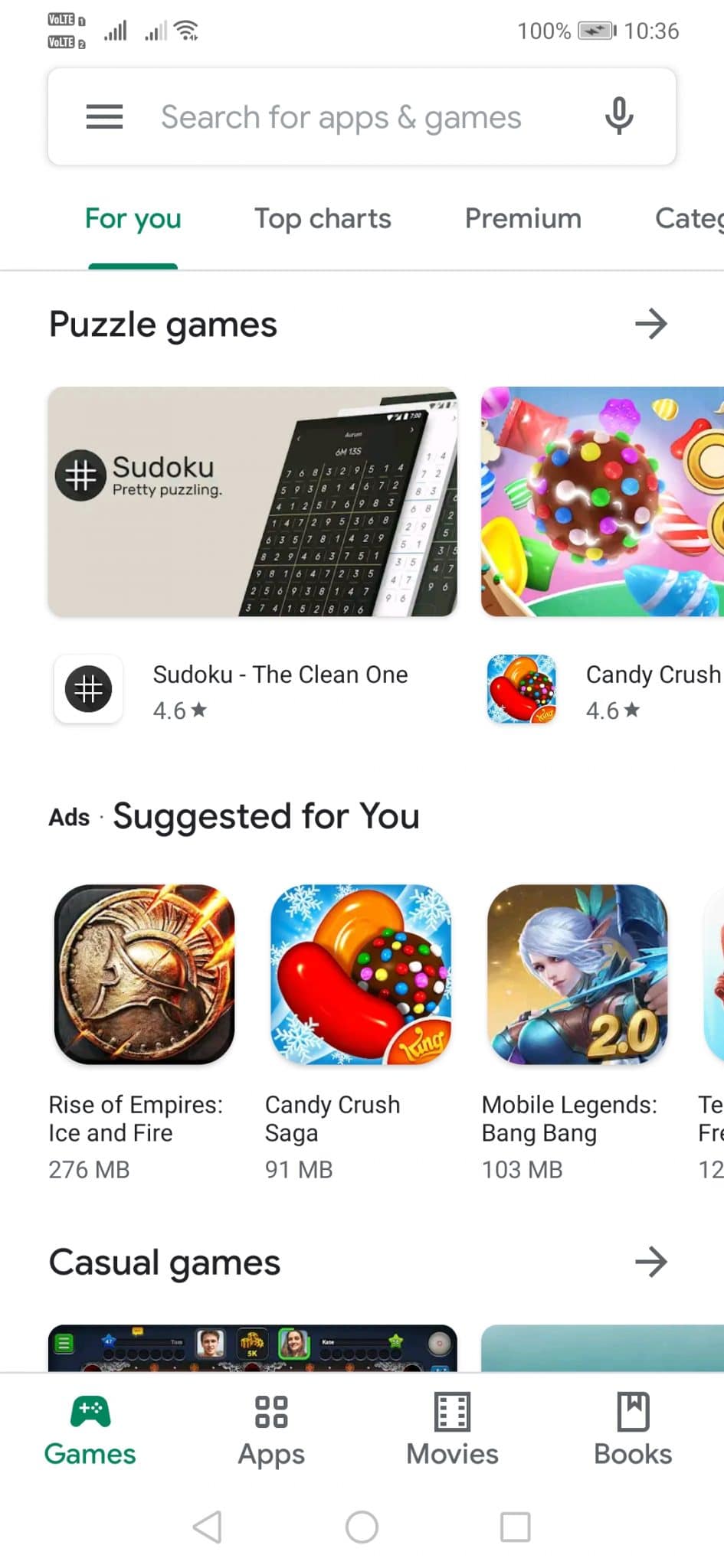
Step 3. Now swipe right to open the Google Play Store menu. and then select ‘My Apps & Games’
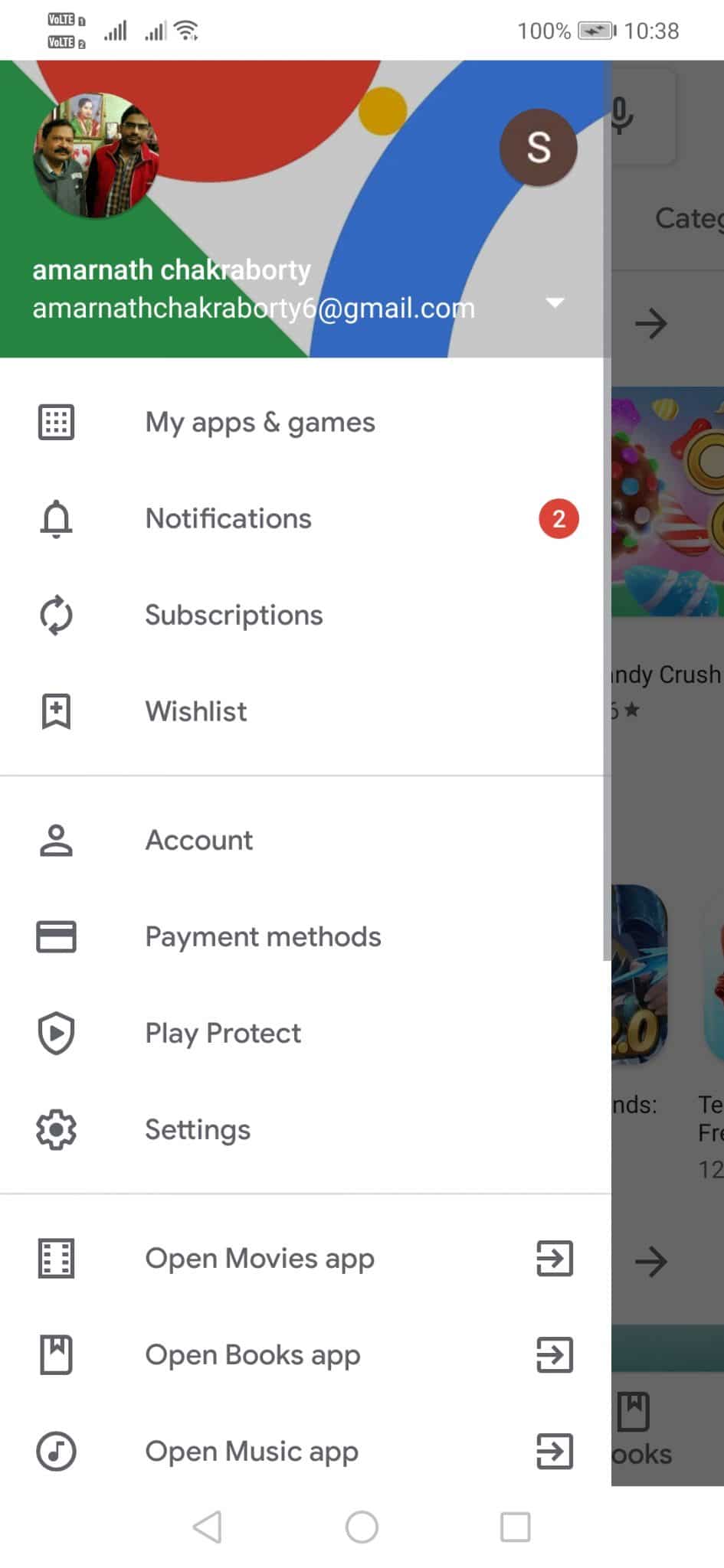
Step 4. You will see a screen like below.
Step 5. Here you need to tap on the ‘Installed’ and then tap on ‘Storage’
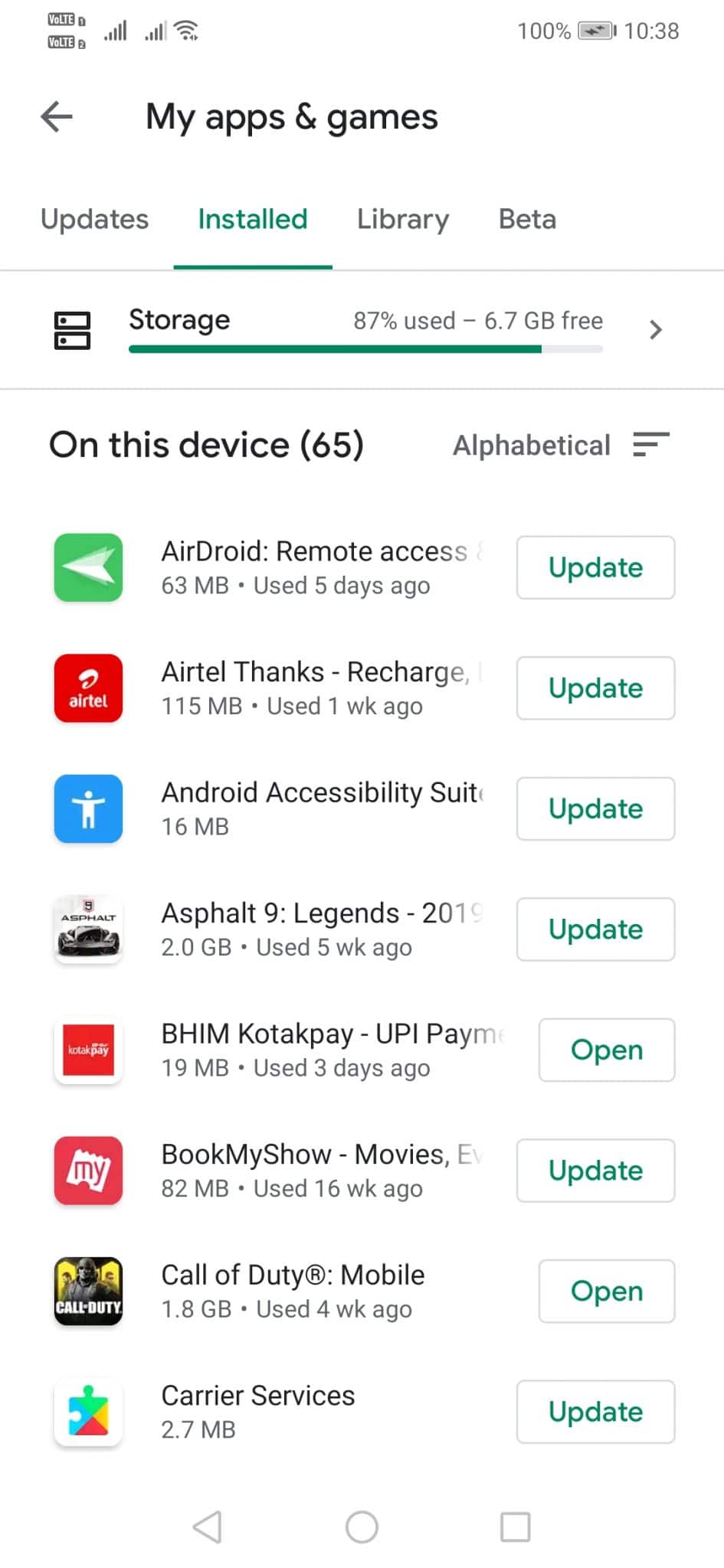
Step 6. There select the apps and games that you want to uninstall and then tap on ‘Free up’
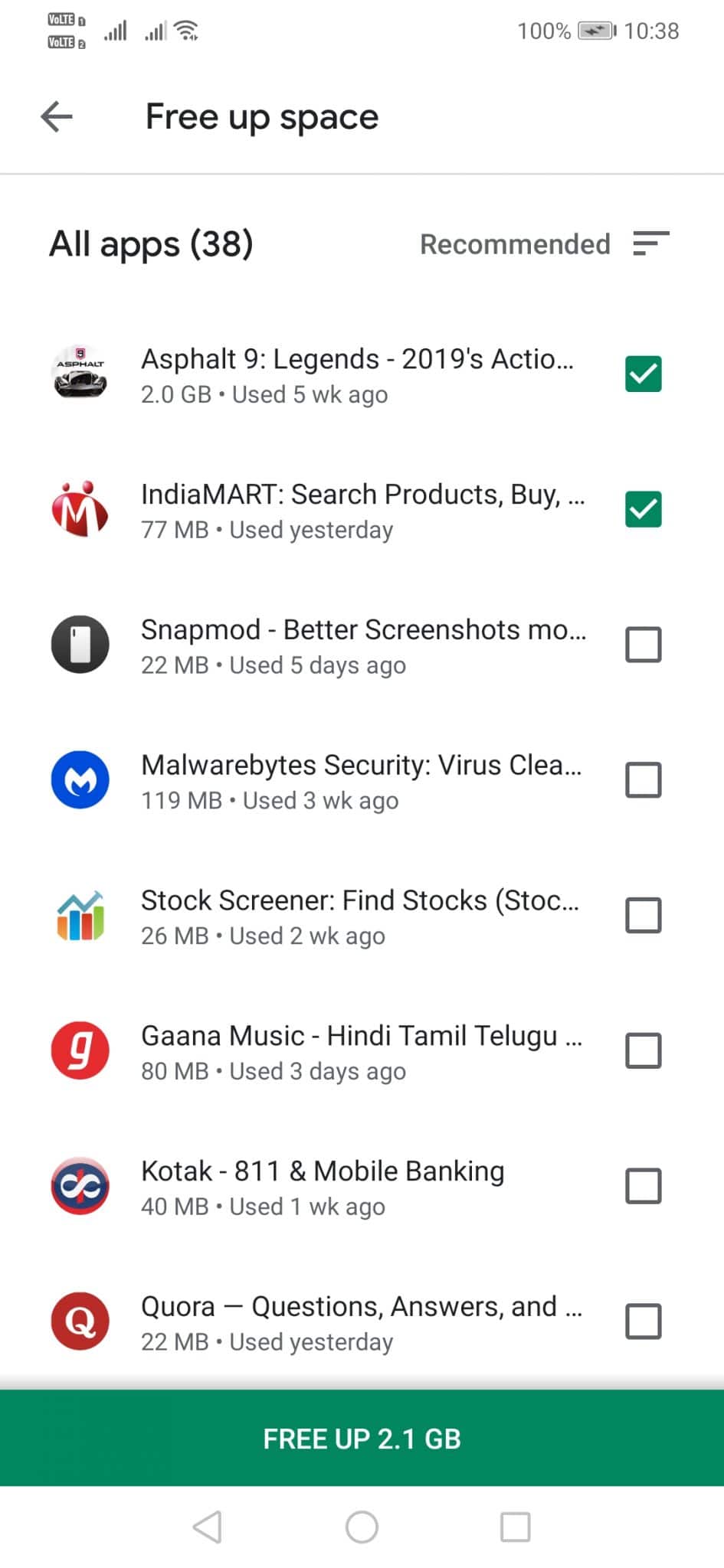
Step 7. You will get a confirmation popup. There tap on ‘Free up..’
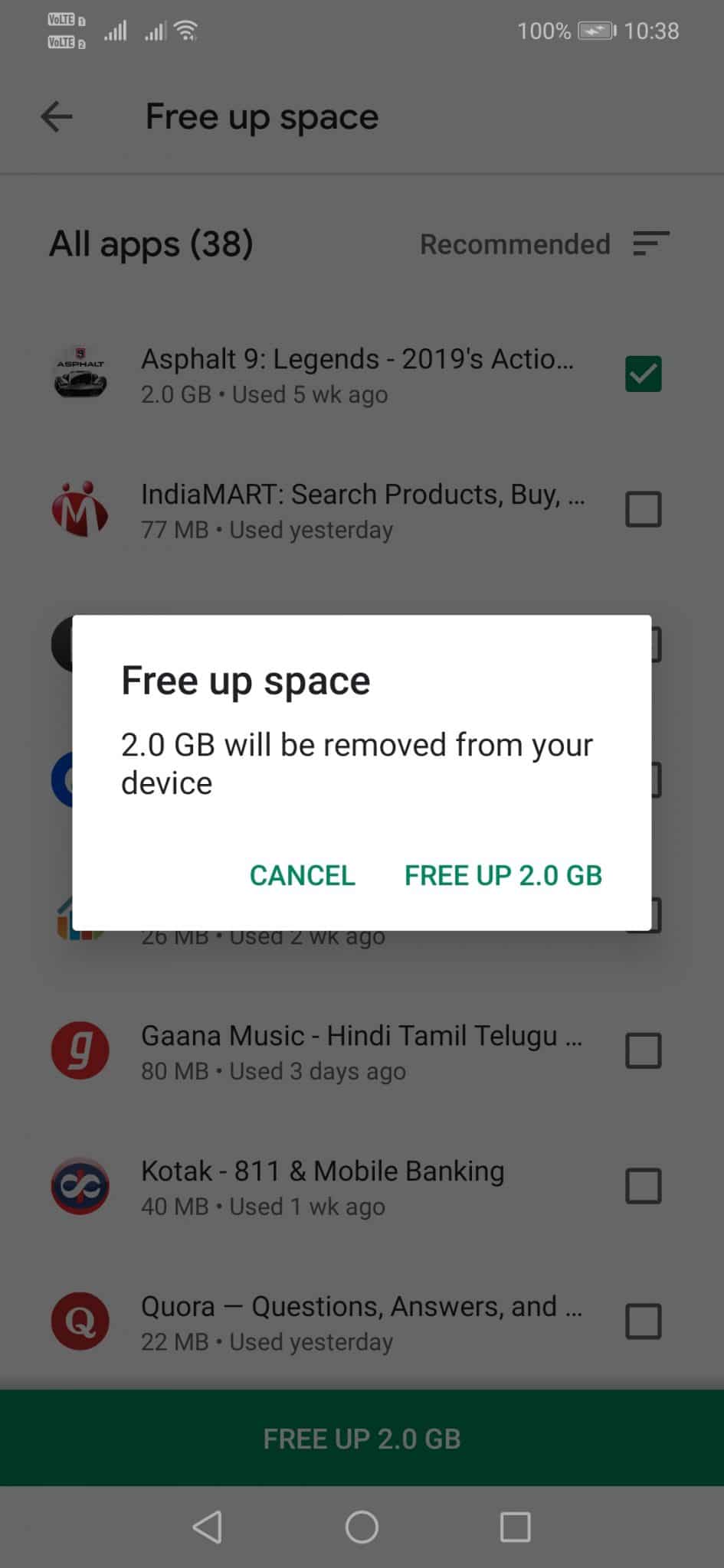
That’s it! You are done. This is how you can uninstall apps and games from the Google Play Store.
So, this is how you can batch uninstall apps and games from your Android through the Google Play Store. If you have any other doubts related to this, let us know in the comment box below.