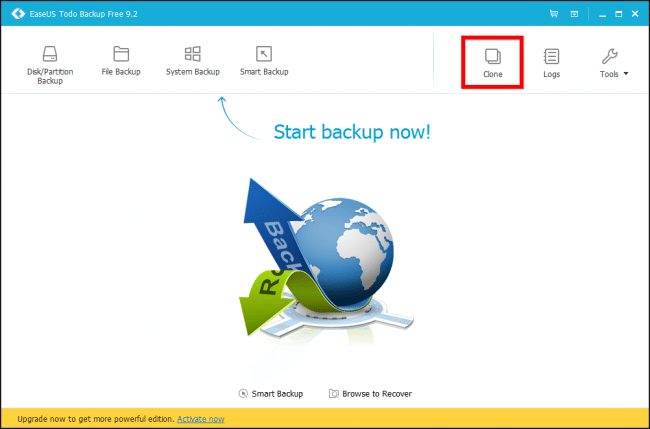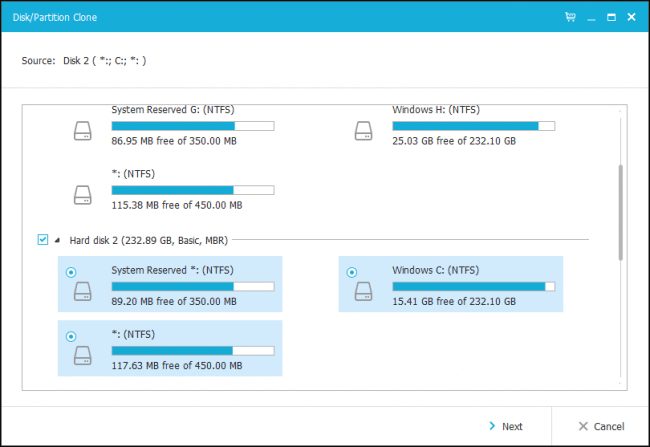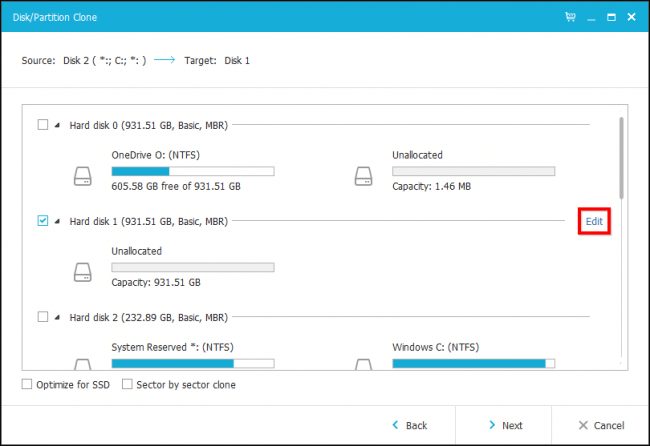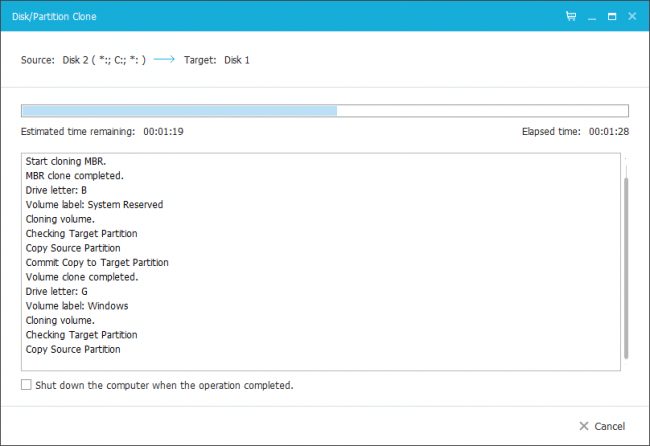When a computer is used for a long time, many files were saved on the hard disk drives, leading to performance degradation. It’s worth noting that the lifetime of a hard disk is just a few years, and after that, they are prone to damage.
Even if your hard disk drive is working, it will fail to satisfy your requirement for speed and storage. So, the best way to deal with such issues is by upgrading to a larger hard drive. If we talk about upgrading to a larger hard drive, we all know that we have to install fresh Windows on a new drive.
Upgrade to a Larger Hard Drive Without Reinstalling Windows
However, that’s not true. You can upgrade to a larger hard drive without losing any data. So, in this article, we will share a working method that would help you upgrade to a larger hard drive without losing any single data. So, let’s check out.
Using EaseUS Todo Backup
Well, EaseUS Todo Backup is one of the excellent backup and restore programs available for Windows 10. With EaseUS Todo Backup, you can easily create backup tasks on schedule, automatically run to make copies, and restore files. Here’s how to use EaseUS Todo Backup to upgrade to a larger hard drive.
Step 1. The first thing you would require is to connect both new and old hard drives to the same computer.
Step 2. Once both the hard disk have been plugged in and ready to use, it’s time to move the data. For that, install EaseUS Todo Backup software and choose the option ‘Clone.’
Step 3. In the next step, select the partitions that you want to clone.
Step 4. Now select the target drive (New hard disk) where you want to clone. Next, click on the ‘Next’ button.
Step 5. Once done, wait for a few minutes or hours to complete the cloning process.
Depending on your hard disk speed and the amount of data you are about the transfer, the process might take few hours to complete. So, please have patience and wait until the process completes.
That’s it; you are done! This is how you can use EaseUS Todo Backup to upgrade to a larger hard drive without reinstalling Windows.
So, this article is all about how to upgrade to a larger hard drive without reinstalling Windows. I hope this article helped you! Please share it with your friends also. If you have any doubts related to this, let us know in the comment box below.