iCloud is one of the best, fast & freemium to use cloud storage platforms, but it is free with limited storage capacity up to 5GB if you want to store more then you can upgrade with complete flexibility from your iPhone, iPad, iPod touch, Mac, or PC. Upgradetation will cost you depending upon storage.
You can easily manage all your photos, video, file & other data from any Apple device, Here in this article we are going to tell you how you can manage & upload files in iCloud from PC.
How to Upload Files To iCloud From PC
In order to upload files from PC to iCloud, you need to install the iCloud application on your Windows Desktop; then you can easily upload any file & mange you entirely iCloud storage, Follow the below instructions carefully.
Steps to upload files to iCloud from PC:
Step 1: First you have to install the iCloud application on your system, To download visit here icloud.en.softonic.com/download
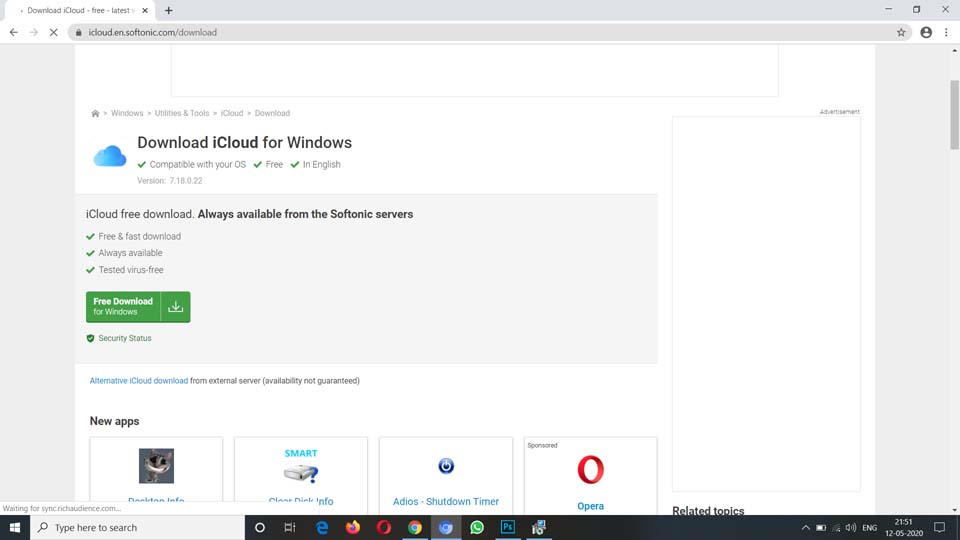
Step 2: Click on Download Button, the setup is about 150 MB
Step 3: Once you have done with downloading, locate the setup file, double click on it to start with the installation.
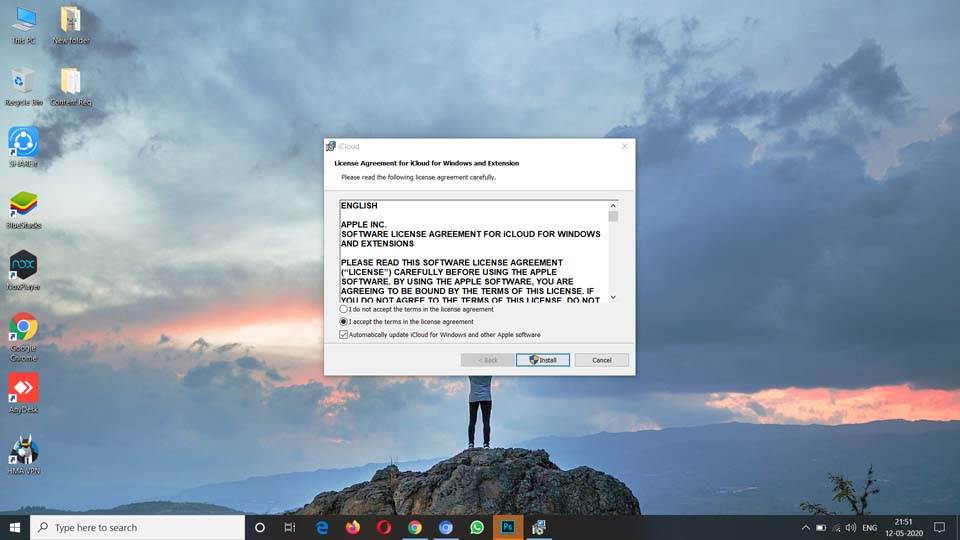
Step 4: Follow all the instructions on-screen to done with the installation.
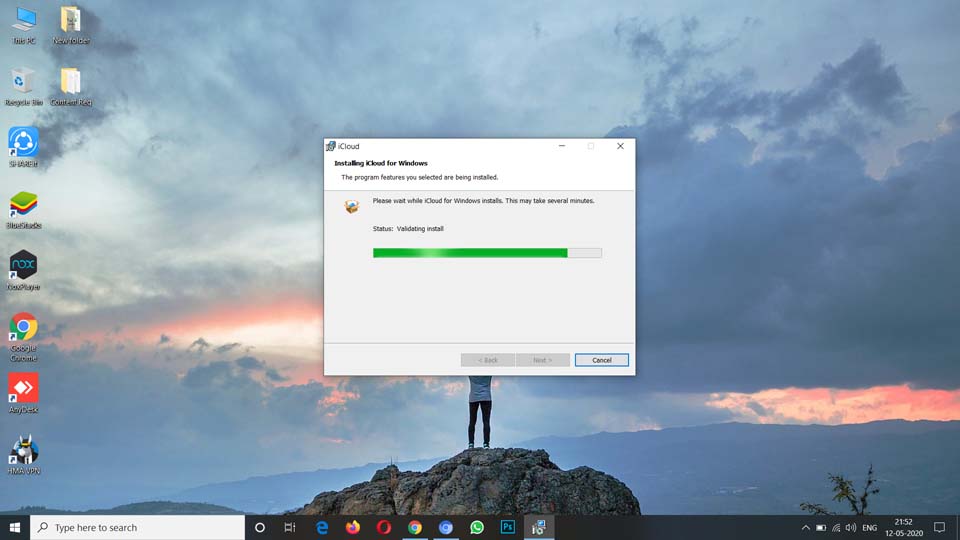
Step 5: After completing the installation, open iCloud by click on the desktop icon
Step 6: It will ask you to sign in when you open it for the first time.
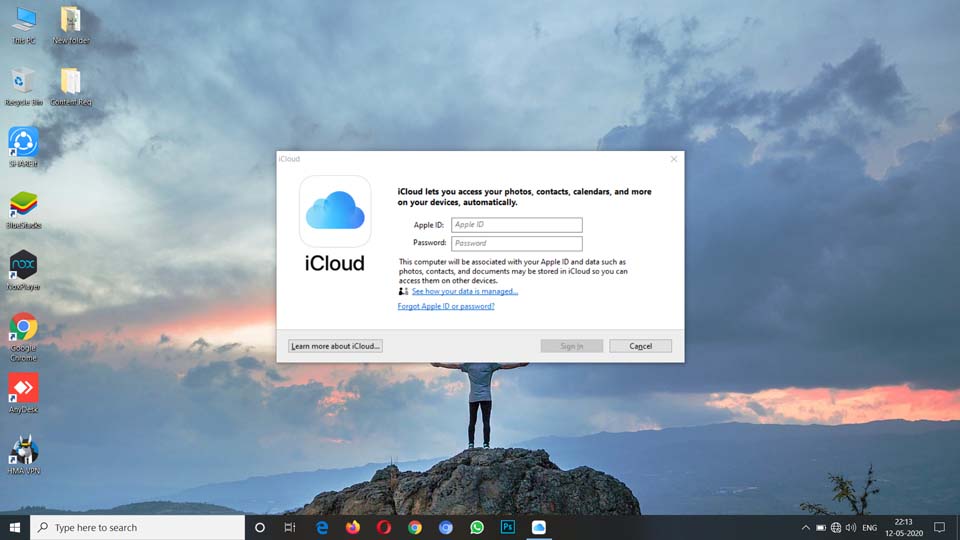
Step 7: Enter the correct login credentials, once you login to your account, you can easily manage your entirely iCloud storage & update files in one click.
Must Read: 10 Best MightyText Alternatives To Send SMS From PC
That’s how we can add the file to iCloud from PC; We hope this article is helpful for you, If the article is useful for you in any manner then do share it on social media, Stay connected with us for future updates.