A few days ago, we shared a detailed guide on how to open the hidden Emoji Picker on Windows 10. The Emoji Picker was added in Windows 10’s Fall Creators update and improved on in the April 2017 Update.
Now that you already know about the Hidden Emoji Picker in Windows 10, we have decided to share another Emoji Picker trick. This trick lets you use the Windows 10 emojis as a file name. Yes, the Windows 10 emojis works with all software and files and can be used as a file/folder name.
How to Use Emoji in File Names on Windows 10 PC
The good thing is that you can use these emojis in nearly any application on your computer. You can even use it as a file name on Windows 10. So, in this article, we have decided to share a working method to use Emoji in the File name on Windows 10 computer.
Step 1. First of all, right-click on the file and select ‘Rename’
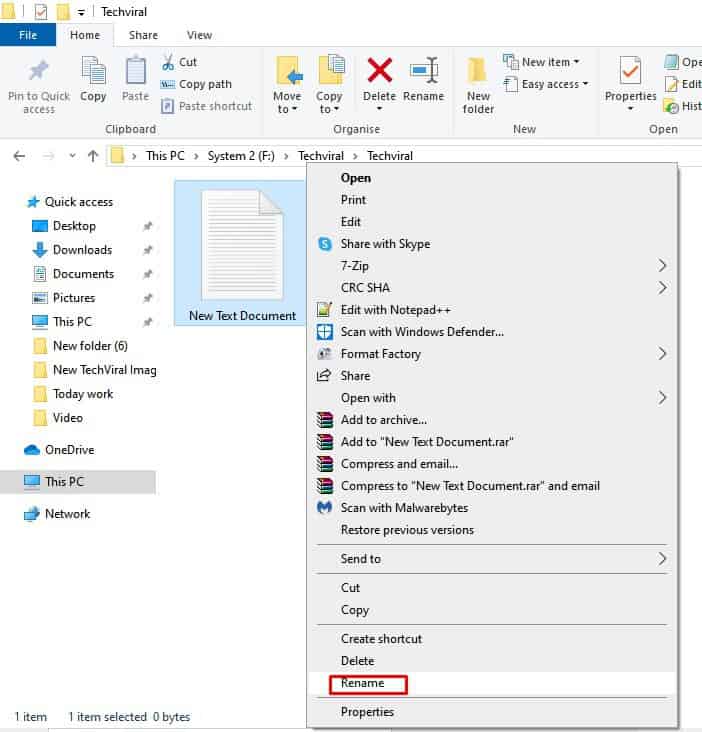
Step 2. While Renaming the file, just press ‘Windows Key + dot (.)’
Step 3. This will open the hidden Emoji picker of Windows 10.

Step 4. Now just type a search phrase to search the Emoji – For example, type ‘bird’ to search for bird-related emoji’
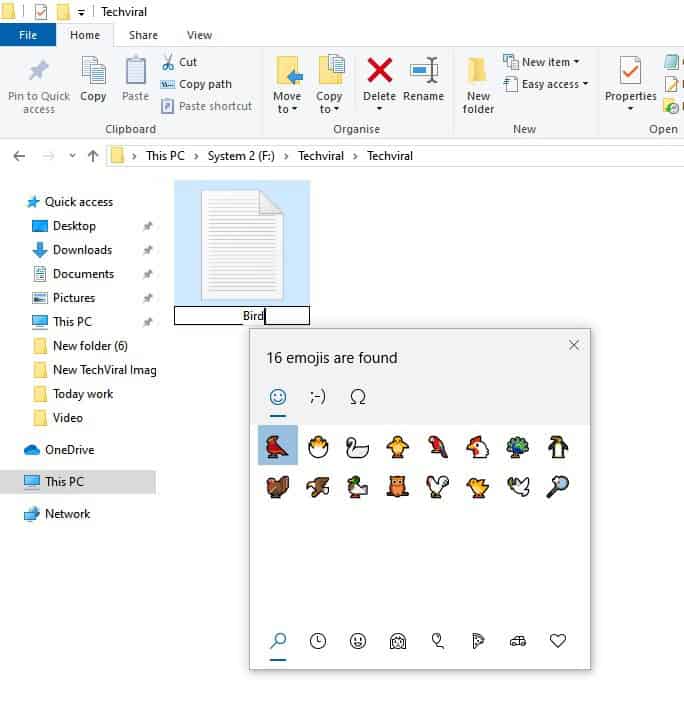
Step 5. Once done, just select the Emoji
Step 6. Now you will see the Emoji in the Filenames.
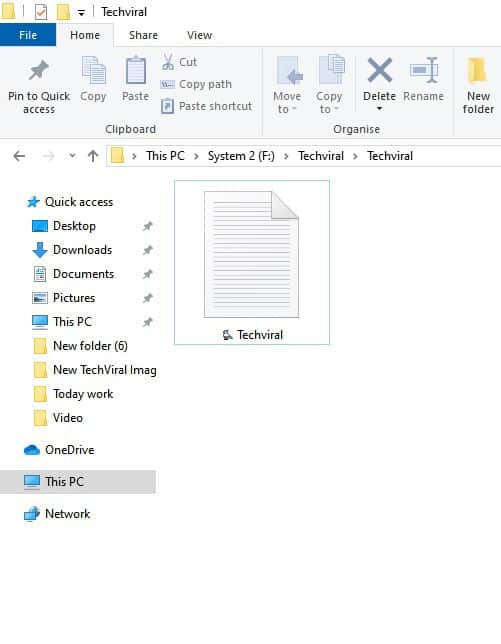
That’s it! You are done. This is how you can use Emoji in File names on Windows 10.
So, this article is all about how to use Emoji in File Names on Windows 10 computers. I hope this article helped you! Please share it with your friends also.