Now there is no need to switch between any third party app to send out the GIFs. Just use the GIPHY KEYS app and you can have the GIF right on your iPhone keyboard where you can directly send the Giphy GIFs.
[dropcap]T[/dropcap]he traditional keyboard of iPhone has got many new success features with a lot more great functions that in turn helps the users to work with many social apps, business apps etc very easily and smoothly. Although apart from great features you cannot send up the GIFs from your iPhone keyboard directly, but you might has to use some other app for that very task. But this could be a very difficult for the users to shift every time from the apps to send up the GIFs therefore some simple way is felt needed by many of the users. Here in this article we will tell you about the method by which you can send GIFs directly from the keyboard of iPhone and therefore you shall not need to go through different options to send these up to anyone. Just follow the method that is given below in this article and start to send GIfs easily just through the iPhone Keyboard.
Also Read: How To Schedule Whatsapp Messages On iPhone
How to Use Giphy Right from your iPhone Keyboard
The method is quite simple and easy and you just need to try out the cool app that will let you to have the GIF right on your iPhone keyboard and with that you can directly send the GIFs. So follow up the steps below to proceed.
Also Read: How To Record GamePlay On iPhone
1. In this method you will have to first of all download and install GIPHY KEYS app on your iPhone. This is a type of application that will help you to send up the GIFs directly through the keyboard of the iPhone without even opening or using any other application.
2. Now after you have successfully installed the app on your iPhone, you will have to enable it right from the Keyboard settings of your device. Just follow the direction given below to add this keyboard:
“Settings -> Keyboards -> Add New Keyboard -> select GIPHY Keys”
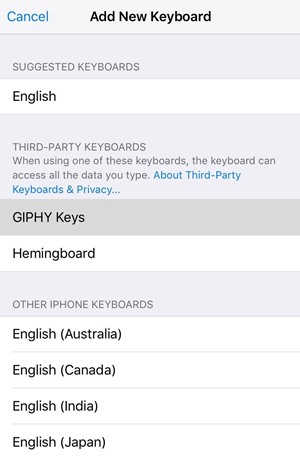
3. Now to start using up this keyboard with your device apps just open up the default keyboard of the iPhone through any text field from any app. After that you have to long press the globe icon that you usually see on the left bottom corner of the keyboard app, and then drag and drop it to the GIPHY Keys option from the list that pop’s up.
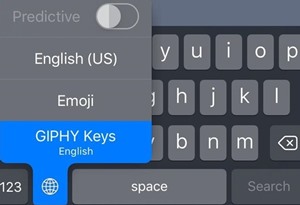
4. This will now enable the GIPHY KEYS keyboard and hence you can now use it on your device and every time you would launch up the keyboard only this keyboard will come up on the screen.
5. Now to send up the GIFs from this keyboard just tap on the any of the icons from the set that is placed at the top of he keyboard. This will show you up some different categories options from where you can select any type of GIF and then send it to anyone. You can also search for the GIFs by clicking the icon that is placed at the top right corner.
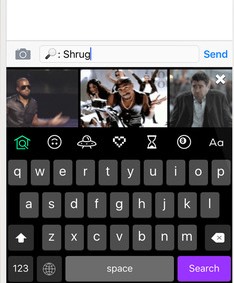
Also Read: How To Remove Duplicate Contacts From iPhone
So this is all about How to Use Giphy Right from your iPhone Keyboard. This keyboard is mostly similar to that of the default iPhone keyboard and you won’t feel it difficult or uneasy to use it up. The only thing that is missing in this keyboard is that it does not shows up word predictions that the default keyboard of the iPhone does. But that’s not the major thing to worry about because in that case you will actually get up the great options above the keyboard with which you can easily send up the GIFs directly. Just install and use it, maybe you could find it much easier to type and work with this keyboard too.