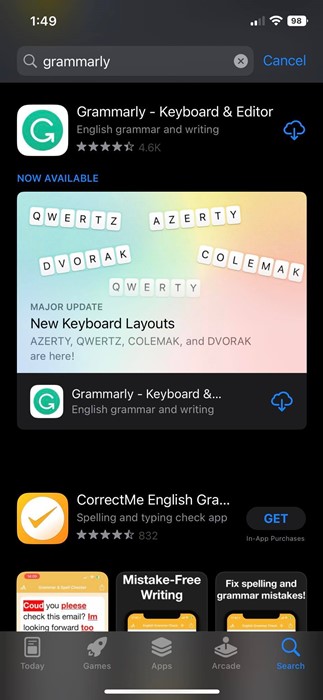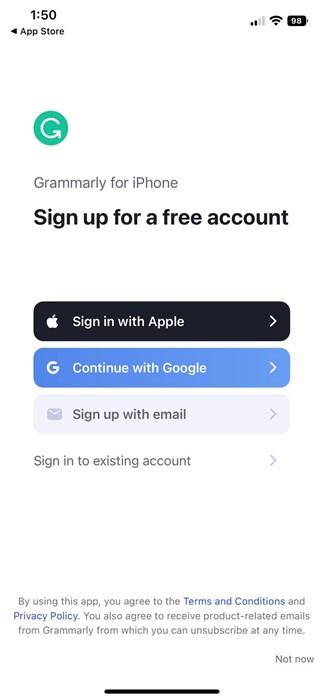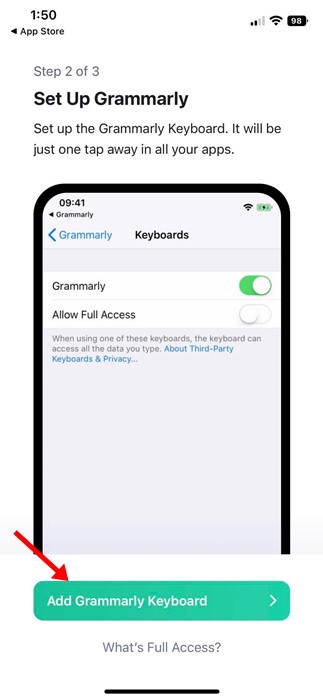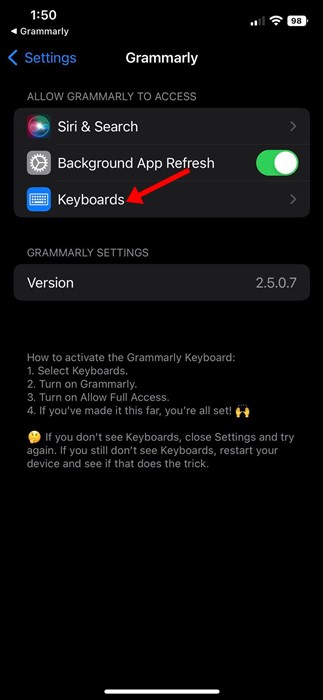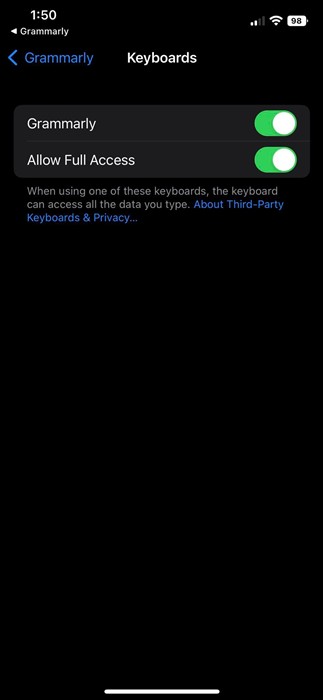Even though you have many free online writing assistants available on the web, it was Grammarly’s most preferred and popular. With Grammarly, everyone can write confidently as it allows checking English text for grammar, spelling, and punctuation errors.
Even though Grammarly is more popular on the desktop, it is also available for mobile devices. A few days ago, we shared a guide on how to use Grammarly on Android; today, we will discuss the same for iPhone.
Grammarly for iPhone is several apps in one. You can install it on your iPhone to access the Grammarly keyboard, the Grammarly iPhone Editor, and the Grammarly browser extension for Safari on your iOS device.
Even though you can use Grammarly on your iPhone for free, purchasing the premium version is still recommended. Grammarly Premium has more features like clarity-focused sentence rewrites, tone adjustments, plagiarism detection, and word choice.
Steps to Use Grammarly on iPhone
So, if you are looking for ways to take your mobile typing from good to great, you need to start using Grammarly for your iPhone. Below, we have shared some simple steps to download, install & use Grammarly on an iOS device. Let’s get started.
1. Open the App Store on your iPhone and search for Grammarly. Next, open the Grammarly app and install it.
2. Once installed, open Grammarly on your iPhone. You will now see a Sign up screen. Here you need to sign in with your Grammarly account. If you don’t have an account, create one for yourself.
3. On the Setup Grammarly screen, tap on the Add Grammarly Keyboard button.
4. On the next screen, tap on the Keyboards.
5. Under the Keyboards, enable the toggle for ‘Grammarly’, and ‘Allow Full Access’
That’s it! This is how you can use Grammarly Keyboard on your iPhone. After setting up Grammarly, you need to open a messaging app and start typing with the Grammarly Keyboard.
Installing the Grammarly app on your iPhone will add the Grammarly browser extension to your Safari web browser. This means you can use Grammarly on your Safari web browser as well.
Also read: How to Use Grammarly on Android
So, this guide is all about how to download & install Grammarly on iPhone. You can Personalize the Grammarly keyboard to fit as per your need from the app settings. If you need more help using Grammarly on your iPhone, let us know in the comments below.