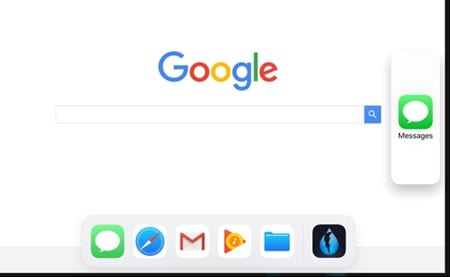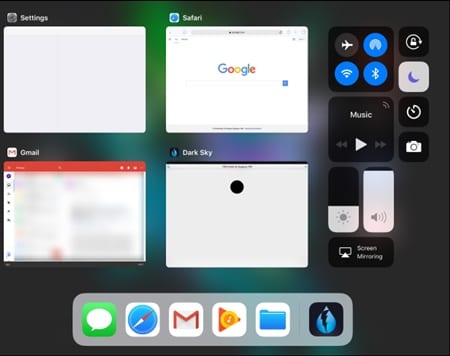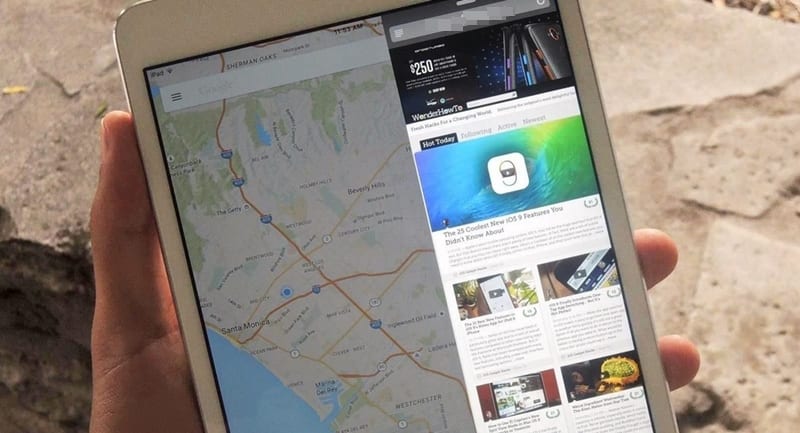Now you Use Multiple Apps at Once on Your iPad with the simple settings in your ios 11 docks by which you will be able to run multiple apps in a single run. So have a look at the complete guide discussed below to proceed.
i]Pad runs on the iOS made by Apple, and everyone is aware that iOS cannot play or run multiple apps at once on display by default. This particular feature is available on tablets running Windows and is not available on any other operating system. Now it is really bad to have the capability of running only a single app at once on the iPad with such a huge display. Yes, multiple apps are running in the background, which the users could easily shift anytime, but still, this is not equal to running multiple apps simultaneously.
Now, what is the user’s needs? It is hard to get multiple apps running on their device. Could they be able to attain this function on the iPad? Fortunately, this is possible on the iPad, and the users can easily play and use multiple apps. There is a certain method for attaining this function in the iPad, and no default option could be helpful.
This article has written about the method for getting multiple apps running faculty over the iPad. If anyone of you is interested to know about the same, then you need to read the information embedded in this post below. Just begin reading the main part of this post from now onwards!
Also Read: Top 15 Amazing Apps To Enhance Music Experience on iPhone
Use Multiple Apps at Once on Your iPad
The method is quite simple and straight; you need to follow the simple step-by-step guide discussed below to proceed.
Also Read: Best Voice Changer Apps For iPhone
1. The method to run multiple apps on an iPad is easy and quick, and you won’t require making any complex changes to your device. Indeed you will not require making a single change anyhow. So the method is all hidden inside the iOS 11 Dock; this redesigned apps dock for iOS is implemented with lots of cool features that are loved by the users.
The simple way to access the dock has been changed to swipe the above gesture that loads the list of apps available on the device. The users could swipe above from the screen to access the dock and, from there, access any of the available apps. The dock could be closed by swiping the above part down the screen.
2. The favorite apps are placed left side of the dock so the users can access them quickly and easily anytime. The dock parts are designed into different parts and sections that are also implemented with lots of functions.
Nowhere in this article do we talk about the method to make multiple apps run at the same time on the screen. Simply open up the dock on your iPad and select the app you wish to run aside from any running app. Skip to the other step to proceed with the method.
3. Simply long press the app icon you wish to run in multiple apps mode and then drag the app to the left or the right side of the dock until the screen changes to a circular rectangle showing the significance of a split screen. Once it is shown, drop the app icon inside the other part of the screen or a different box. The selected app for which you dragged the icon will run in split-screen mode with the other app that was running before.
Also Read: 10 Useful Apps To Shoot DSLR-Like Videos On Your iPhone
Finally, after reading the whole information of this post, you will have learned about the method of using multiple apps on the iPad at once. Refer again to this article if you missed out on any information but try it once, and you will get exceptional possibilities out of your iPad by applying the Multiple Apps functionality.
At last, we hope that you would have liked the information in this post. If so, please try to share it with others so that they can also get to know about the same information dubbed here. We would like your indulgence in this post through the comments section below; share your opinions and suggestions regarding the post, and we would be keen to hear you all!