Today, we will share two methods that will help you watch YouTube videos in a floating pop-up window. Please go through the post to know about it since many of you might be doing multitasking functions on your computer, from playing games to browsing something on the web.
However, you can’t watch Youtube videos while browsing the internet because you have to keep the YouTube tab open to watch the video.
How To Watch YouTube Videos in Floating Pop-Up Window
However, can you watch YouTube videos while you multitask? Therefore, today we will share a helpful trick that will make it easy to control your videos while you multitask on your computer. We are going to share two working methods let’s know about them.
1) Using the Opera Browser
Opera browser comes with a feature of video pop-out which will help you watch not only YouTube videos but also other videos. We have mentioned below to enable this feature.
1. You need to download and install the Opera browser on your PC.
2. After installing it, open the browser and go to any video page such as YouTube and run a video.
3. You will notice an additional button in the middle of the top border.
4. click on the button, and you will see the video will be popped out. You can drag it according to your wish, and you can multitask while playing the video!
2) Using Google Chrome
Google Chrome users need to add Floating for Youtube from the Chrome website. Once added to your browser, you will see a popup appear, asking you to paste the Youtube URL. Enter the URL.
Once you enter the URL, you will see that the window will automatically play your video. No, matter how many tabs you have opened in Chrome, the floating window will always appear at the top. So you can do whatever you want in Google Chrome while watching the Youtube video.
3) Using PopUp Window For YouTube
Well, this is another excellent Google Chrome extension that you can use to watch YouTube in the PopUp window. This extension is straightforward to use.
1. First, you need to install the extension PopUp Window For YouTube. For that, visit this web page and click on Add To Chrome.
2. Now, on a popup box, you need to click on Add Extension. This will download and install the PopUp Window for YouTube on your Chrome browser.
3. Now, visit YouTube, and you will see a Play In PopUp button in the video box. You need to click on the button to watch YouTube videos in the PopUp window.
That’s it; you are done! This is how you can watch YouTube videos in a popup window.
4) On Android
Nowadays, almost everyone loves to watch YouTube videos from their Android smartphones. On Android, you can also get a Floating window popup just for YouTube. For that, you need to use an Android app known as Floating tube.
With Floating Tube, you can watch YouTube videos in the floating mode so that you can play YouTube videos while doing other stuff on your Android. Let’s check out how to use the Floating tube on Android.
1. First of all, visit this link to download & install Floating tube on your Android smartphone. The App takes just 4 MB of space to install on your device.
2. Once done, open the App, and you need to grant the permission. Tap on the OK, GOT IT! button and enable the app overlay permissions.
3. Now, you will see the main interface of the Floating tube app.
4. Tap on any of the videos, and you will see a floating popup window on the top of your screen.
5. The floating popup window will be there while you browse web pages, use other apps, etc.
That’s it; you are done! This is how you can watch YouTube videos on a Floating pop-up Window on Android.
So, these are the two working methods that will help you watch Youtube videos while you multitask. This method is fully working and safe! I hope you like the article; share it with your friends too! If you face any issue at any step, discuss with us in the comment section below.
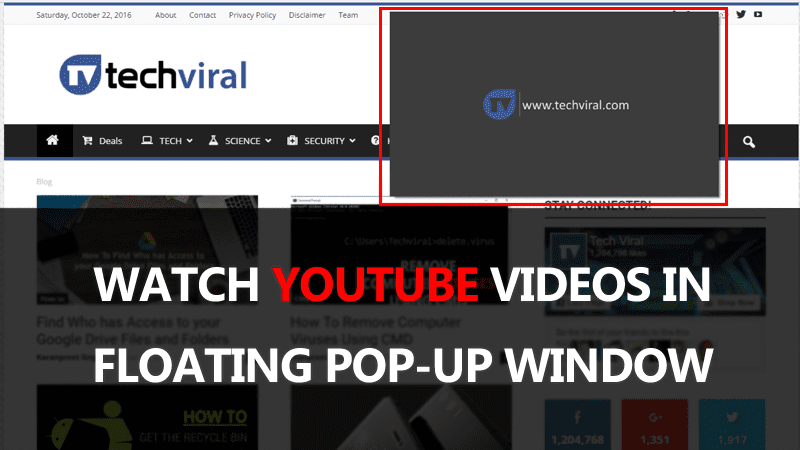
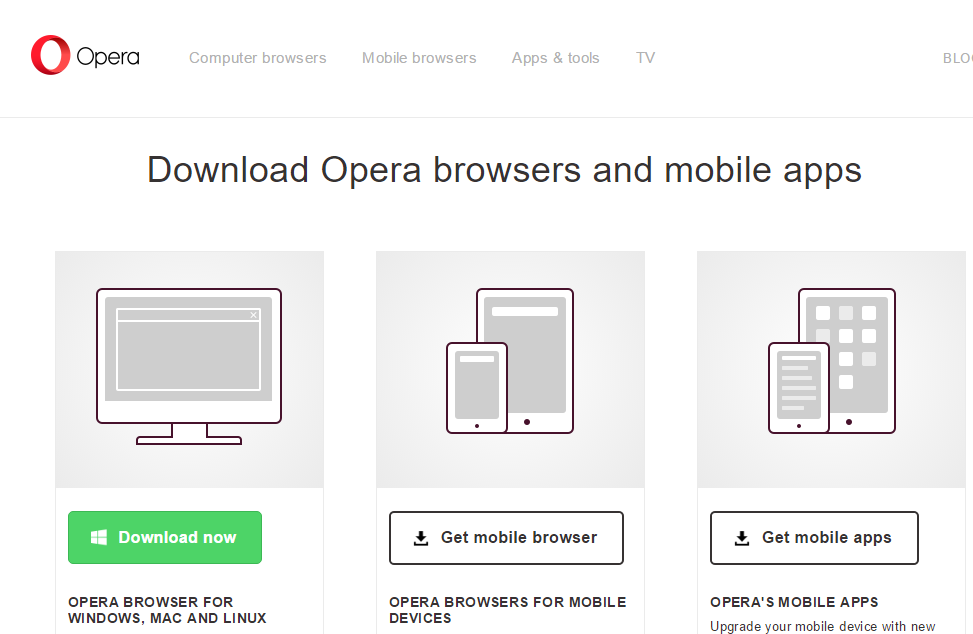
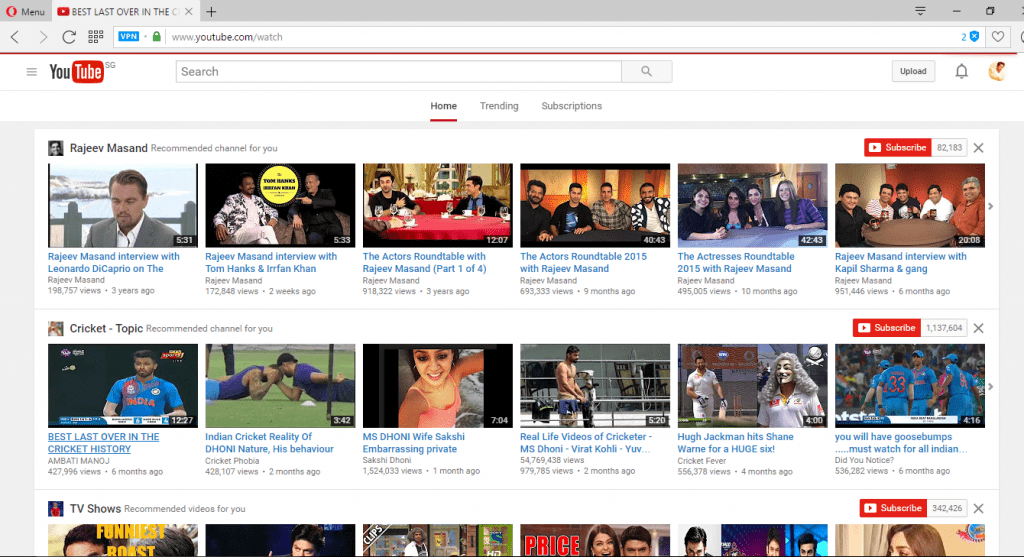
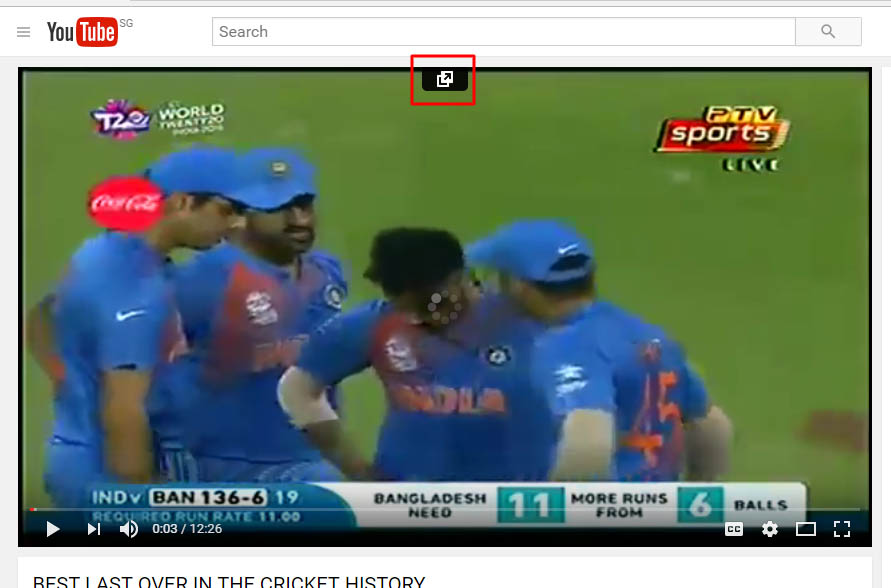
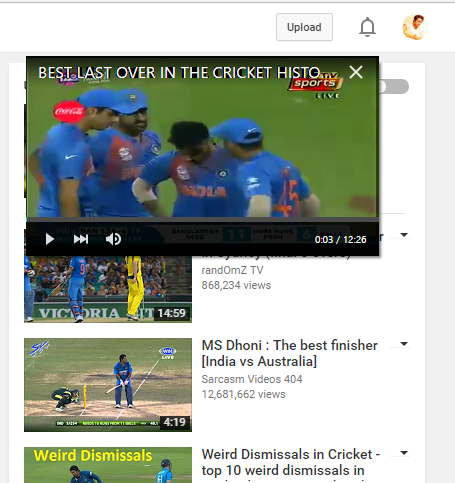
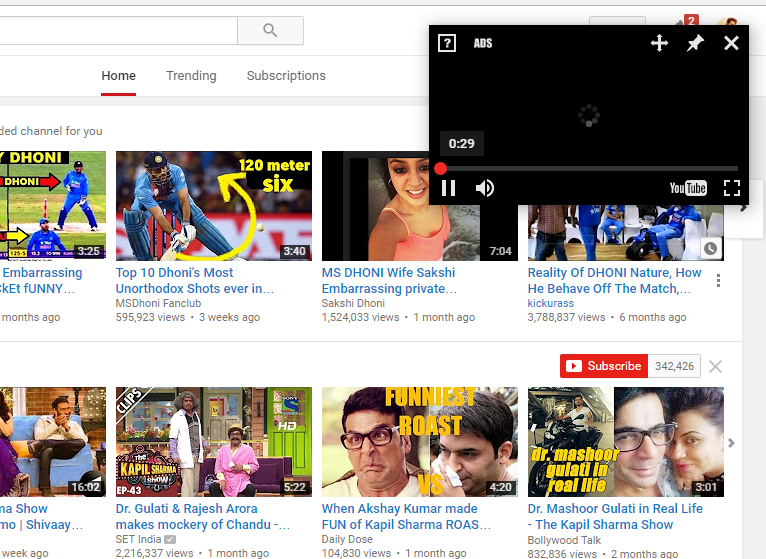
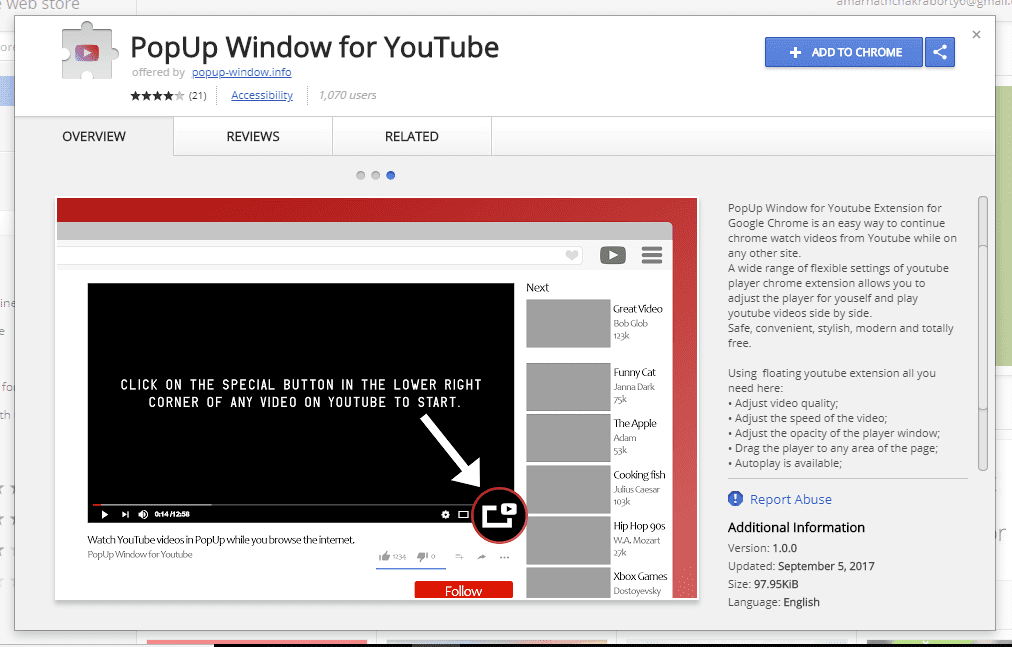
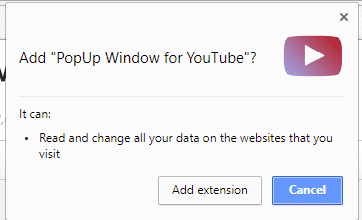
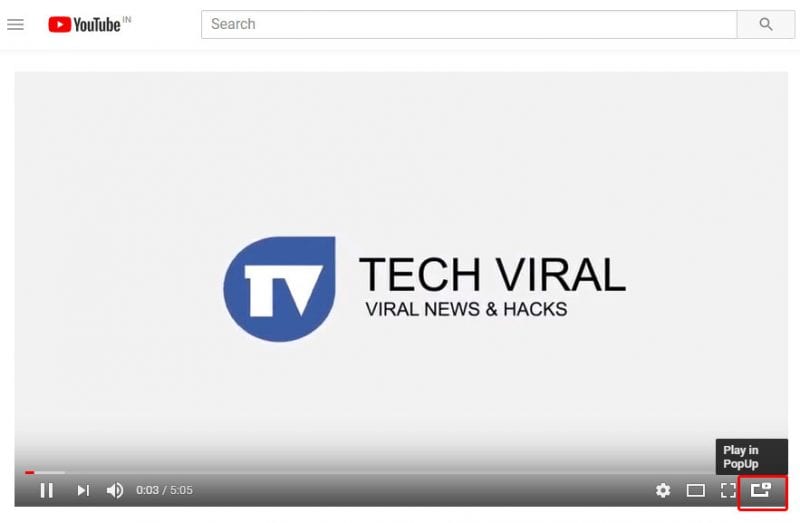
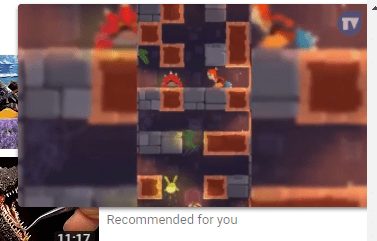
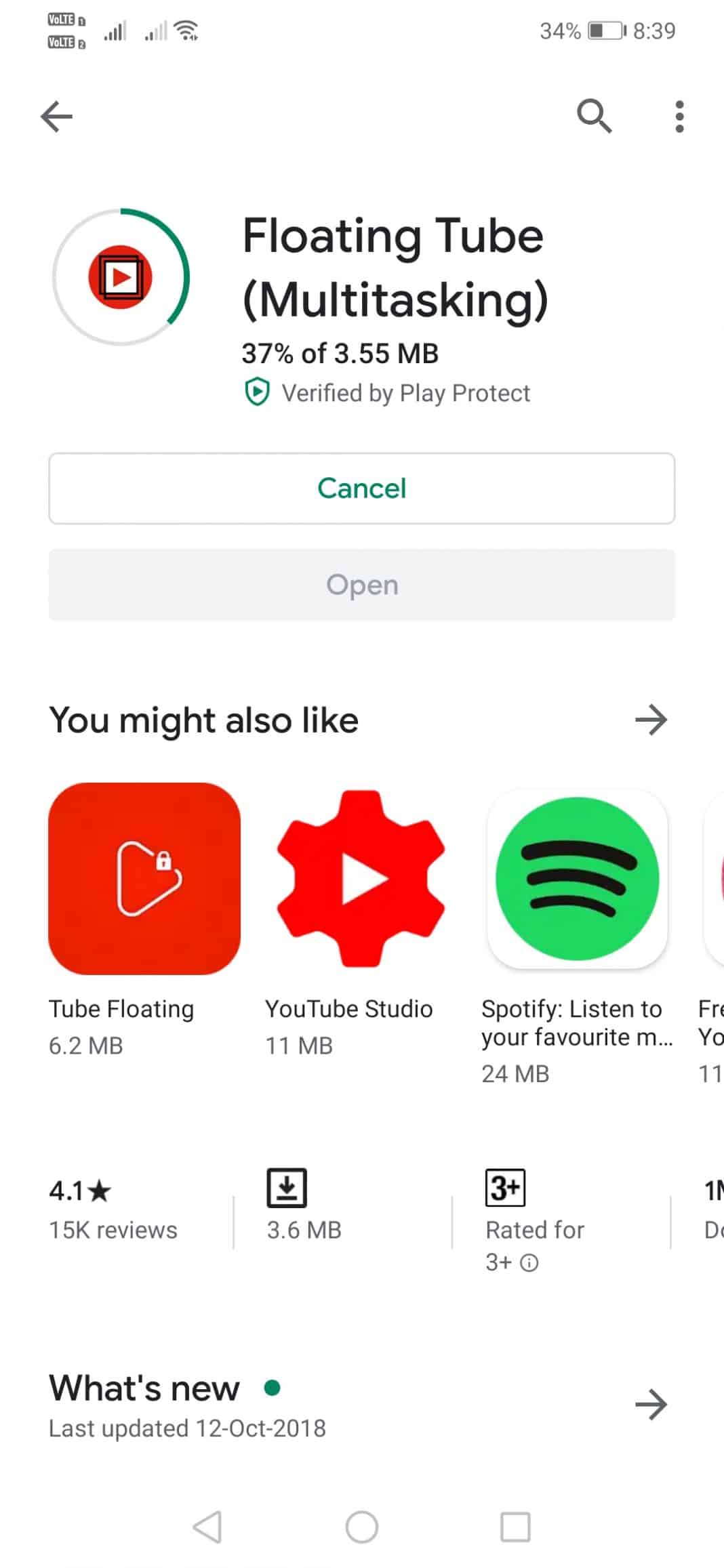

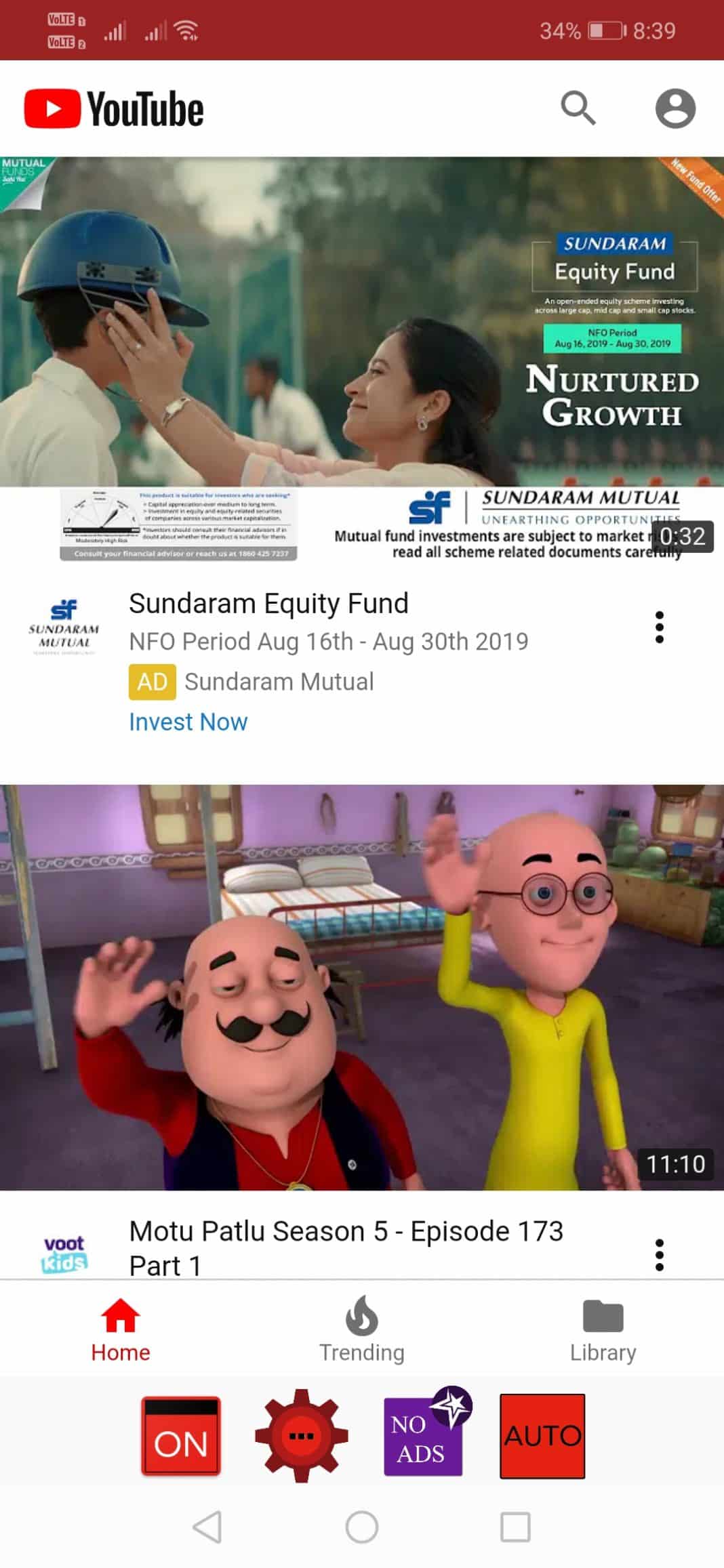
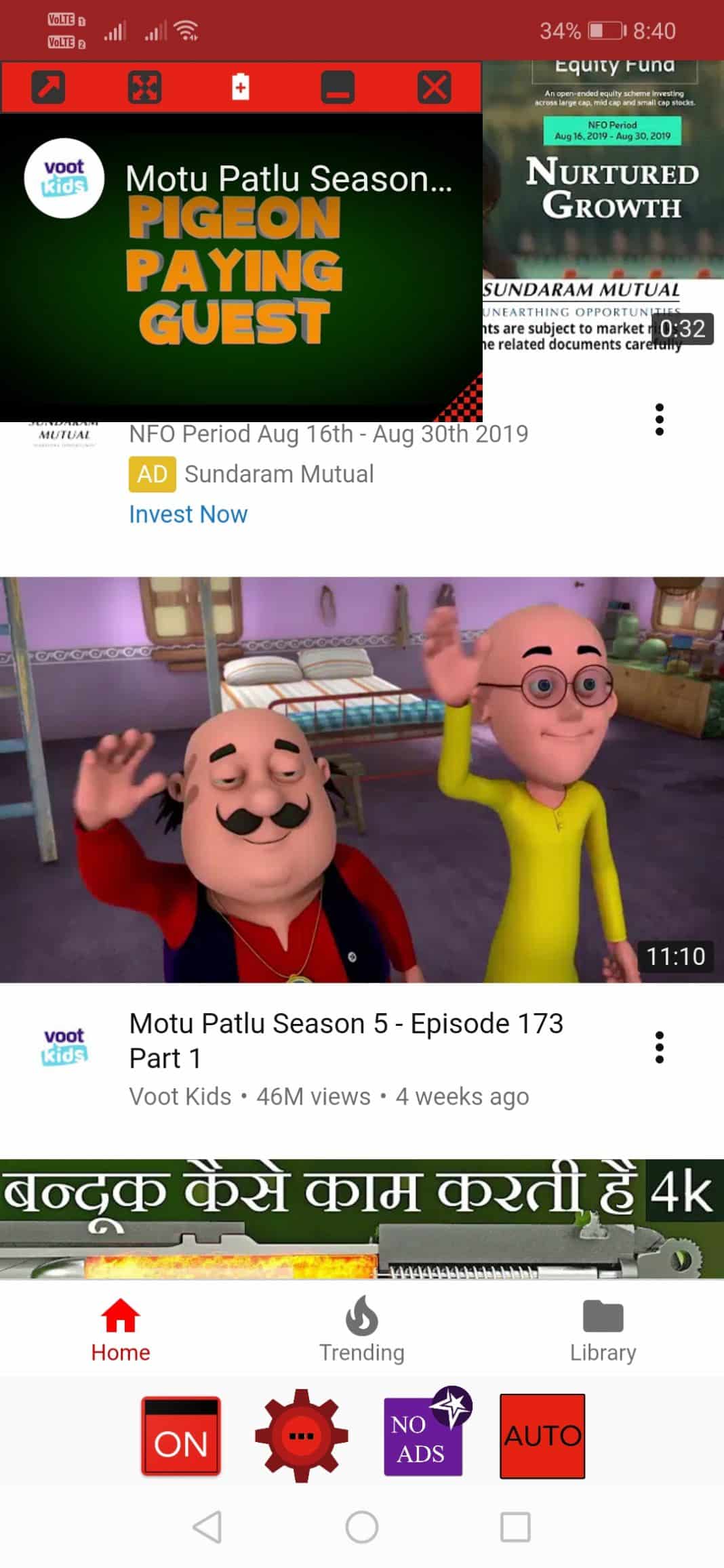
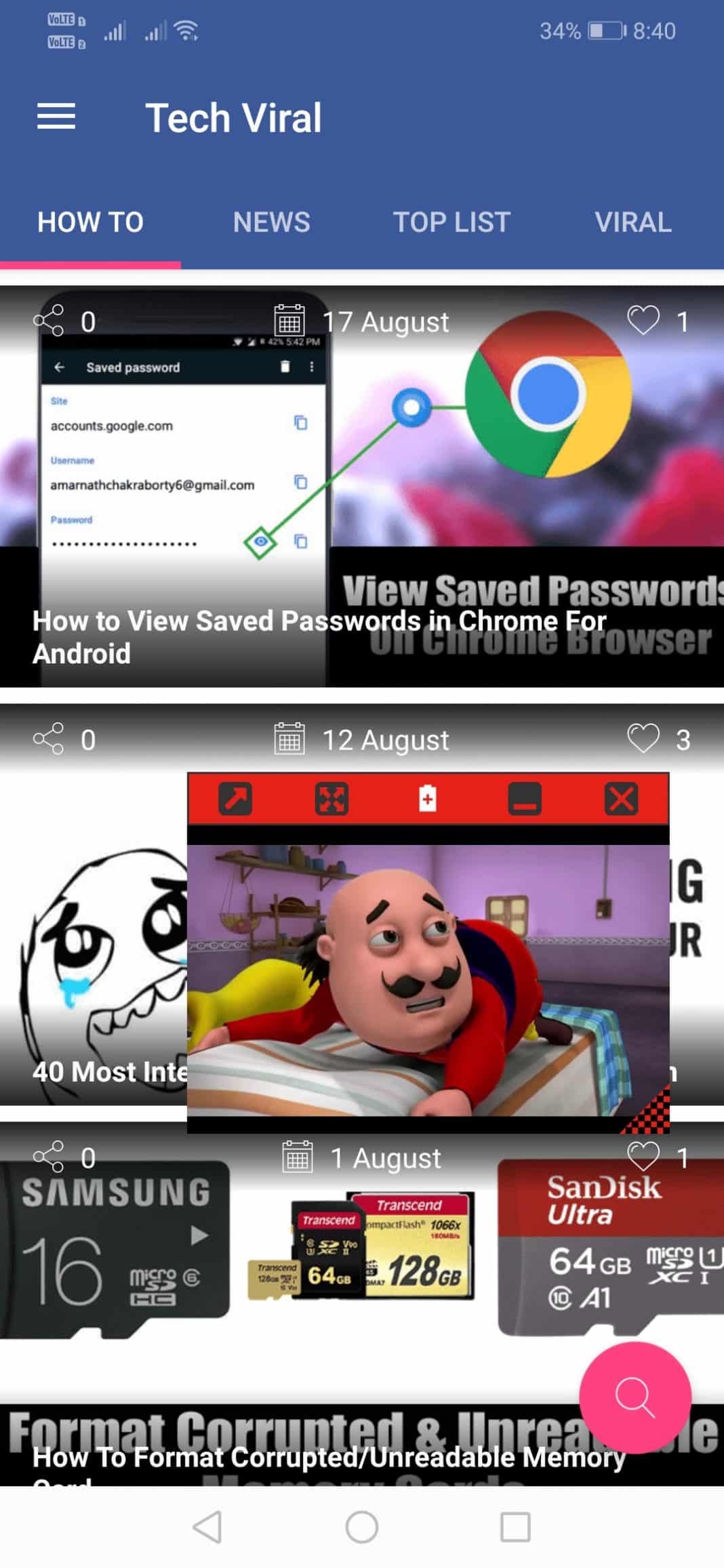



Hey there,
You have part of your code in your quote area visible.
I guess it is not a purpose 😀
Have a great day,
Daniel. H