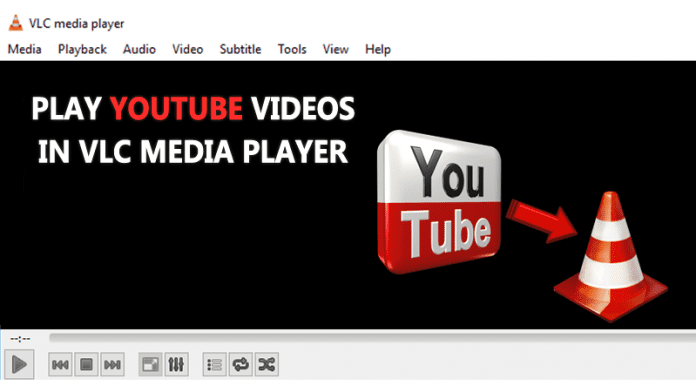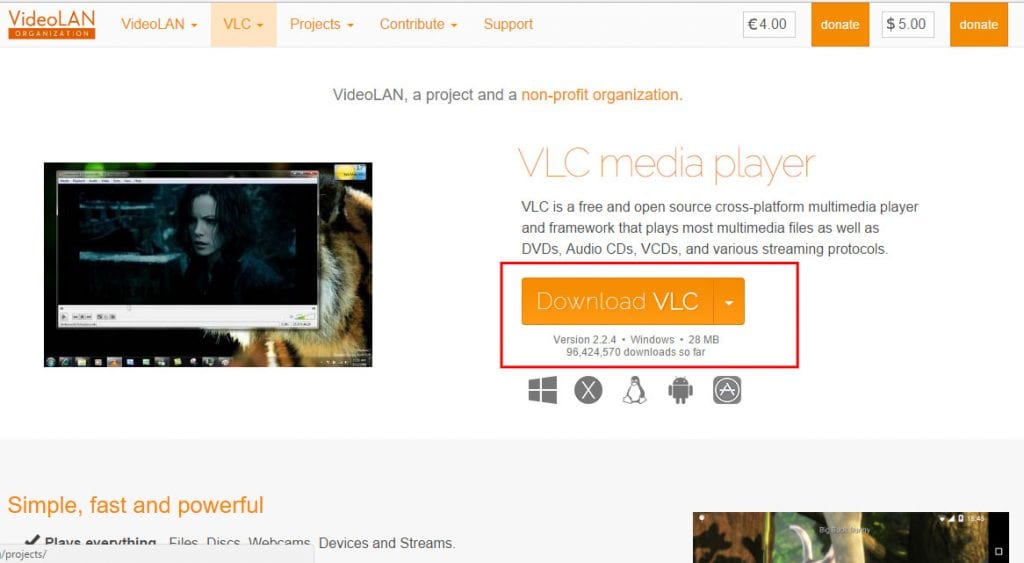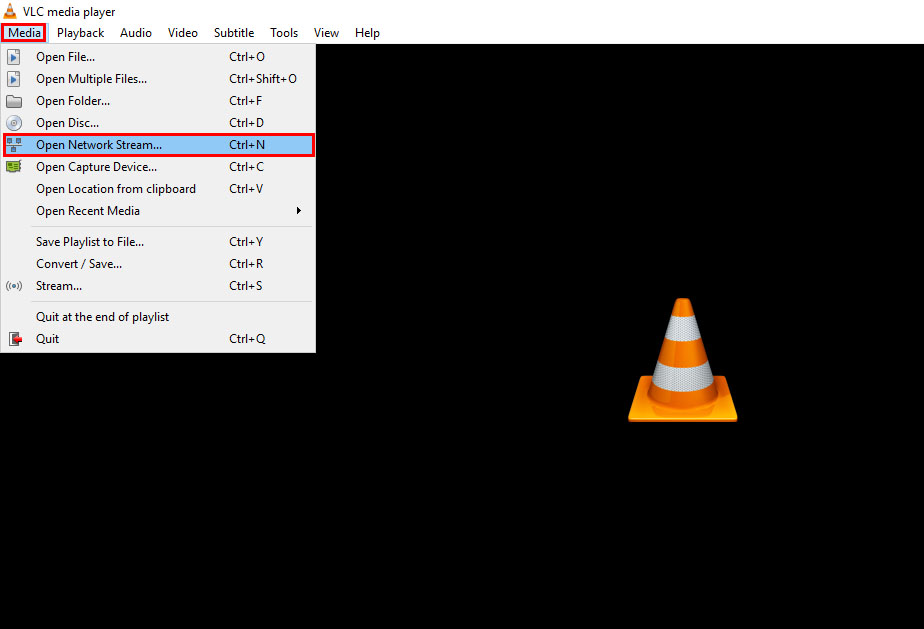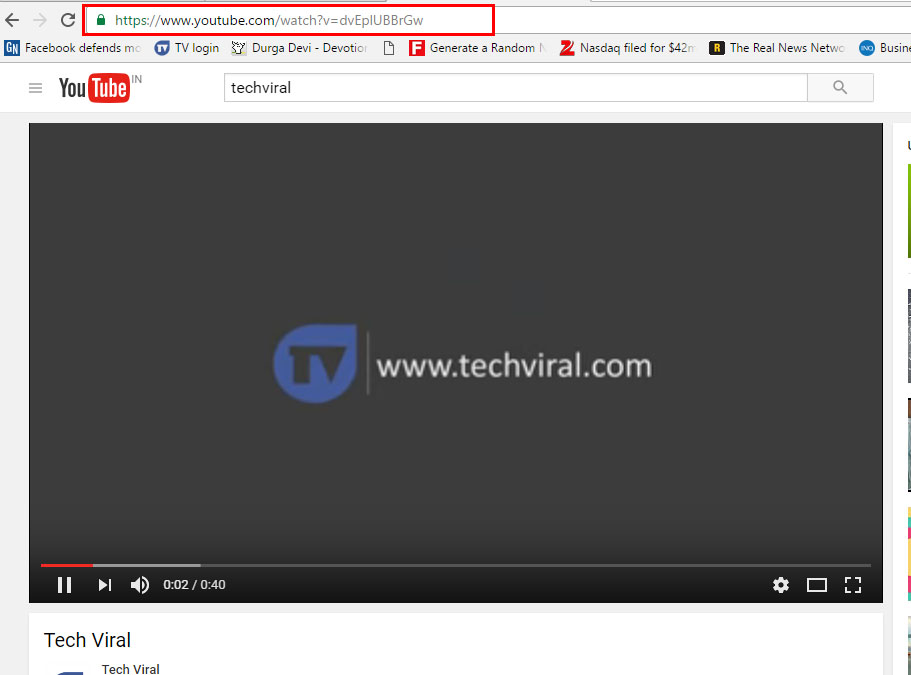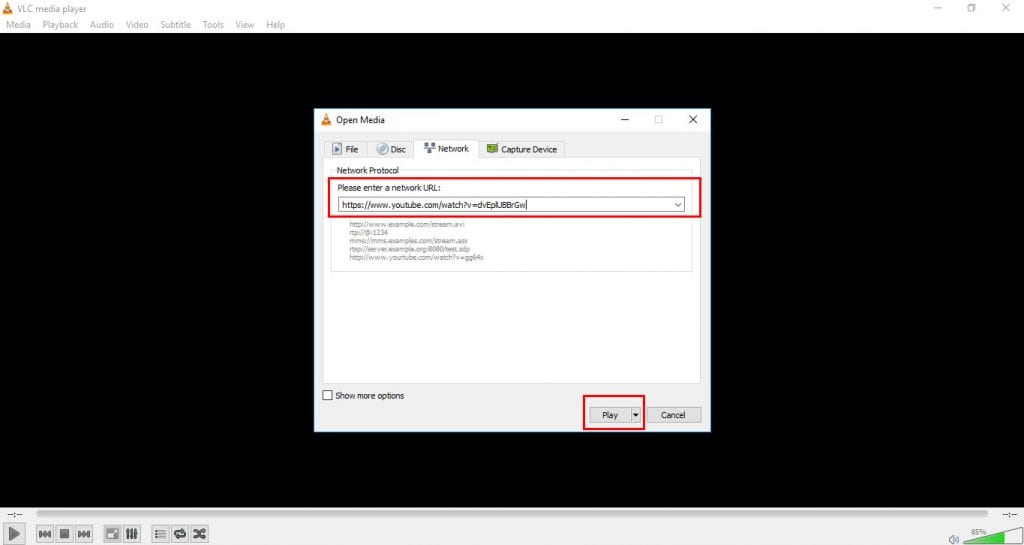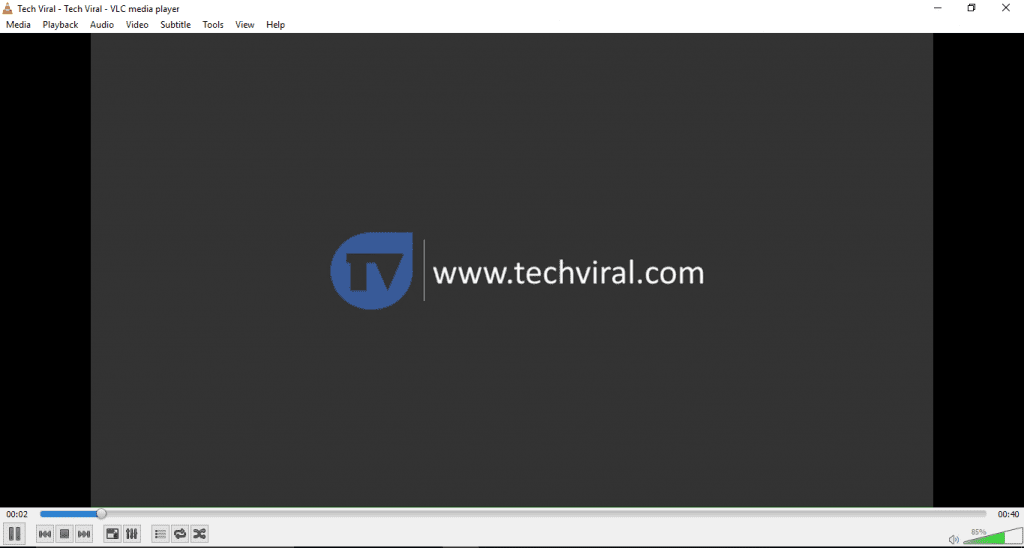Today we will share an interesting trick for playing Youtube videos effortlessly on the VLC Media player. The only thing you need to perform this action is a VLC media player and a working internet connection
Video media player has the ability to play videos of all formats. That is why it is the most approved media player. Also, this player can play Youtube Videos on it. It looks odd that Youtube videos can be played on a VLC media player. This post will discuss the method for watching Youtube videos on VLC Media Player. So to do that, follow the steps below.
Also Read: How to Easily Turn Any YouTube Video Into An Animated GIF
The greatest advantage of watching your favorite videos on a VLC media player is you can effortlessly adjust your volume, screen resolution, Aspect ratio, etc. You can also take the snapshot easily with the help of a VLC media player. So, let’s learn more about it.
Watch Youtube Videos in VLC Media Player
Advantages:
- Watch Youtube Videos without Ads, which Means no Disturbance While Watching your Favourite Video in it.
- Use Loop Button to watch a video, again and again, many times in this player.
- Increase or decrease the speed of the video by your choice.
- Take Snapshots of any particular Screen of a Song or Movie.
Steps to Watch Youtube Videos in VLC Media Player
1. First, if you don’t have a VLC media player installed on your computer, you need to download it and open VLC Media Player.
2. Open the VLC media player, Click on File > Open Network Or Simply Use CTRL+N Keys to Open the Network URL Dialog box.
3. Open Youtube, Navigate to Whatever Video you want to play in VLC.
4. Everything is done; now Open VLC, Press CTRL+N, Paste Video Playlist URL which needs to be played, then click on Play.
5. That’s it! You are done, now you can enjoy all videos in the VLC Media player, But one thing to remember is that the video you are performing in VLC must be public; private or hidden videos don’t play on the VLC media player as there is no sign-up process.
Also Read: How to Buffer Youtube Video Faster
By this, you can comfortably watch Youtube videos on your VLC Media Player and have numerous video-watching experiences on Youtube. Also, as listed above, watching videos on the VLC media player is many pleasures. You must try this, and don’t forget to share this post. And leave a comment if you have a concern at any step discussed above.