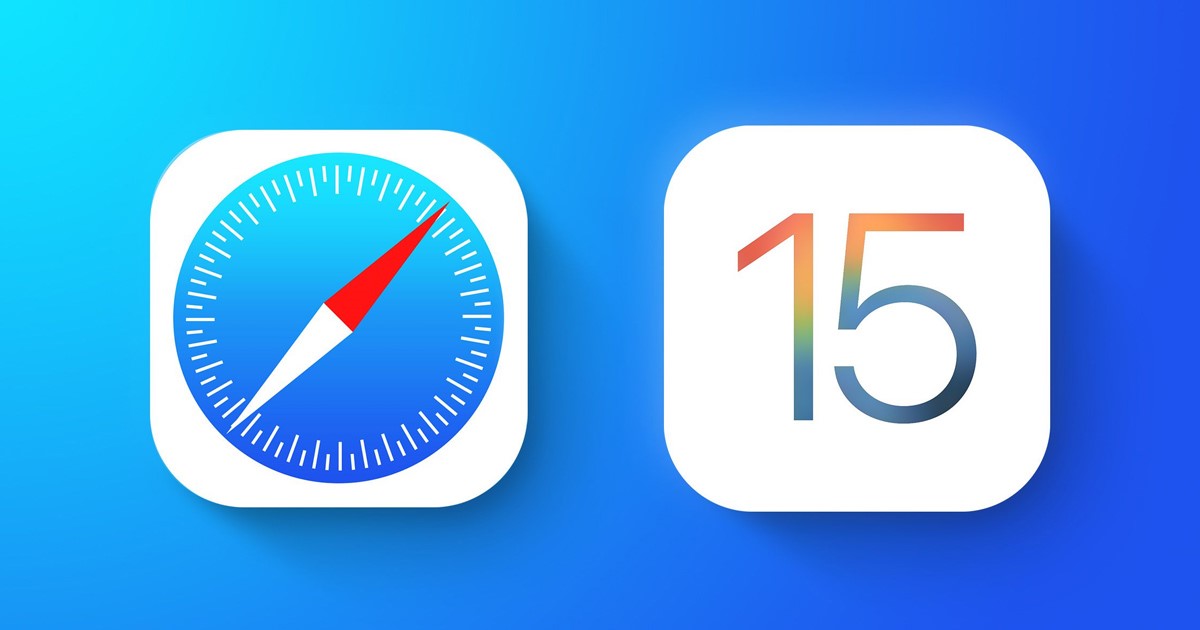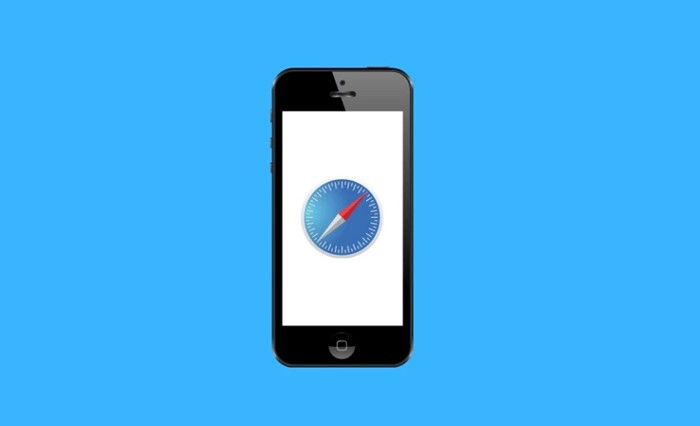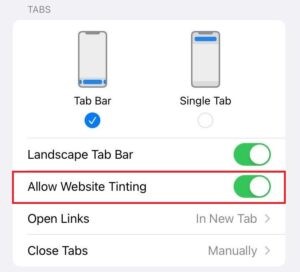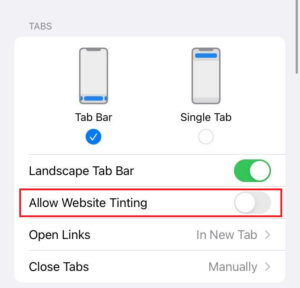When Apple launched iOS 15, it introduced a wide range of new features. Along with the new features, it also modified the visual features of some of its apps.
One app to undergo a visual modification is the Safari web browser. In iOS 15, Apple moved the URL address bar to the bottom of the screen in the Safari web browser. Yes, some other visual changes were made, but most were controversial.
One visual change that is making the headline is the Website Tinting feature. If you are using the Safari browser on your iPhone, you may have already seen this feature, but do you know what it is and what it does?
In this article, we will discuss the Website Tinting feature of iOS 15. Not only that, but we will even discuss how to enable or disable the visual feature on the Safari web browser. Let’s get started.
What is Website Tinting?
When Apple launched iOS 15, it introduced a new visual feature to the Safari web browser called Website Tinting. This feature is something that you already see in Android’s Material design.
When you enable Website Tinting in the Safari web browser, the feature adds a shade of color to the top portion of the Safari app. The exciting thing is that the tint changes according to the color scheme of the webpage you are viewing.
For example, if the color scheme of the webpage you have opened is Blue, the feature will add the block shade of color on the top portion of the Safari web browser.
The new feature may be surprising, but Website Tinting is also present on older versions of iOS but under different names. The feature was previously known as ‘Show color in Tab bar’. So, apple just changed the feature’s name and improved its functionality in its iOS 15.
Is Website Tinting Helpful?
Well, Apple introduced the Website Tinting visual feature for a reason. The feature is supposed to enhance your browsing experience through the Safari web browser.
It will enhance your browsing experience by making it more immersive. However, whether you will like it or not depends entirely on what you think about it.
If you don’t like a browser to change its colors, you may find Website Tinting less user-friendly. However, if you prefer more colors, Website Tinting is the feature you should enable and use.
Steps to Enable or Disable Website Tinting in Safari
Since Apple knows many users may not like this feature, it has enabled users to disable it.
It’s easy to enable or disable Website tinting on Safari web browser for iPhone. For that, you need to follow these simple steps.
Enable Website Tinting on the Safari web browser
If you want to enable Website Tinting on your safari web browser, follow these simple steps in your iOS 15.
- First of all, open the Settings app on your iPhone.
- When the Settings app opens, scroll down and tap on Safari.
- On the next screen, scroll down and find the ‘Allow Website Tinting’ option.
- To enable Website Tinting, enable the toggle for ‘Allow Website Tinting’
That’s it! This is how you can enable website tinting in your Safari web browser.
Disable Website Tinting on iOS
You can also disable it if you are not a fan of website tinting. Here’s how you can disable website tinting on the Safari web browser.
- First of all, open the Settings app on your iPhone or iPad.
- On the Settings app, scroll down and tap on Safari.
- To disable Website tinting, disable the toggle for ‘Allow Website Tinting’
- Now open Safari browser, and click on the Tabs.
- Uncheck the option Show Color in Tab bar.
That’s it! This is how you can disable website tinting in the Safari web browser.
Also Read: How to Download & Install Tor Browser on Windows 11
FAQs:
What is website tinting?
Website Tinting is a simple iOS 15 exclusive Safari browser feature that replicates the top bar’s color with that of the website you’re currently viewing.
Is Website Tinting available on Mac?
The website tinting or Tab bar coloring is also available on macOS. You need to launch Safar, and on the top-left corner, select ‘Preferences’.
On the Preferences, switch to the tabs and check the option ‘Show color in tab bar’.
Is Website Tinting Available on other browsers?
The Website Tinting feature is available only in the Safari web browser for iOS 15. The feature is not available on any other web browser. Hence, to use website tinting, you must only stick with the Safari web browser.
So, this guide is about website tinting and enabling or disabling the visual feature. It’s a great feature that you should try. If you need more help enabling or disabling website tinting, let us know in the comments below. Also, if the article helped you! Make sure to share it with your friends as well.