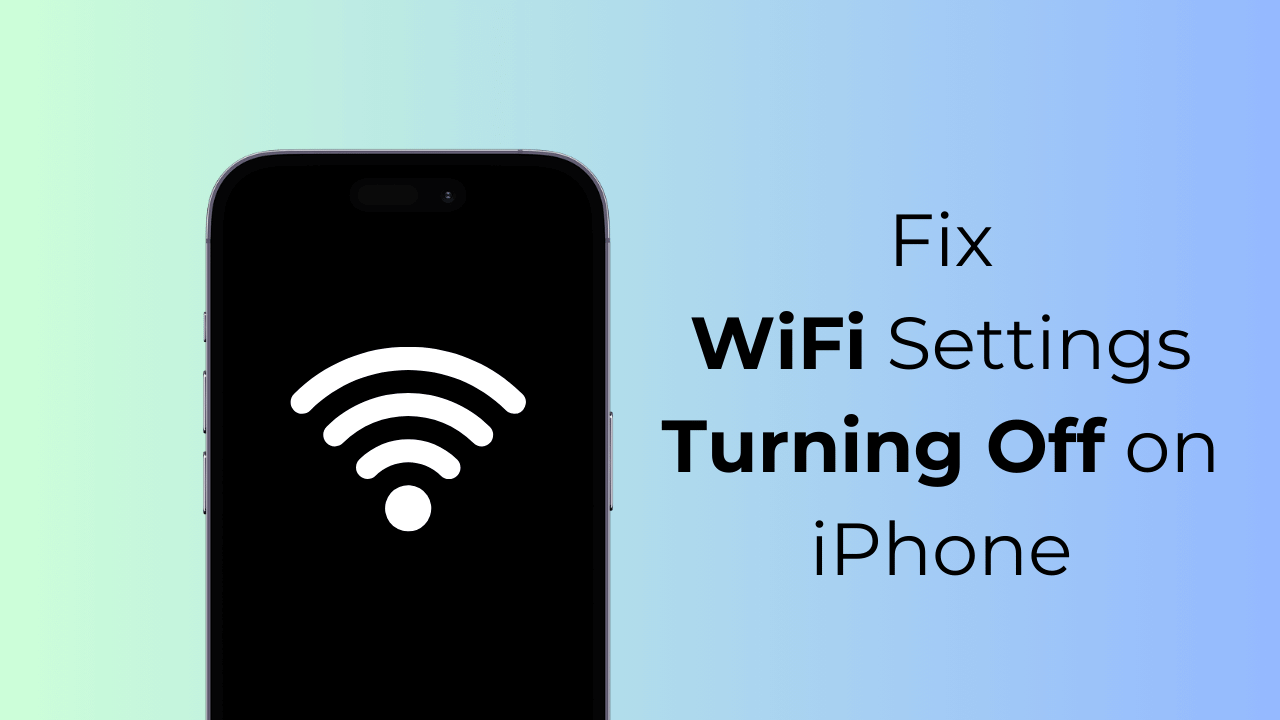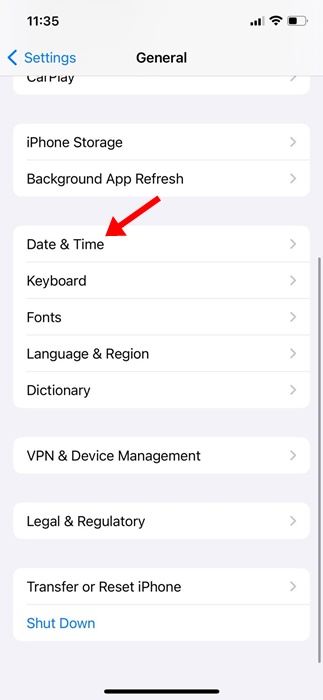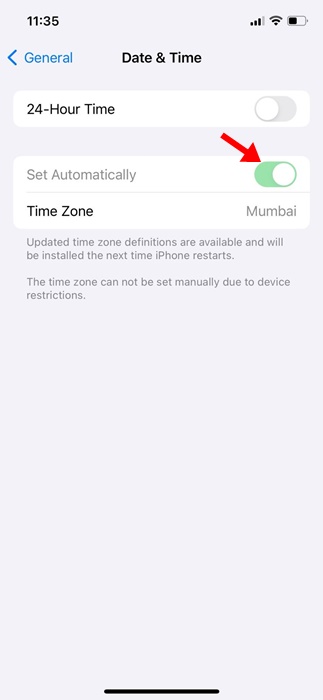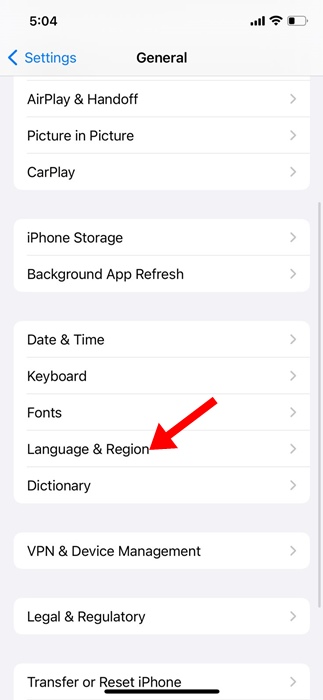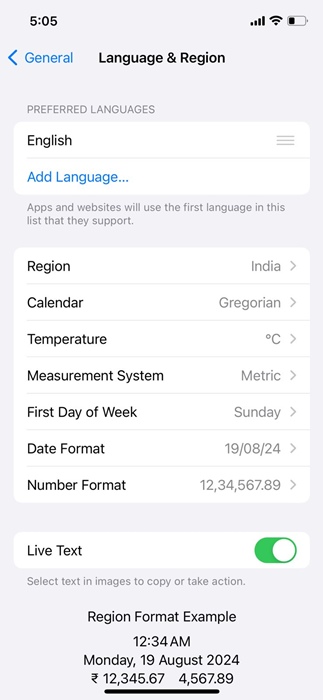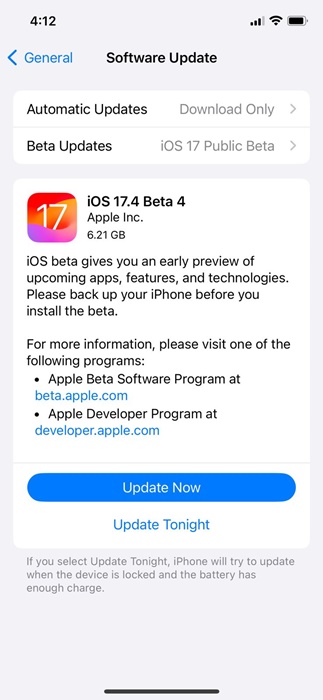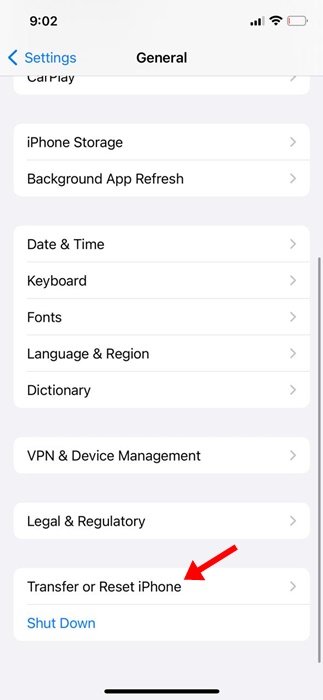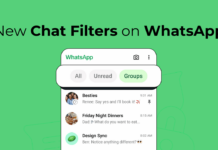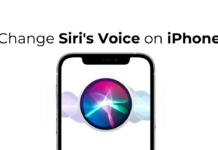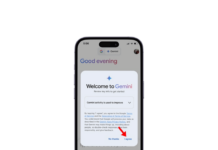Even though iOS has fewer bugs than Android, it can still show you a few signs of problems. The problem iPhone users have been facing is WiFi settings turning off automatically.
According to the users, whenever they try to open the WiFi settings, it just doesn’t work and turns itself off. Users have also reported hotspot settings changing to random UUIDs and passwords.
WiFi Settings Turning Off on iPhone? Try these 6 Fixes
If you’re experiencing the same problem, here are a few simple steps you should follow to overcome this issue. Here are all the things you can try to fix WiFi Settings turning itself off automatically.
1. Restart your iPhone
If you can’t access the WiFi settings, restart your iPhone. Restarting will remove bugs and glitches that may be preventing the WiFi feature from functioning properly.
So, press and hold your iPhone’s Volume Down + Side button until the Power menu appears. On the Power menu, select the Slide to Restart option.
2. Make sure the time & date are correct
Even though time and date settings have no direct link with WiFi Settings not opening on iPhone, many users have claimed to fix it by correcting their phone’s date and time.
So, if you can, try doing it as well and see if it helps. Here’s how to correct the date and time on your iPhone.
1. Launch the Settings app on your iPhone.
2. When the Settings app opens, tap on General.
3. On the General screen, tap on Date & Time.
4. On the Date & Time screen, turn on the toggle for Set Automatically.
This will update the correct date & time on your iPhone. Once done, check whether you can access the WiFi Settings on your iPhone.
3. Ensure that the Language & Region Settings are correct
Like the Date & Time, you should also ensure that the Language & Region selection on your iPhone are correct. Here’s what you need to do.
1. Launch the Settings app on your iPhone.
2. When the Settings app opens, tap on General.
3. On the General screen, tap on Language & Region.
4. On the Language & Region screen, ensure the Language, Region, First day of the week, and other details are correct.
After updating the changes, make sure to restart your iPhone.
4. Turn off the VPN or other Security Apps
Sometimes, VPN or other security apps can conflict with the WiFi services on your iPhone and prevent them from functioning properly.
So, you need to recall whether you’ve recently installed any VPN or a security app. If the answer is yes, you must ensure that they are turned off when trying to access the WiFi Settings or connect with a network.
If you’re unable to recall any such security app, you can review all apps installed on your iPhone from Settings.
5. Update your iPhone
Maybe the version of iOS installed on your iPhone has a bug preventing the WiFi services from functioning properly.
When this happens, you may see the WiFi networks but can’t connect to them. Also, your WiFi settings may get erased automatically.
So, the best you can do is to update your iOS to the latest version. Here’s what you need to do.
1. Launch the Settings app on your iPhone.
2. When the Settings app opens, tap on General.
3. On the General screen, tap on Software Update.
4. Now check if any update is pending installation. If there are any pending updates, download & install it.
That’s it! This is how you can update your iOS to the latest version.
6. Reset the Network Settings on iPhone
Resetting the Network Settings is the ultimate fix for WiFi settings turning itself off the problem. Here’s how you can reset the Network Settings on your iPhone.
1. Launch the Settings app on your iPhone.
2. When the Settings app opens, tap on General.
3. On the General screen, tap on Transfer or Reset iPhone.
4. On the Transfer or Reset iPhone screen, tap on Reset.
5. On the Reset prompt, tap on Reset Network Settings.
6. On the confirmation prompt, tap Reset Network Settings again.
This will reset the Network Settings to default on your iPhone. After the reset, try accessing the WiFi settings or connecting to a network.
These are a few simple methods to fix WiFi settings turning itself off issue on iPhone. Let us know if you need more help on this topic in the comments. Also, if you find this guide helpful, don’t forget to share it with your friends.