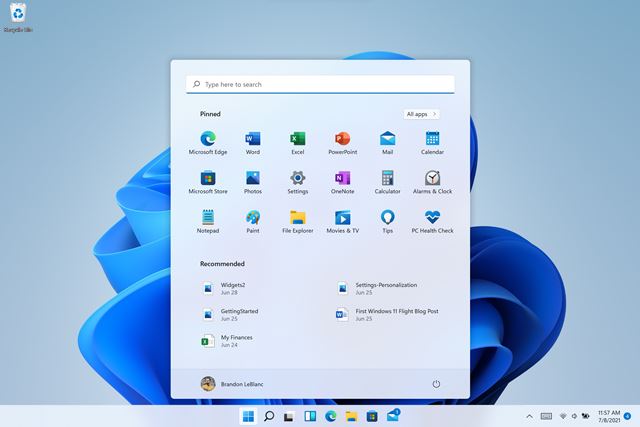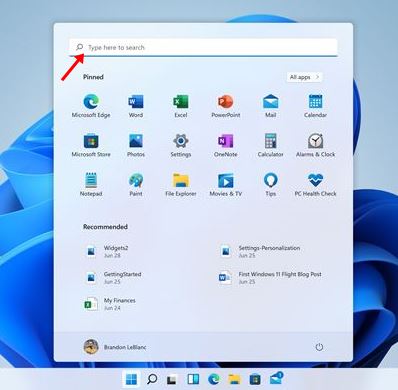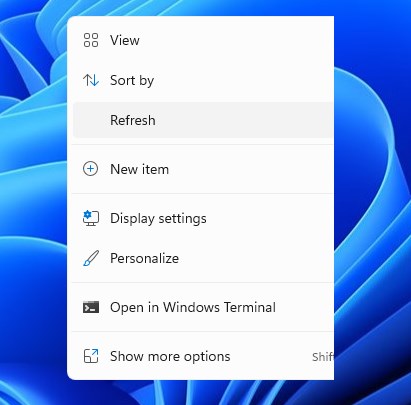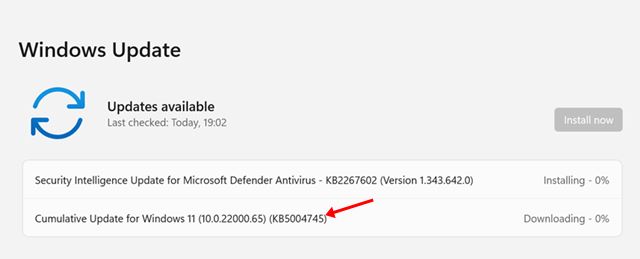If you are reading tech news for a while, you might know that Microsoft released its first Windows 11 preview build a few weeks ago. The Preview build is only available to those who have joined the Windows Insider Program.
After about one week, Microsoft is rolling out the new Insider build (version 22000.65) to Dev channel users. So, if you are running the first preview build of Windows 11, you can easily get the second Windows 11 preview build via Windows 10 updates.
Like every other Preview builds, Windows 11 Build 22000.65 (KB5004745) also introduced many bug fixes and some new features.
Windows 11 Build 22000.65 (KB5004745)
As expected, Windows 11 Build 22000.65 introduced lots of bug fixes and new features. However, the numbers of features were still less than the number of bugs fixes.
Usually, every new Preview build update from Microsoft is targeted at fixing existing bugs and enhancing the system performance. Windows 11 (Build 22000.65) does the same, and it will make your Windows 11 experience even better.
Features of Windows 11 (Build 22000.65)
Although most of the Preview build updates only resolve existing problems & fix bugs in the operating system, the update has introduced some new features this time. Below, we have listed some of the best features of Windows 11 (Build 22000.65).
New Search Box
A new search box is one of the noticeable visual changes introduced the new insider build. The new update adds a new search box straight to the Start Menu, allowing you to search for apps & files directly.
Taskbar Changes
The Windows 11 second insider preview build also introduced some changes to the taskbar. Now the taskbar will show across multiple monitors. However, you still need to enable the taskbar across multiple monitors via Settings > Personalization > Taskbar.
Power Mode
If you are running Windows 11 on a laptop, you might find the new Power Mode very useful. The Power Mode settings are now available on the Power & Battery usage page. Users can access the page via the Settings panel.
Refresh Option in the Context menu
In the first preview build of Windows 11, the refresh option is hidden under the Show more options. However, with the second preview build, Microsoft added the refresh button straight to the right-click menu.
Windows 11 (Build 22000.65) also introduced a few other features and bug fixes. Check out this webpage for a complete list of features and bug fixes.
Download & Install Windows 11 Preview (Build 22000.65)
If you want to try the second preview build, you first need to install the first preview build of Windows 11. After installing the first preview build of Windows 11, you need to follow the simple steps below.
- First of all, open the Settings app on your Windows 11.
- On the Settings app, click on the Windows Update option.
- Click on the Check for updates button on the right pane.
- Now Windows 11 will automatically find the Cumulative update for Windows 11.
- Once downloaded, click on the Restart Now button to install the update.
That’s it! You are done. This is how you can install the Windows 11 Preview Build 22000.65.
Known issues with Windows 11 (Build 22000.65)
Like every Windows 11 preview build update, this one also has a few issues. The first and foremost issue you will face is the Start menu. Sometimes, the Windows search button might not work in the Taskbar.
Along with it, some taskbar issues are also reported by Microsoft. For example, the taskbar will sometimes flicker when switching input methods.
Also, users might face some issues with the Settings app, File Explorer, and Widgets. For a complete list of known issues, check out this webpage.
So, this guide is all about how to download & install Windows 11 Insider preview build 22000.65. I hope this article helped you! Please share it with your friends also. If you have any doubts about this, let us know in the comment box below.