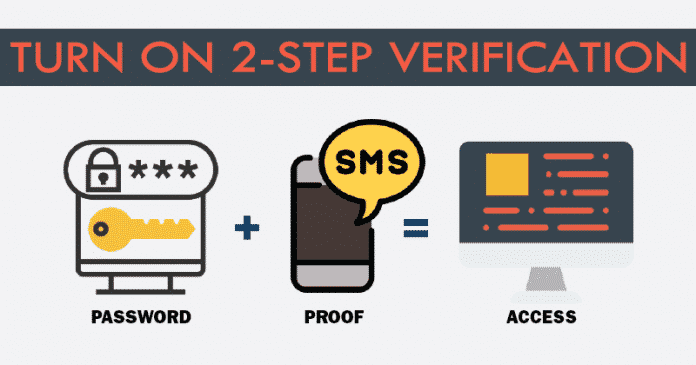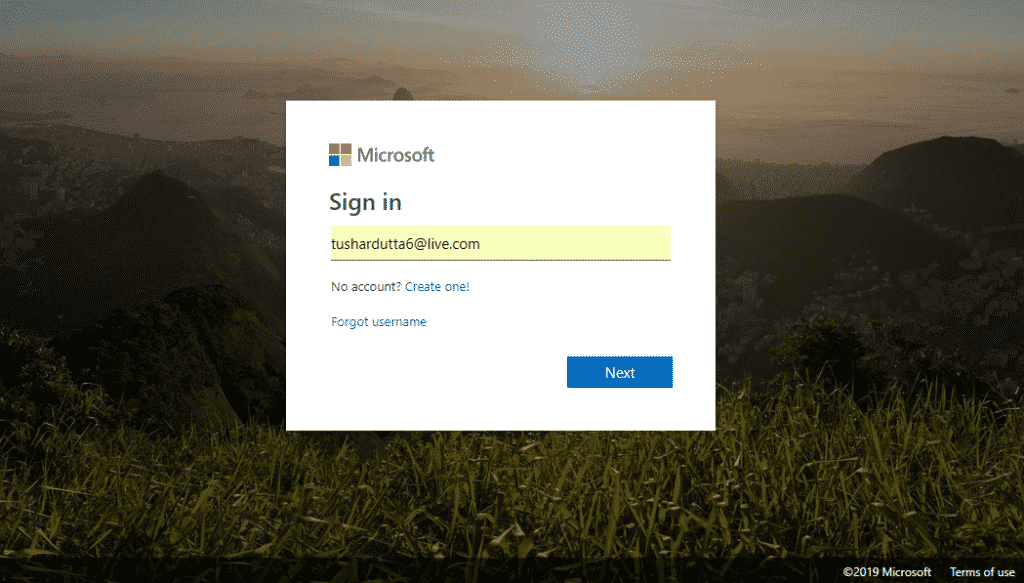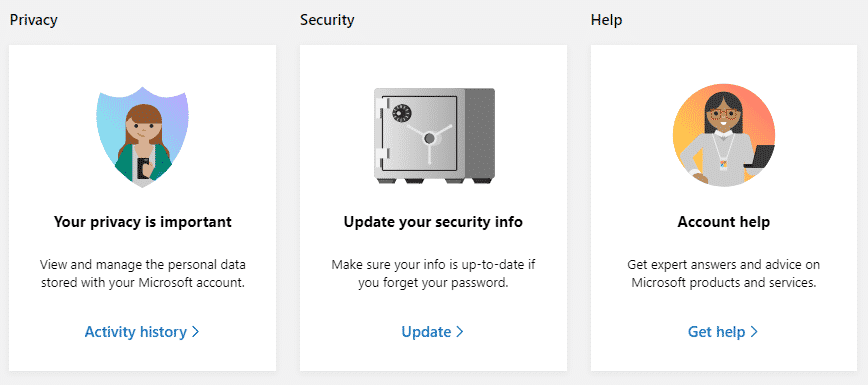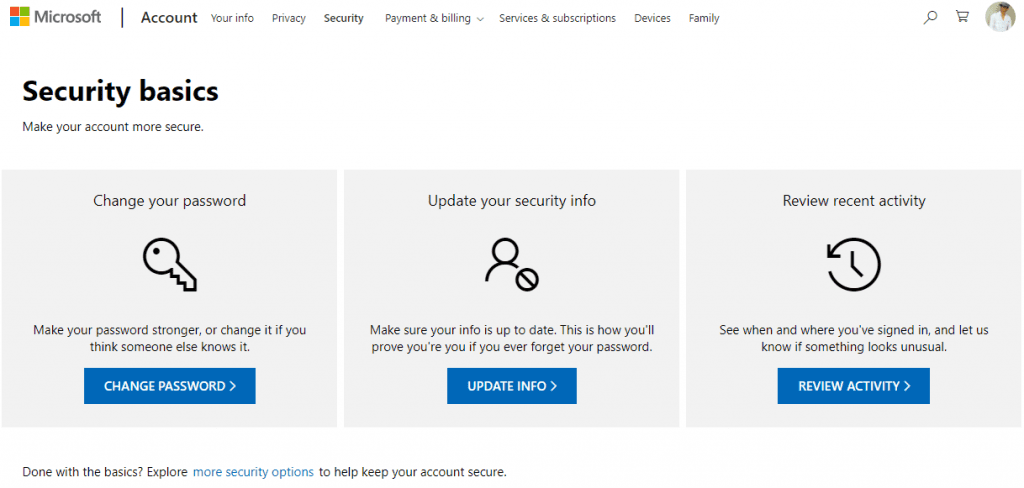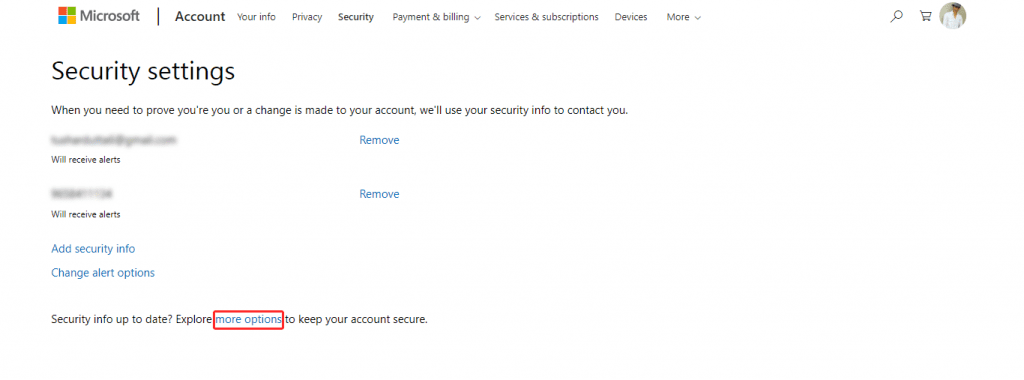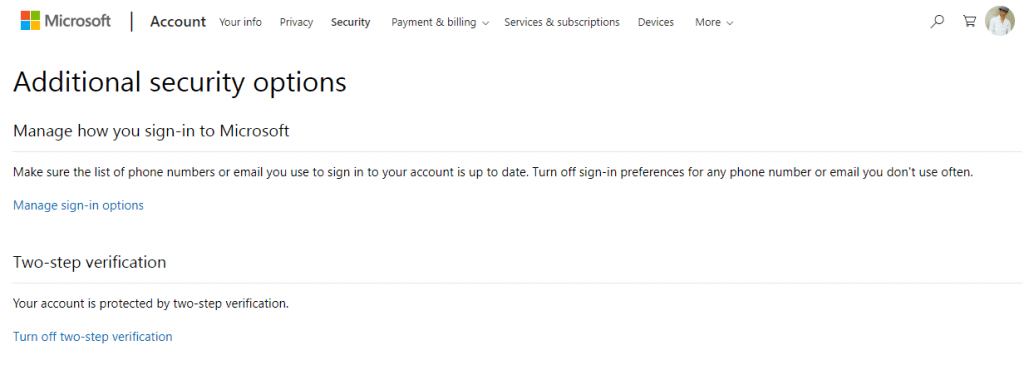There are several online platforms that offer a system of two-factor authentication simply to fight the most against piracy in user accounts. Now, many of you might be thinking that what is two-factor authentication? Don’t worry, as here in this tutorial we will tell you what it is.
What is 2-Step Verification?
It is a security system that consists, as a general rule, of sending a code or password to the user through SMS or e-mail. Once you receive the secure OTP or code you have to put it on your account to sign in.
Hence, two-step verification is one of the best ways to protect your accounts, whether your e-mail or social network account. In this way, you do not need to have the password to access your account, but the fact is that after activating this security system, you need to have physical access to your mobile phone.
Therefore, it is strongly advisable to activate this well-known security feature, of course, the two-step verification as soon as possible to protect all services & apps linked with your Microsoft account.
Setting it up is relatively easy, and you can do it in a matter of minutes from any PC with Internet access, although, of course, from now on, entering your account will be a bit slower, all for safety reasons.
It is also highly recommended that you do the same with your Google account, especially if you have an Android device. If you don’t know to do so, then simply click here to know how to activate 2-step verification for your Google Account.
Steps Turn On 2-Step Verification For Microsoft Account
Usually, the authentication SMS arrives with a code or OTP in a few seconds only on your registered mobile number, so you do not have to worry about anything. With the well-known security system, of course, 2-step verification, you add an extra layer of security to your account.
As once you set up this well-known and almost unhackable security system, every time you authenticate or sign in to your account, you will receive an OTP or code on your smartphone to confirm the authentication to sign in to your account successfully. So, now without wasting time, let’s explore the tutorial mentioned below.
1. First of all, access your Microsoft account from here. Next, Now log in your Microsoft account.
2. After performing the above step now, you will get a window like this. Now you have to click on the “Update your security info” card or box.
3. After the above step now you will get a window like this.
4. Now click on the “Update your security info” option. After the above step, you have to click on “more options”.
5. Now, you have to activate or turn on the Two-step verification option.
That’s it! Now you are done.
If you haven’t yet activated the 2-Step Verification, do not delay or hesitate to activate it now to add an extra layer of security to your Microsoft account. So, what do you think about this? Share all your views and thoughts in the comment section below. And if you liked this tutorial, do not forget to share this tutorial with your friends and family.