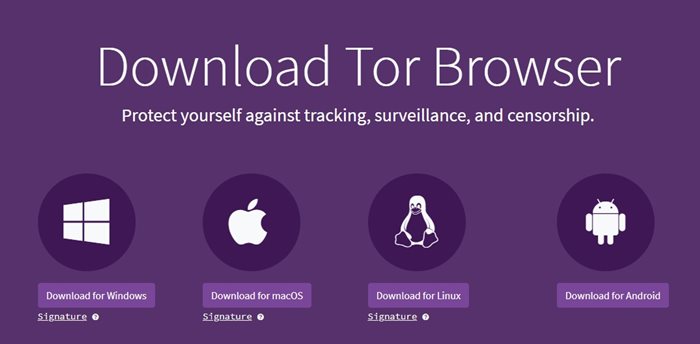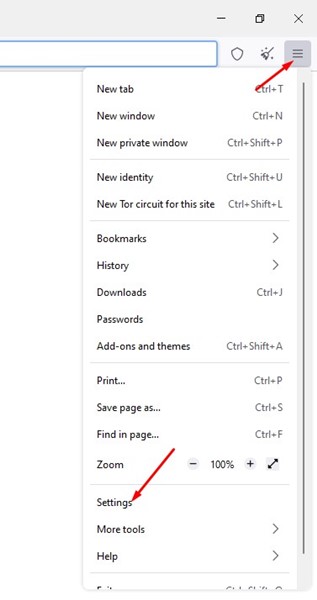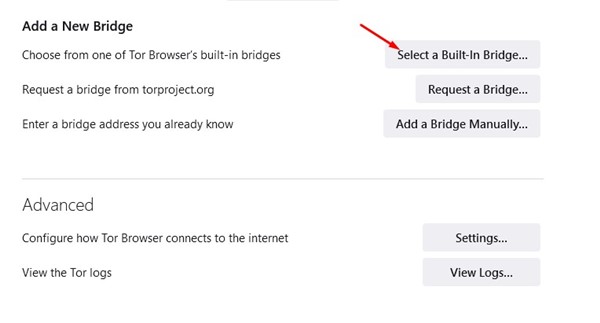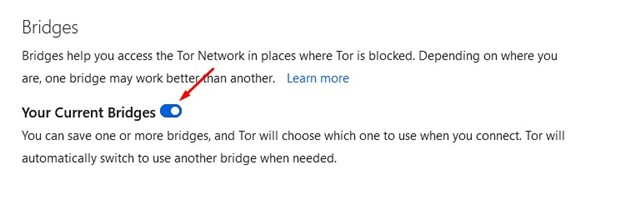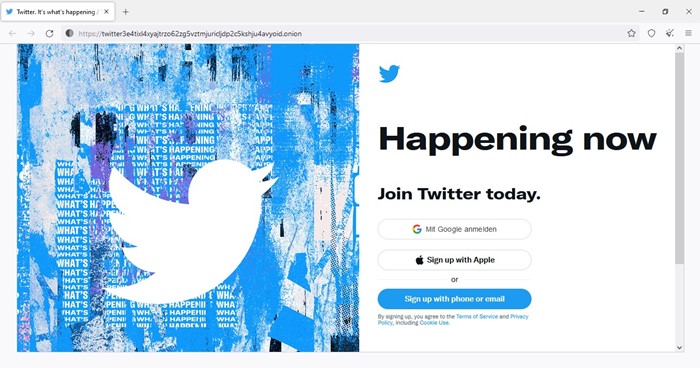If you have been reading tech news regularly, you may know that Twitter recently launched a version of its site as a Tor Onion Service. This means you can now access the popular social networking platform via a .onion address instead of twitter.com.
Now, why was this important? By launching its onion service, Twitter aims to provide a solution to Russian users who cannot access the website due to the ban. Even if you don’t live in Russia, you can use Twitter’s Tor Onion Service to get some added benefits.
You can access Twitter’s normal website using Tor Browser or similar tools, but the Tor version adds more layers of protection and is designed to make you fully anonymous. So, even if you don’t live in Russia, if you cannot access the original Twitter website, you can access it via Twitter’s .onion address.
Also Read: How to Download & Install Tor Browser on Windows 11
Access Twitter’s Onion Service via Tor Browser
Below, we have shared a detailed guide on accessing Twitter via Tor.
Hence, if you are interested in accessing Twitter’s onion service via Tor, continue reading the guide till the end. Let’s get started.
Few things to remember before accessing Twitter’s Onion Service
Even though Twitter has made its Tor-friendly version of its site to protect your privacy & anonymity, there are a few things you still need to consider.
- Don’t torrent while using Tor. This is because Torrent websites & few plugins can reveal your IP Address.
- It’s best to avoid using browser extensions while using Tor.
How to Access Twitter via Tor Browser?
To access Twitter’s Onion Service via Tor, you need to follow some of the simple steps we have shared below. Here’s how you can access Twitter’s onion service via Tor.
1. Open your favorite web browser and visit the Tor Project website.
2. On the Tor Project website, download & install the Tor Browser. Once installed, open the Tor Browser.
3. Click on the hamburger menu at the top-right corner and select Settings.
4. On the Settings page, switch to the Connection tab and select ‘Select a Built-in Bridge’.
5. Now, select and bridge, and enable the ‘Your Current Bridges’ option.
6. Next, copy & paste Twitter’s Onion URL on the address bar and hit the Enter button.
https://twitter3e4tixl4xyajtrzo62zg5vztmjuricljdp2c5kshju4avyoid.onion/
That’s it! Now you will be able to use Twitter’s Onion Service via Tor.
While we have used the Tor browser to access Twitter’s Onion service, you can use any other web browser with Tor. For example, the Brave browser for Windows has a Private Browsing mode with Tor Connectivity. This means you can use the Private browsing mode of the Brave browser to access Twitter’s Onion Service.
Also read: Download Tor Browser For Windows & MAC
So, that’s how you can access the Tor-friendly version of Twitter via the Tor browser. If you need more help accessing Twitter’s Onion service via Tor, let us know in the comments below.