Nowadays, people are aware of privacy protections, and the great thing is that all are taking proper steps to protect privacy. In the world of privacy protection, data/file encryption software plays a vital role.
With proper file encryption software, one can protect valuable data. Confidential data exposure can result in financial losses if you are in some business. For a personal computer, file encryption software can be used to backup files; password protects folders, etc.
Why Do You Need Encryption Software?
Encryption software is least prioritized in this modern world, but they are slowly becoming more important & relevant than ever.
Even though you have a choice to keep your important files & folders on cloud storage, they still require connecting to the internet and some data exchange.
If you want to avoid such things, you need to start using the Data Encryption software for Windows. Encryption softwares are designed to protect your personal & professional information stored on your hard drive.
The folder or drive that’s properly encrypted can’t be unlocked by common hacking practices like brute force, phishing, or Dictionary attacks. It also eliminates the risk of unauthorized access to your files/drives.
List of Best Encryption Software For Windows 10/11
If you have been searching for the best file encryption software, this article might help you. Below, we have discussed some of the best free file encryption software to secure your data.
Note: We have not shared the software’s download link for security reasons. You can search the software name on Google to get the download link.
1. AxCrypt
AxCrypt is the leading open-source file encryption software for Windows. It is one of the best encryption software for Windows 10 that is perfect for encrypting any files on your computer.
The encryption tool for Windows integrates seamlessly with Windows to compress, encrypt, decrypt, store, send, and work with individual files.
2. VeraCrypt
VeraCrypt is a top-rated encryption program that one can use on Windows 10. It offers top-grade encryption for your data. Generally, VeraCrypt works by creating password-protected volumes, but one can also encrypt an entire hard drive partition via VeraCrypt.
Along with the hard drive, one can also encrypt USB devices. VeraCrypt is compatible with Windows XP, Windows 7, Windows 10, MacOSX, Linux, Android, and iOS.
3. 7-Zip
Well, 7-Zip is a file compressor utility that can be used to encrypt files. It is a well-known compression tool that helps you to encrypt files.
With this tool, you can compress and protect files with password protection. 7-Zip is lightweight, accessible, and very easy to use.
4. Gpg4win
The encryption utility enables users to exchange emails and files securely with encryption and digital signatures. Encryption protects the contents against an unwanted party reading it.
Digital signatures ensure that it is not modified and come from a specific sender. Gpg4win supports both relevant cryptography standards, OpenPGP and S/MIME (X.509), and is the official GnuPG distribution for Windows. You can take GPG4Win as the best encrypting file system app.
5. Windows 10 Device Encryption
It is a feature that is pre-built in Windows 10. To encrypts your drive, you must sign in to Windows with a Microsoft Account. Your recovery key will automatically get uploaded to Microsoft’s servers.
You can navigate System > About and look for a “Device encryption.” However, the device encryption feature is available only on the supported devices. Not every Windows 10 edition has this feature.
6. Bitlocker
This is a full-disk encryption feature included with selected editions of Windows. It is designed to protect data by providing encryption for entire volumes.
It uses the AES encryption algorithm in cipher block chaining (CBC) or XTS mode with a 128-bit or 256-bit key. CBC is not used over the whole disk, only for each sector. Check out our guide on using Bitlocker to encrypt Windows 10 drives.
7. AES Crypt
It is a file encryption software that uses the industry-standard Advanced Encryption Standard (AES) to quickly and securely encrypt files.
When using Windows, you only need to right-click on the file, select AES Encrypt or AES Decrypt, enter a password, and AES Crypt will do the rest. However, please note down the password of the encrypted file. If you lose the password, you will lose access to the data.
8. Folder Lock
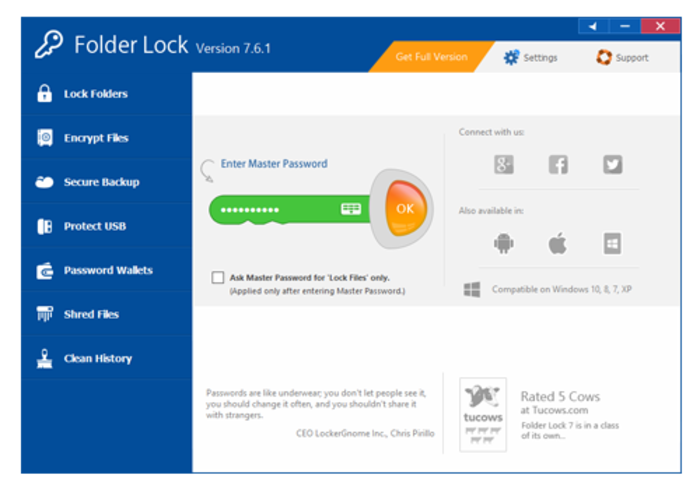
The user interface of Folder Lock is pretty simple, and it also secures your encrypted files from viruses and spyware. However, make sure to download Folder Lock only from trusted sources.
9. CertainSafe
Certainsafe is a deposit box that goes through multistage security that authenticates you to the website and authenticates the site to you.
With Certainsafe, all your files are encrypted and split into chunks. Each chunk is stored on a different server, securing it from various hacking attempts.
10. LastPass
LastPass is a password manager tool that can help you secure your passwords and personal data. The encryption tool is free, and it allows users to save passwords.
Not just that, but LastPass also offers an extension for Google Chrome and Firefox browsers that makes the password-shaving and locking process much more manageable.
How To Encrypt Hard Disk Drive Using BitLocker
Well, BitLocker is one of the best disk encryption tools with the Windows operating system. You can use the default BitLocker to password-protect your drive with passwords. So, let’s learn how to encrypt files in Windows 10 with BitLocker.
1. head to the Control Panel and click ‘BitLocker Drive Encryption.’
2. You need to turn on the BitLocker in the next window. For example, if you need to encrypt the entire C drive, then select C drive and click on ‘Turn On BitLocker’

4. Now it’s time to save your key somewhere. You can keep the recovery key on your Microsoft account, save a file on your computer, or print the recovery key.
5. Now click ‘Start Encryption’ and wait until the process completes.
That’s it! You are done. Now, you will be prompted to enter the password whenever you try to access the encrypted drive.
All of the tools listed in the article were free to use. However, some devices might ask you to purchase the premium version to unlock the advanced features.
Veracrypt is one of the best encryption tools available for Windows PC. The software is safe to use, but download it from trusted sources.
Encryption tools and folder lock are two different things. To lock folders, you need to use Folder Lock or FileVault.
So, these are the best encryption software for Windows. I hope this article helped you! Please share it with your friends also. If you know of other such apps, let us know in the comment box below.
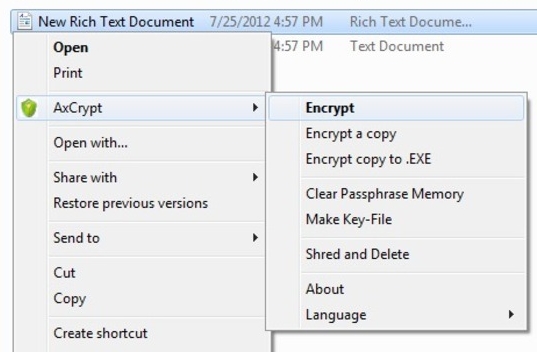
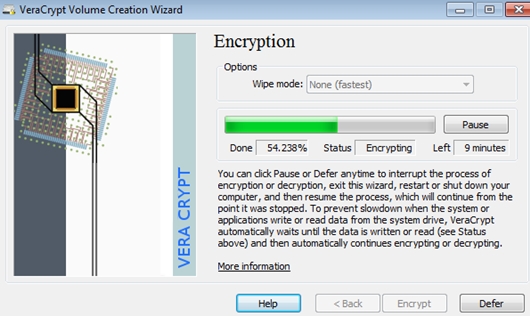
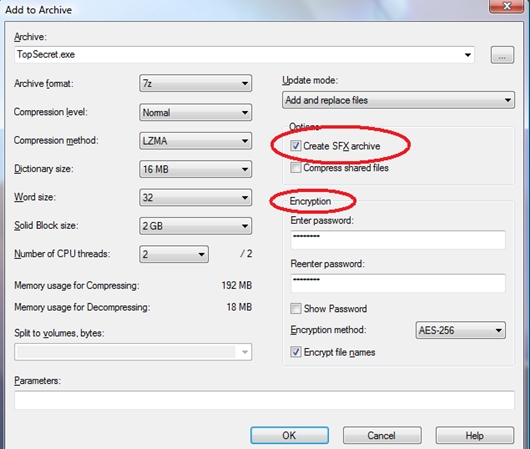
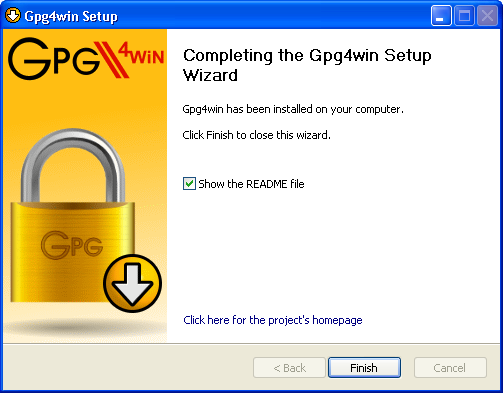
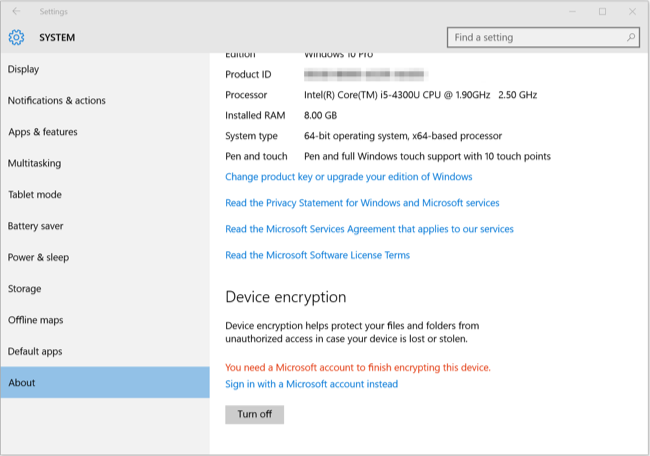
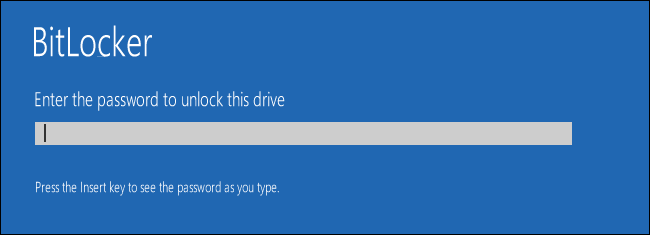
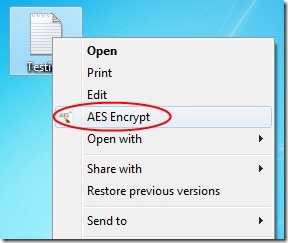
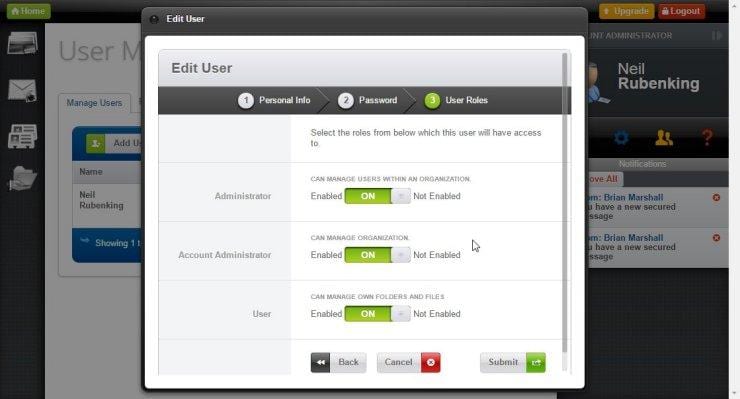
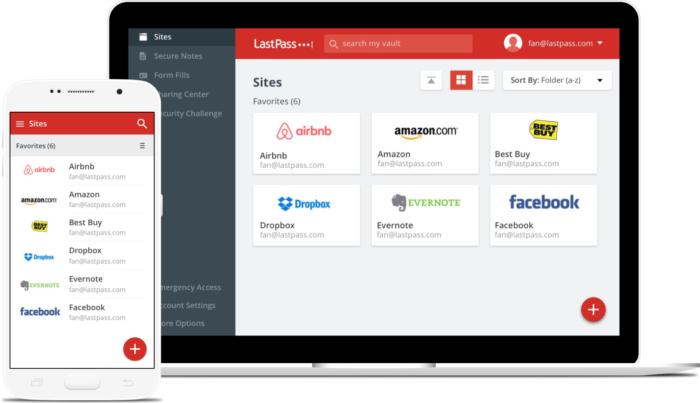
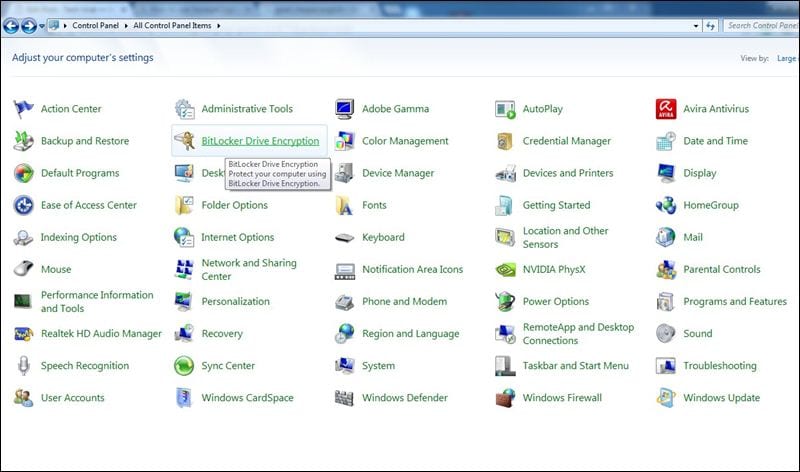
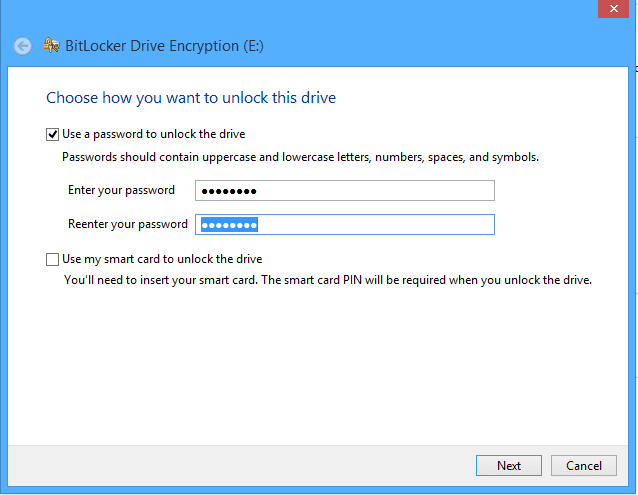
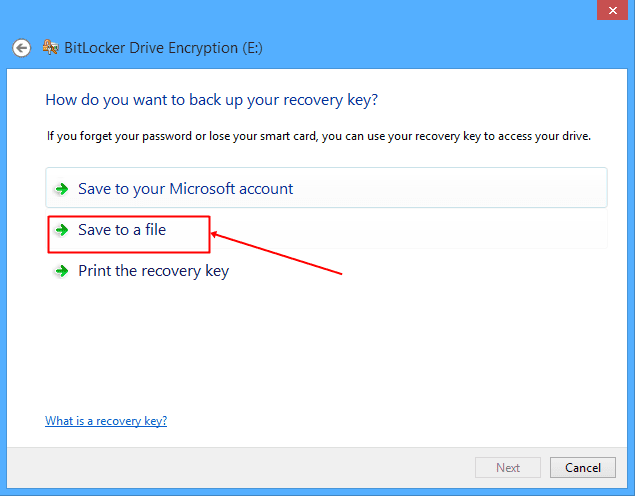
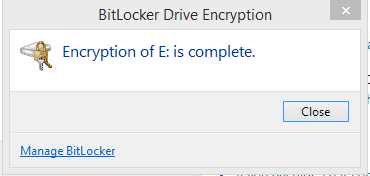
Howdy! Do you know if they make any plugins to assist with SEO?
I’m trying to get my blog to rank for some targeted keywords but I’m not seeing very good success.
If you know of any please share. Thanks!
Thanks! Really Helpful Article! AxCrypt program is the best one.
Steganos safe is also great
It’s amazing in support of me to have a site, which is valuable for my knowledge.
thanks, admin
Take a look at Scramblex.com if you just want something simple to use no special passwords to remember. Free for personal use.