Although the Windows operating system ships with a built-in screen recorder, it has fewer features. The built-in screen recorder is hidden under the Xbox game bar and can be used to record gaming videos.
Windows users should always consider third-party screen recorders or screencasting software to get the most out of the screen recording. With third-party screen recording tools, you can record the whole screen or selected area.
Currently, hundreds of screen recording utilities are available for Windows 10. Some are available for free, whereas other requires account creation & premium subscription. So, if you are looking for the best screen recording software for your PC, you are reading the right guide.
15 Best Free Screen Recorder For Windows
This article will list some of the best screen recording software for free. Almost all screen recorders that we have listed were available for free. Let’s check out.
1. Bandicam Free Screen Recorder
If you want an easy-to-use screen recording program for your PC, look for a Bandicam screen recorder. This lightweight tool lets you capture or record anything displayed on your PC screen.
You can use this program to record your computer screen for video tutorials. It also offers a few other screen recording functions like audio recording, webcam overlay, real-time drawing on the recordings, etc.
2. VSDC Screen Recorder
VSDC Screen Recorder is an easy-to-use desktop screen recorder. It’s a mini-program that lets you capture and save your PC screen in MP4 format.
It offers you multiple modes to capture the screen. For example, you can select to record the entire screen or a selected area.
VSDC Screen Recorder also connects external devices like microphones, webcams, etc.
3. Apowersoft Free Online Screen Recorder
If you need to record a tutorial video, gaming video, etc., try Apowersoft Free Online Screen Recorder.
With the Apowersoft screen recorder, you can record the entire screen, selected areas, or from a pre-defined set.
The free version of Apowersoft puts a watermark on the recordings, but it’s free to use. It doesn’t put any limitations on video length or size.
4. Xsplit Broadcaster
Xsplit’s Broadcaster is a recording program in two flavors: Broadcaster and Gamecaster. They’re fundamentally the same, yet the last is outlined predominantly for gamers, while the first is a universal screen recorder.
The free screen recorder can record your screen, a video card, a webcam, a media document, or a program. This is a great screen recording program for creating YouTube videos, Twitch, and Facebook Live.
5. TinyTake
TinyTake is for those searching for a lightweight screen recording program for their PC. It’s a free video recording software available for Windows & Mac.
The program lets you capture images and record videos on your computer screen. You can even add comments in real time and share the video with others in just a few clicks.
6. OBS Studio
OBS Studio is a feature-rich live streaming and video recording software for desktop operating systems. With OBS Studio, one can easily record and stream their PC screen to video streaming platforms.
If we talk about screen recording, one can capture the entire desktop screen and stream it straight away. The tool is very popular amongst gamers and streamers.
7. DVDVideoSoft’s Free Screen Video Recorder
DVDVideoSoft’s Free Screen Video Recorder is one of the most popular and lightweight screen recorders on your Windows 10 computer.
The best thing about DVDVideoSoft’s Free Screen Video Recorder is that it can record Skype conversations. Not just that, the tool also offers an image editor, which is of great use.
If you are looking for an open-source and free screen recording tool, you must pick ShareX. The best thing about ShareX is that it brings some advanced features needed for screen recording. The tool records the screen differently, including full screen, window, freehand, monitor, etc.
9. CamStudio
Well, CamStudio is a lightweight & open-source screen recording tool. The best thing about CamStudio is that it can create videos in AVI format, which can later be converted to SWF. Not only that, but the tool also allows users to choose the output video quality.
10. Ezvid
Ezvid is mainly used by tech YouTubers because it allows users to upload recorded videos directly to YouTube. The tool is lightweight, and it can record videos in high-quality resolution. Not only that, but the tool also allows users to draw directly on the screen.
11. VLC Media Player
VLC may be an odd one on the list, but it’s still a very useful program. It’s a media player app for PC that has many useful features.
The latest version of the VLC media player for PC can also record your PC screen. However, recording screens with VLC Media Player may be complicated as it requires manual configuration.
If you want to record a Windows screen with a VLC Media player, check out our guide – Record screen with VLC.
12. Screenrec Free Screen Recorder
Screenrec is a free screen recording app for PC with no watermark. The tool is available for Windows PC and allows you to record screens and share instantly.
The screen recorder can record your computer audio, voice, webcam feed, etc. Also, there are no watermarks or time limits on the free version.
13. Xbox Game Bar
Xbox Game Bar is already a part of the Windows 10/11 operating system. It’s a free screen recorder for Windows PC that allows you to record your gameplay.
While the Xbox Game Bar was initially designed to record the game screen, its features have been extended and now support all apps.
This means Xbox Game Bar can now record any app or Windows on Windows 10 and 11 operating systems.
14. Loom
Loom is a screen recorder tool that lets you easily record your desktop screen and camera feed. What we like most about Loom is its availability, which allows screen recording on any device.
You can record any device using the Loom Chrome extension, desktop, or mobile app. After recording a screen, Loom also lets you edit & personalize your video. You can edit your video like a doc, stitch video clips together, and more.
15. Debut Video Capture and Screen Recorder
Debut Video Capture and Screen Recorder is another easy-to-use screen recorder software for Windows that lets you capture video from a webcam, network IP camera, or any other video input device.
The tool provides various ways to capture a screen; you can record the entire screen, a single window, or any selected part.
A mouse highlighting feature also shows the cursor even when screen recording. After recording the screen, you can add custom shapes to the video, add narration/or subtitles, etc.
These are the best screen recorders for Windows 10 and 11. I hope his article helped you! Please share it with your friends also. If you have other screen recorders, let us know in the comment box below.

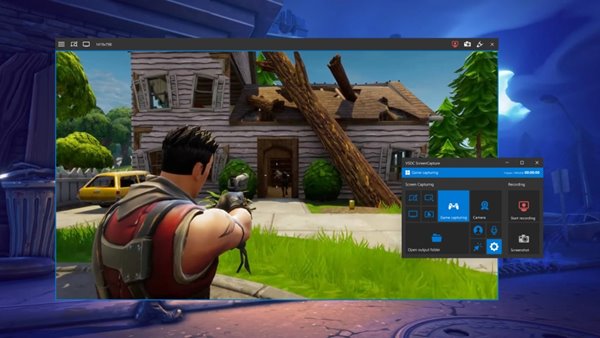
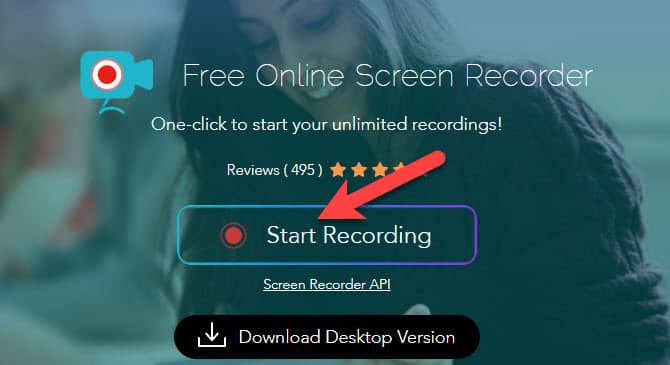
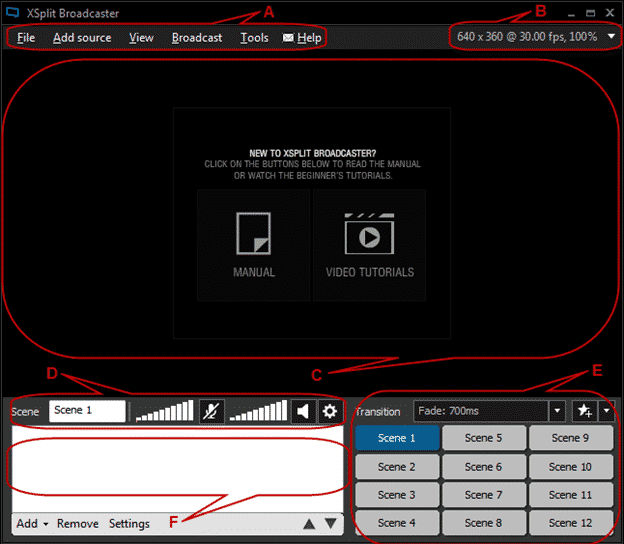
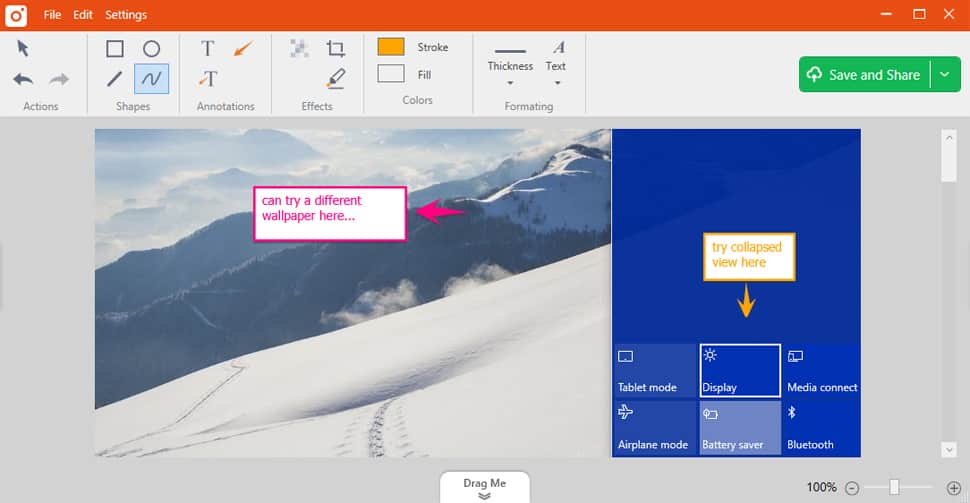
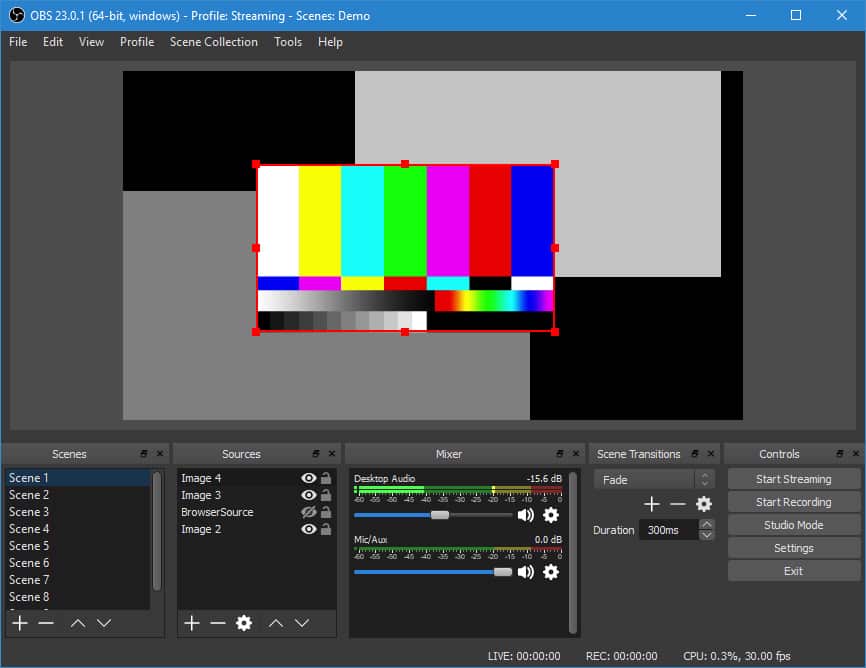
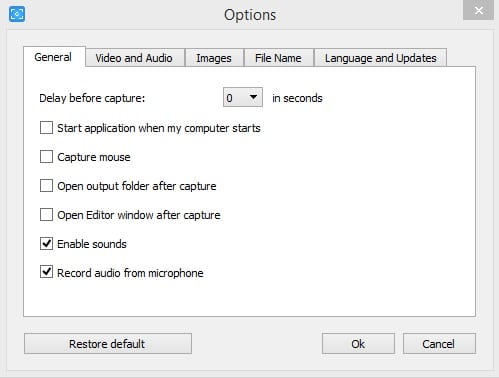
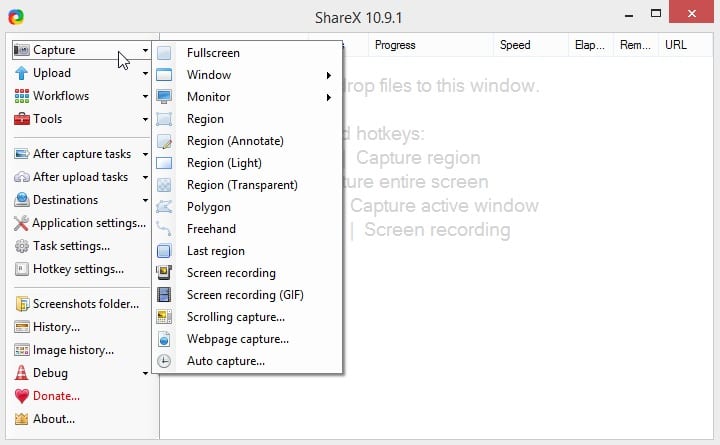
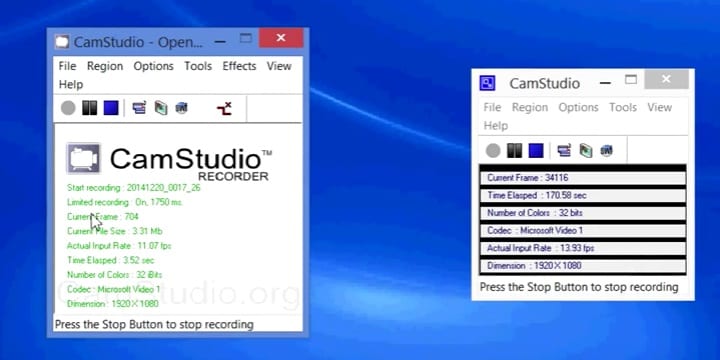
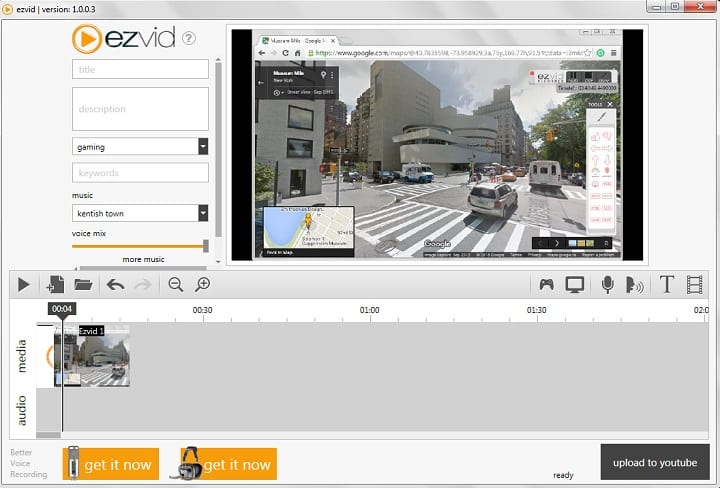
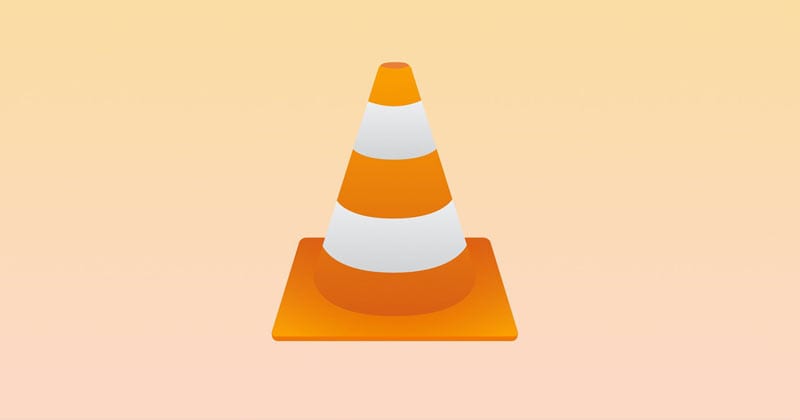
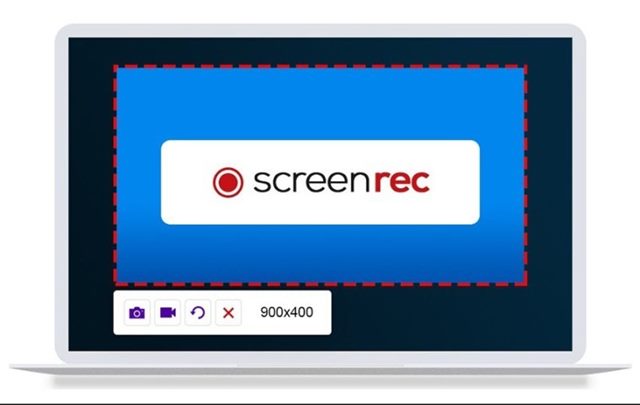
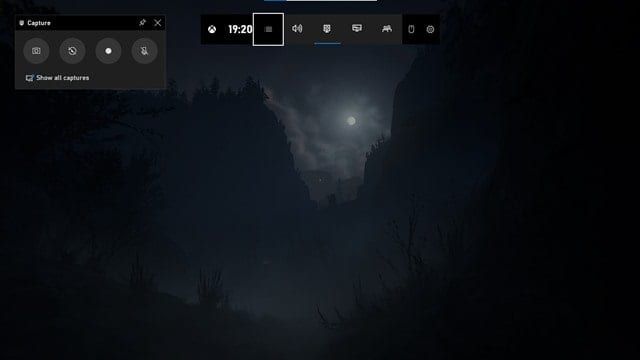
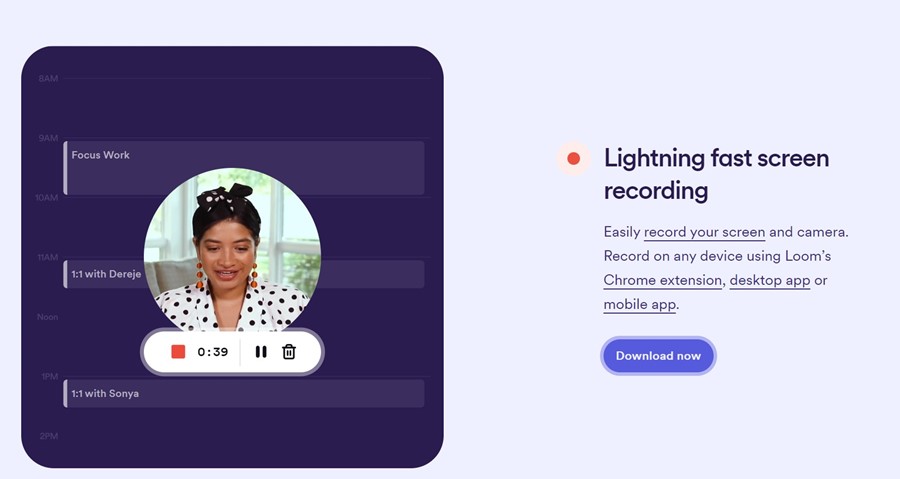
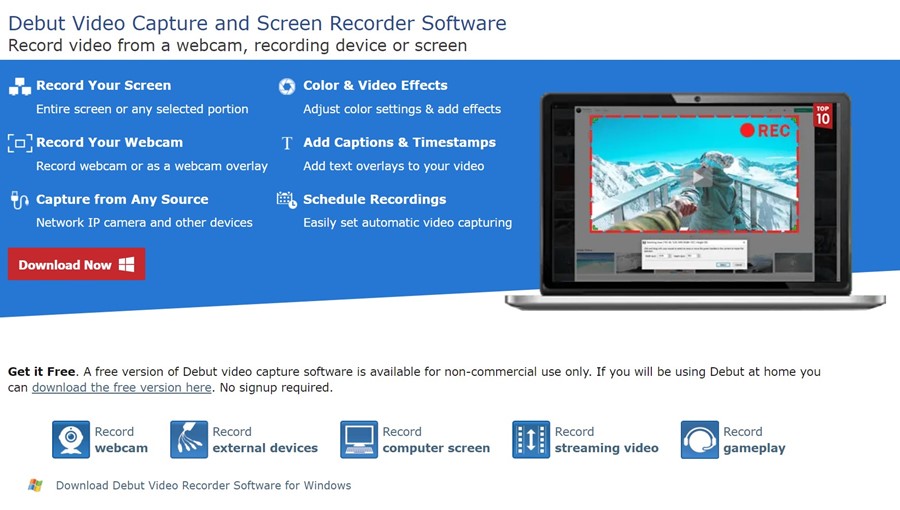
Which one among the Screen Recorder For Windows 10 produce the smallest file size for audio and video tutorial.
Apowersoft