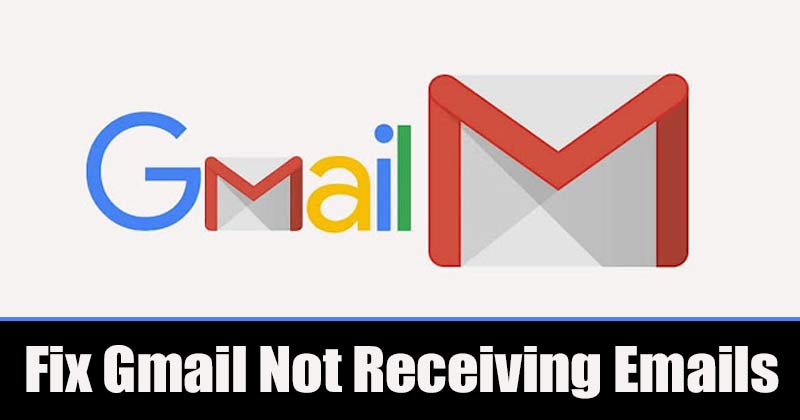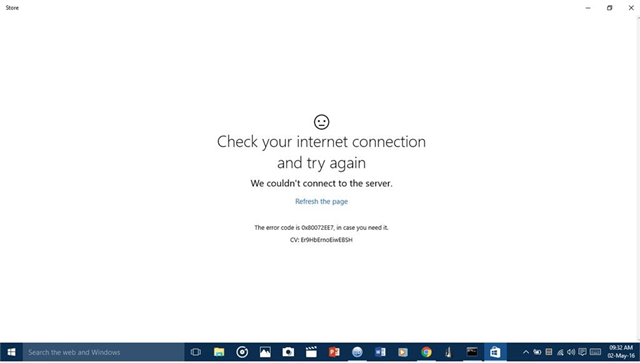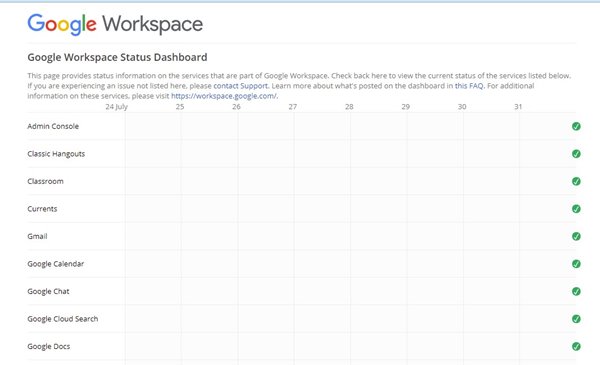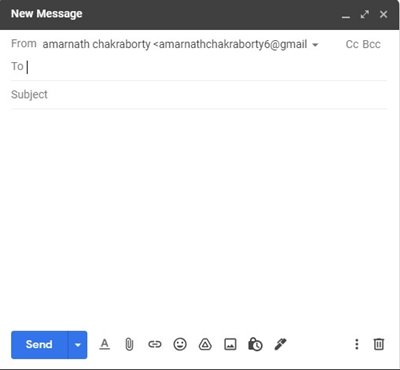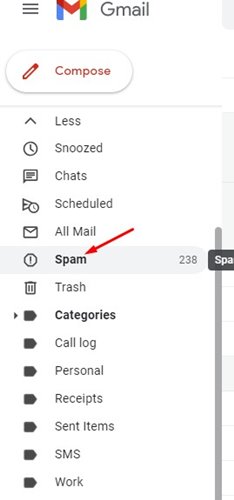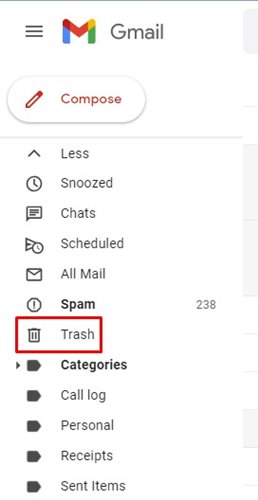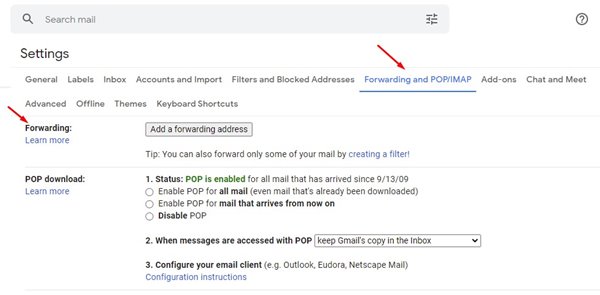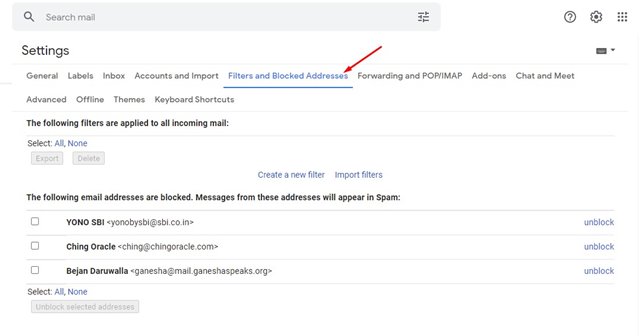Well, it’s no doubt that Gmail is right now the most used email service out there. Google itself backs the email service, and it’s available for free. Anyone can use Gmail with a Google Account.
Although Gmail is mostly bug-free, users may experience certain problems while using it on a desktop or mobile. For example, some users often complain about not receiving emails on Gmail.
So, if you are also not receiving emails on your Gmail inbox, you might expect some help here. In this article, we will share a few best ways to fix Gmail when it’s not receiving emails.
Also Read: How to Directly Save Photos From Gmail to Google Photos
List of 10 Best Ways to Fix Gmail Not Receiving Emails
Please note that these are general workarounds, and they could fix most of the Gmail-related problems. So, let’s check out how to fix Gmail when it’s not receiving emails.
1. Check Your Internet Connection
If you have suddenly stopped receiving emails on Gmail, you need to check your internet connection. Without an active internet connection, the Gmail inbox won’t refresh, and hence you won’t be able to see any new emails.
So, before following the next methods, ensure that your internet is working fine. Even if it’s working fine, check & fix the internet stability issues.
2. Check Google’s Servers
Sometimes, Google servers go down for maintenance. So, if Google’s servers were down, you might experience issues while using Google services like Gmail, Hangouts, etc.
You can check Google’s workspace status to see if Gmail is currently down for everyone or just for you. If the servers were down, you need to wait for few minutes or probably hours to receive your emails.
3. Send Yourself an Email
In this method, you would need to send yourself an email. You can use any other email services like Yahoo, Outlook, Mail, etc., to send a testing email to your Gmail inbox.
If you receive your own emails in your Gmail inbox, then everything is working fine. You would need to ask the sender to resend the email again.
4. Check the Spam Folder
If you have been using Gmail for a while, you might know that Google automatically filters out some emails to the Spam folder. Sometimes, it even considers normal and important emails as spam, and it’s not a new thing.
So, make sure to check your spam folder, as it might reside there. The Spam folder is located in the left-side corner of the screen.
5. Check the Trash Folder
Just like the Spam folder, you might also want to check your Trash folder. Maybe you misclicked or accidentally deleted an email you were expecting.
If this was the case, you would find the deleted email in the Trash folder. The Trash folder is located in the left pane of the screen just below the ‘Spam’ Folder.
6. Update the Gmail App
If you are not receiving emails on Gmail for Android or iOS, you need to update the Gmail app. You can update your Gmail app through App stores like Google Play Store or iOS app store.
Sometimes, outdated Gmail app results in syncing issues and other problems. Also, you will be missing out on many interesting features. So, it’s always best to update the Gmail app from the app stores.
7. Disable the Email Forwarding
Gmail also allows you to forward email addresses from one email to another. It’s a useful option for users who often switch to different email addresses. However, if you have set up email forwarding to your new email, you won’t receive any emails. Here’s how to disable Email forwarding in Gmail.
- Open Gmail on your web browser. Next, click on the gear icon to go to Settings.
- On the next page, click on the ‘See all Settings’ option.
- Next, click on the ‘Forwarding and POP/IMAP’ option.
- If Email forwarding is enabled, disable it and refresh the Gmail account.
That’s it! You are done. This is how you can disable email forwarding in Gmail.
8. Check the Gmail Filter Options
Well, Gmail allows you to filter emails that you would receive in your inbox. Email filtering is indeed a useful feature, especially if you receive random spam emails from advertisers.
However, double-check whether the email you’re expecting to receive has been filtered. If it’s filtered, you would need to change email filter options. Here’s how to check the Gmail Filter settings.
- Open your Gmail account on the top-right corner, click on the Settings.
- Next, click on the ‘See all Settings’ option.
- Now select the ‘Filter and Blocked Addresses.’
Now you need to look through the email address that had been blocked. Next, you need to unblock the email address you want to receive emails from.
That’s it! You are done. This is how you can check the Gmail filter options.
9. Check the Gmail Account Storage
By default, every Google account offers 15GB of free data storage. If you have already hit the 15GB mark, you’ll stop receiving the emails. So, before following further methods, make sure to check your Gmail account storage.
To check the Gmail account storage, open Google Drive and check the storage space on the right side of the screen. If the Storage is full, you need to delete some files from Google Drive.
10. Google Support
Well, if everything listed above failed to work for you, then you need to contact Google’s support team. However, please note that there are tons of fake Google Support teams making rounds on the internet, so double-check the webpage before entering your personal details.
You would need to look for Google’s number on their contact page. You can also avail of the chat support to fix Gmail when it’s not receiving emails.
So, this guide is all about how to fix Gmail when it’s not receiving emails. I hope this article helped you! Please share it with your friends also. If you have any doubts related to this, let us know in the comment box below.